Touch panel control, Single-tapping, Tapping-and-holding – Asus Transformer Pad TF300TG User Manual
Page 16: Zooming, Flipping, Inputting, inserting, selecting, and copying text
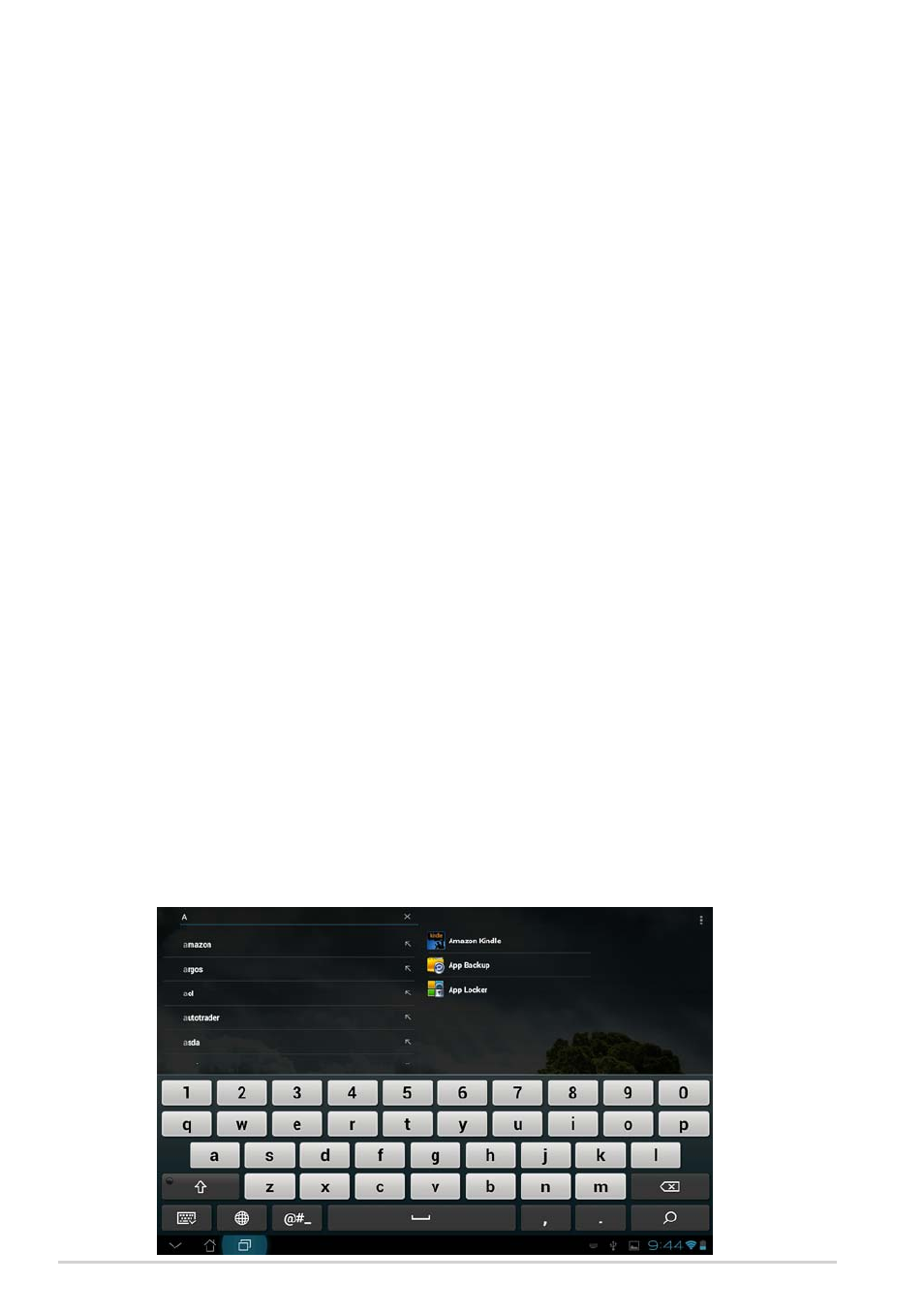
ASUS Transformer Pad Manual
16
Touch Panel Control
Single-tapping
• Single-tapping the touch panel allows you to select a desired item or
activate an application.
• Single-tapping in the File Manager allows you to open, select, Copy, Cut,
Delete, or Rename the desired files.
Tapping-and-holding
• Tap and hold an application to drag and drop it or its shortcut to another
Home Screen page.
• Tap and hold the Recent Apps Key to capture screen images. (To set
the Recent Apps Key as the hotkey for capturing screen images, go to
Settings> ASUS customized setting)
• Tap and hold a file in the Gallery to enter selection mode.
Zooming
Spread apart or bring two fingers together to zoom in or out an image in
Gallery, Maps, or Places.
Flipping
Use one finger to flip back and forth between home screens, through
different images in the Gallery or pages in MyLibrary and SuperNote.
Inputting, inserting, selecting, and copying text
When the ASUS Transformer Pad is undocked, the panel keyboard appears
when tapping on any text insertion bars or word processors. On Google Text
Search on the upper left corner, type in the web browser bar to search the
web and your tablet, or to launch apps.
