6 viewing resources with device manager – Quatech RS-422 User Manual
Page 23
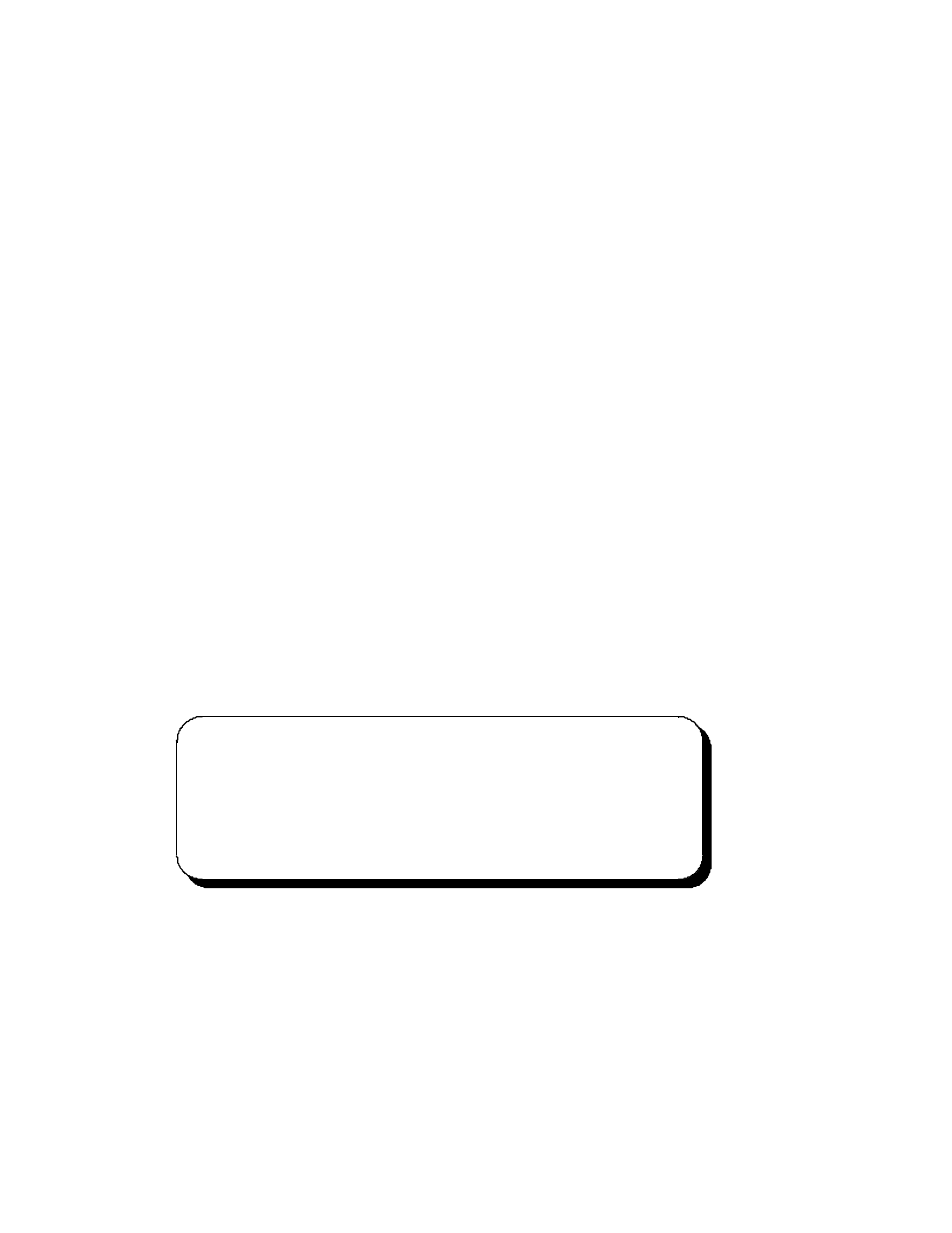
2. Select the radio button for "Driver from disk provided by hardware
manufacturer." Click the "OK" button to continue.
3. An "Install From Disk" dialog box should pop up. Insert the diskette with the
Quatech INF files on it, select the correct drive letter, and click the "OK"
button. Windows 95 automatically browses the root directory for an INF file
that defines configurations for Multi-function Adapters. If no INF files are
found, click the "Browse" button and search the Win95 sub directory on the
installation diskette. You are not required to select the file name. After finding
the directory containing the INF files, Windows 95 will choose the correct file.
4. The "New Hardware Found" dialog box will appear again, this time for an
"Unknown Device."
5. Again select the radio button for "Driver from disk provided by hardware
manufacturer." Click the "OK" button to continue.
6. Another "Install From Disk" dialog box will pop up. The path should already be
pointing to the Quatech diskette. Click the "OK" button to continue.
7. You should now see the "Copying Files" dialog box as Windows 95 copies the
driver files from the diskette.
8. The installation utility will ask for your Windows 95 installation disks. Serial
communication ports require two drivers supplied by Microsoft to function:
SERIAL.VXD and SERIALUI.DLL. Insert the disk or CD and click "OK".
NOTE
:
You may be able to skip this step if you are certain that your system has the
latest version of these files installed. If you do not have your Windows 95 install
disks immediately available, click "OK" anyway. A dialog box appears with an
option to Skip the files. Click the Skip button and the files will not be installed.
This is all right if the latest version of these drivers are currently in the
\WINDOWS\SYSTEM directory.
9. The "New Hardware Found" dialog will repeat for each of the serial ports on
the DSCLP-200/300 as each port is registered with Windows 95.
10. Installation is complete.
5.6 Viewing Resources with Device Manager
The following instructions provide step-by-step instructions on viewing
resources used by the DSCLP-200/300 in Windows 95 using the "Device Manager"
18
DSCLP/SSCLP-200/300 User's Manual
