Vd setting, Display setting – Sylvania LD200SL9 User Manual
Page 38
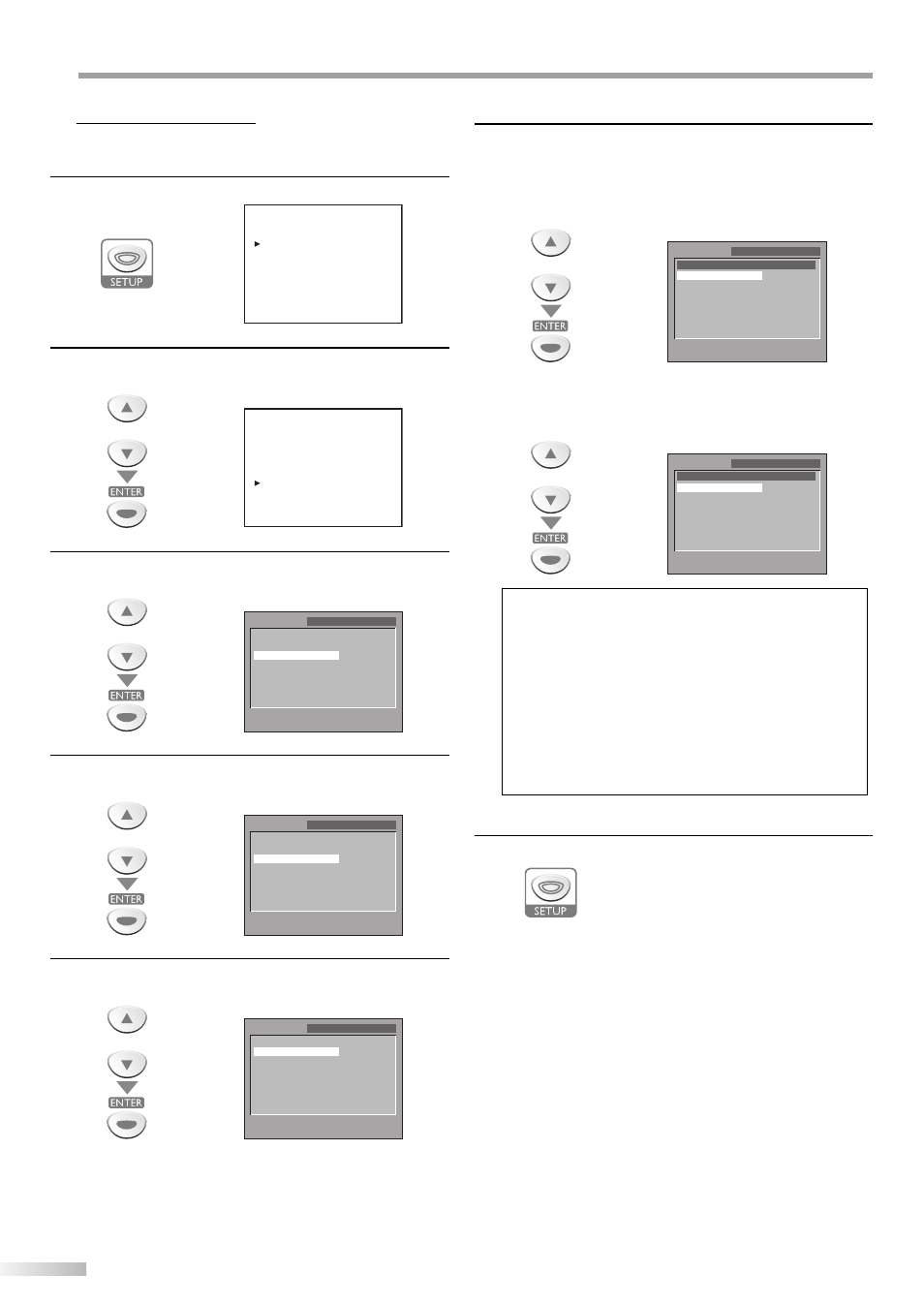
38
EN
D
VD SETTING
Display Setting
You can change the TV aspect ratio and still mode clarity in “DISPLAY”
menu.
1
In stop mode, press [SETUP] to display “TV SETUP”.
--- TV SETUP ---
LANGUAGE [ENGLISH]
BACK LIGHT
[BRIGHT]
COLOR TEMP.
[NORMAL]
DVD SETUP
2
Use [Cursor K /L] to select “DVD SETUP”, then press
[ENTER].
or
--- TV SETUP ---
LANGUAGE [ENGLISH]
BACK LIGHT
[BRIGHT]
COLOR TEMP.
[NORMAL]
DVD SETUP
3
Use [Cursor K /L] to select “CUSTOM”, then press
[ENTER].
or
SETUP
QUICK
CUSTOM
INITIALIZE
SELECT:K/L SET:ENTER
EXIT:SETUP CANCEL:RETURN
4
Use [Cursor K /L] to select “DISPLAY”, then press
[ENTER].
or
SETUP
CUSTOM
LANGUAGE
DISPLAY
AUDIO
PARENTAL
OTHERS
SELECT:K/L SET:ENTER
EXIT:SETUP CANCEL:RETURN
5
Use [Cursor K /L] to select the desired item, then press
[ENTER].
or
SETUP
DISPLAY
TV MODE
STILL MODE
4:3 LETTER BOX
AUTO
SELECT:K/L SET:ENTER
EXIT:SETUP CANCEL:RETURN
5
6
Use [Cursor K /L] to select the desired item, then press
[ENTER].
[TV MODE]
(Default: 4:3 LETTER BOX)
Select the desired TV aspect ratio.
or
SETUP
DISPLAY
TV MODE
4:3 LETTER BOX
4:3 PAN & SCAN
SELECT:K/L SET:ENTER
EXIT:SETUP CANCEL:RETURN
[STILL MODE]
(Default: AUTO)
Select the desired still mode.
or
SETUP
DISPLAY
STILL MODE
AUTO
FIELD
FRAME
SELECT:K/L SET:ENTER
EXIT:SETUP CANCEL:RETURN
Note:
TV MODE:
• Select “4:3 LETTER BOX”, so that black bars may appear on
the top and bottom of the TV screen.
• Select “4:3 PAN & SCAN” for a full height picture with both
sides adjusted.
STILL MODE:
• Select “AUTO” usually.
• If you select “FIELD”, the picture in the still mode will be
stabilized.
• If you select “FRAME”, the picture in the still mode will be
highly defined.
7
Press [SETUP] to exit.
