Ptional setting, Back light setting – Sylvania LD200SL9 User Manual
Page 22
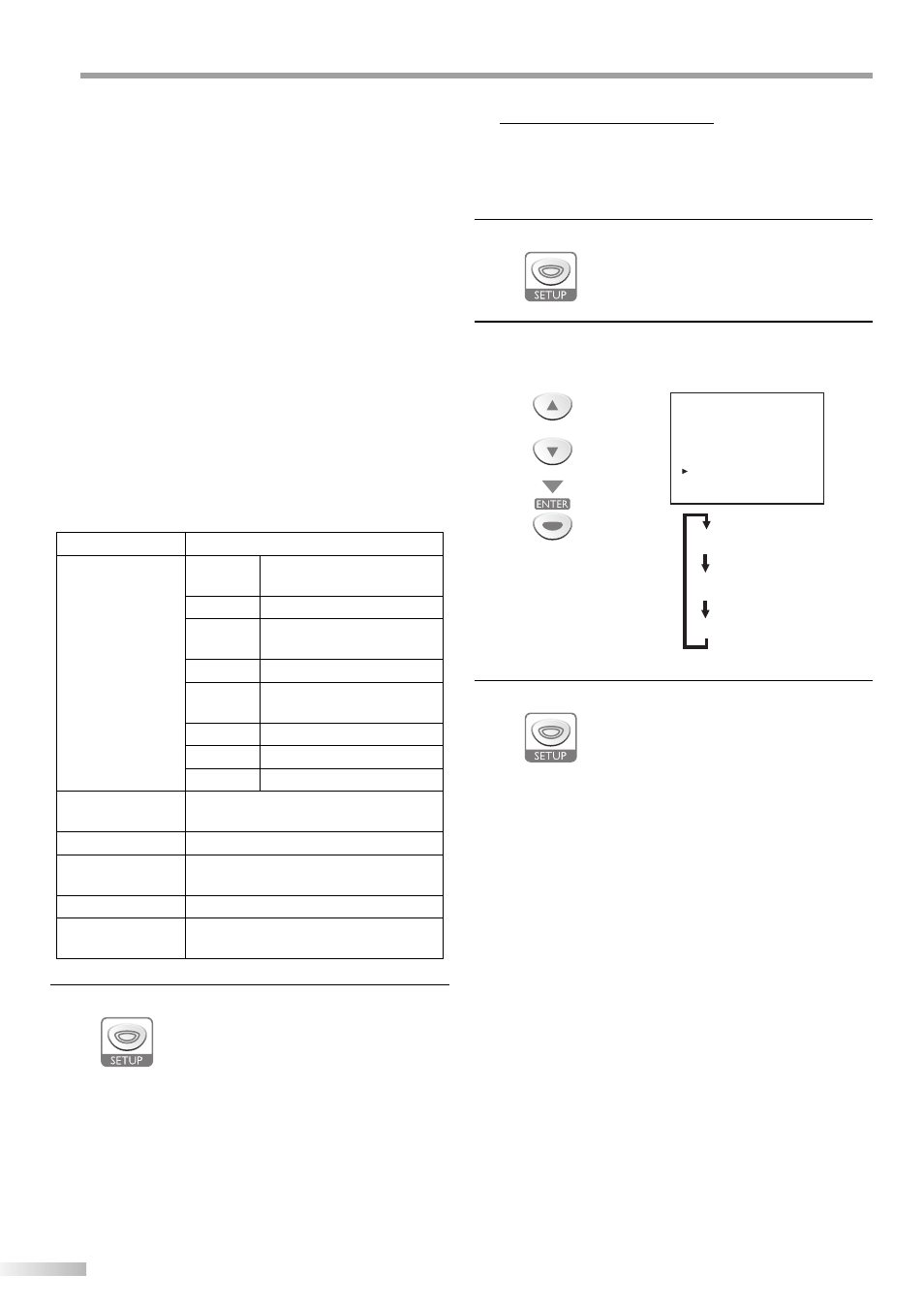
22
EN
O
PTIONAL SETTING
• CAPTION SIZE
Closed captioning font size can be changed as below.
• FONT STYLE
Font style of the displayed caption can be switched as
below.
• CHARACTER EDGE
Edge type of the displayed caption can be switched
as below.
• FORE COLOR, BACK COLOR
Font and background color of the displayed caption
can be switched as below.
• FORE OPACITY, BACK OPACITY
Text and background opacity of the displayed caption
can be switched as below.
CAPTION SIZE
MIDDLE, LARGE, SMALL
FONT STYLE
STYLE1/8
Proportional font used in the
menu screen.
STYLE2/8
Monospaced with serifs.
STYLE3/8
Proportionally spaced with
serifs.
STYLE4/8
Monospaced with serifs.
STYLE5/8
Proportionally spaced
without serifs.
STYLE6/8
Casual font type.
STYLE7/8
Cursive font type.
STYLE8/8
Small capitals.
CHARACTER EDGE
NONE, RAISED, DEPRESSED, UNIFORM,
SHADOW LEFT, SHADOW RIGHT
FORE OPACITY
SOLID, TRANSLUCENT, FLASH
FORE COLOR
WHITE, BLACK, RED, GREEN, YELLOW,
BLUE, MAGENTA, CYAN, TRANSPARENT
BACK OPACITY
SOLID, TRANSLUCENT, FLASH
BACK COLOR
BLACK, RED, GREEN, BLUE, YELLOW,
MAGENTA, CYAN, TRANSPARENT, WHITE
5
Press [SETUP] to exit.
Back Light Setting
You can set the desired brightness mode.
1
Press [SETUP] to display the main menu.
2
Use [Cursor K /L] to select “BACK LIGHT”, then press
[ENTER] repeatedly to change the setting.
e.g.) digital TV mode
or
- TV SETUP -
CHANNEL SETUP
V-CHIP SETUP
LANGUAGE [ENGLISH]
CAPTION [OFF]
BACK LIGHT
[BRIGHT]
COLOR TEMP.
[NORMAL]
DTVCC
[BRIGHT]
[NORMAL]
[DARK]
3
Press [SETUP] to exit.
5
