Ii. list sites, Chapter ii using the remote client application – Optiview 2.28.06/4.37 User Manual
Page 12
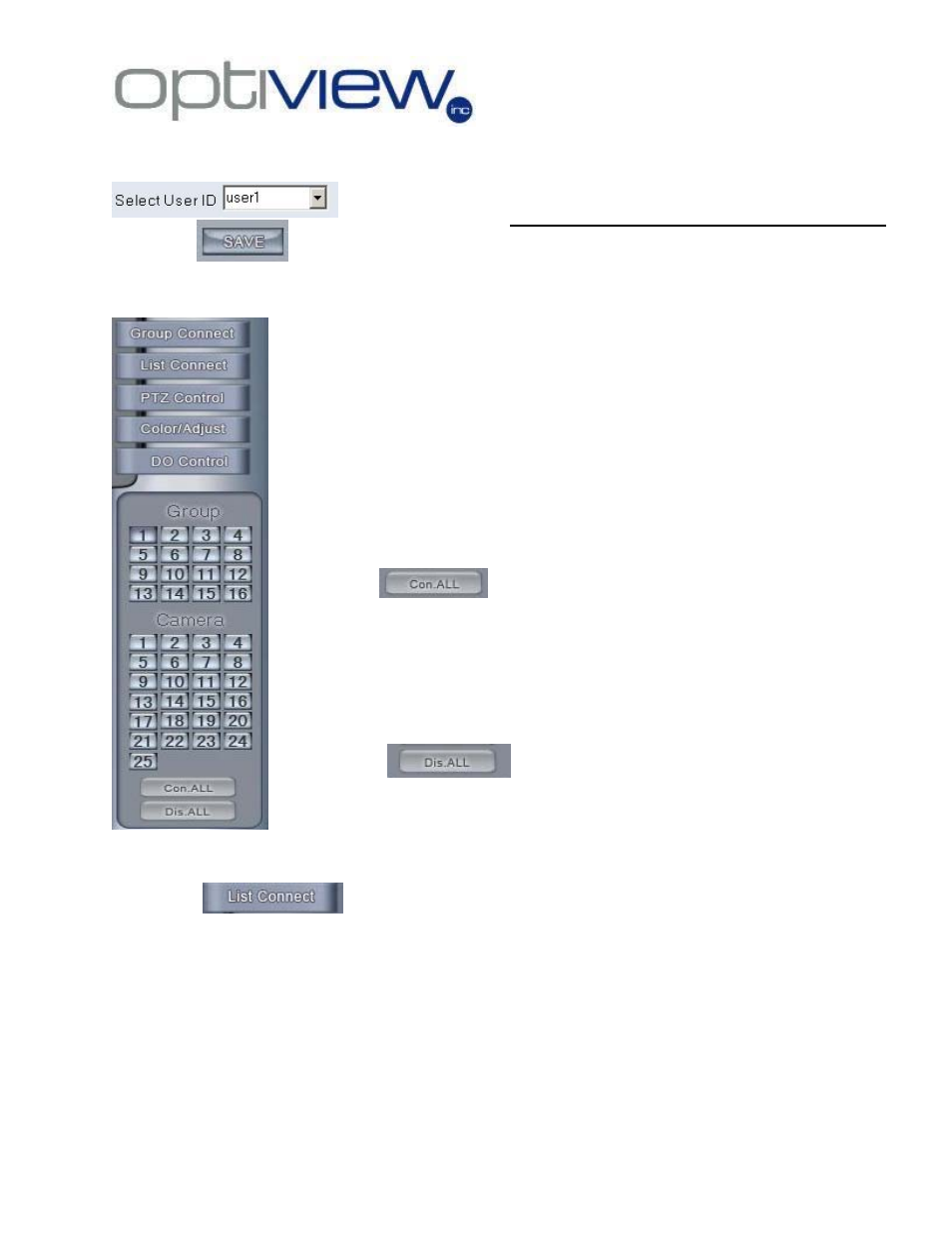
- 12 -
To edit or delete existing user, select the user account from the list as shown here
and then click on the Delete user button
.
Click on the
button to save changes.
I. Connecting
To
Sites
II. List Sites
This will provide you a list where you are currently remotely connected. You can also manually connect or
disconnect to site camera using the List Connect, just double left click on each camera you want to connect.
Chapter II
Using the Remote Client Application
By default, this interface shows up when the remote client software is opened. To
connect to the site or group of sites, select and click the group number button on
the Group keypad. If the number is blue color icon, means that number is currently
selected, otherwise it will be gray in color.
Click on the
to connect to the sites.
After the Group number has been selected, you can manually disconnect
and reconnect to the camera by selecting and clicking the camera number
using the camera number keypad.
Click on the
to disconnect to all host sites and
disconnect all currently connected cameras.
