Ix) playing back video footage on a tv, X) troubleshooting – Oregon ATC-2K User Manual
Page 14
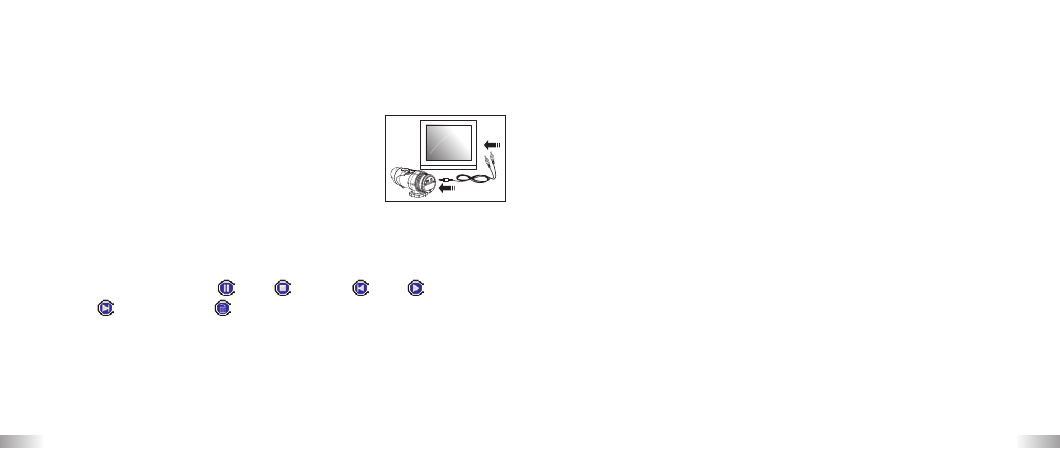
25
26
Note:
1. Videos will be saved in AVI format.
2. When the ATC-2K is connected to the PC with an SD card inserted in the
camera, the '100COACH' folder will show the files on the SD card.
IX) Playing back video footage on
a TV
1. Turn the ATC-2K and TV off.
2. Connect your ATC-2K to your TV using the AV cable.
3. Turn the TV and ATC-2K on.
4. "AU" appears on the ATC-2K screen. TV mode is automatically activated
when the AV cable is connected to the ATC-2K. Once the cable is
connected, the function keys will be shown on the TV screen. The
function keys include Pause
, Stop
, Reverse
, Play
,
Forward
and Delete-One
.
1. Press the Menu button to move the highlight cursor along the function
keys.
2. Press the Enter button when the desired function key is highlighted.
3. To delete one file, select the Delete-One icon and confirm by pressing
the Enter button.
ATC-2K Website
Please use the link below to check for the latest information.
http://www.oregonscientific.com/atc2k/us
X) Troubleshooting
There's no display
-Are the batteries properly installed?
-Do the batteries need replacing?
After the ATC-2K is connected to my PC, it cannot find the new drive in
the, 'My Computer' folder
-Make sure each end of the ATC-2K USB cable is properly and firmly
connected.
-Make sure your USB port is working properly. Try connecting another USB
device into the port. If the other device does not work, the USB port may
have a malfunction. In this case, contact your system manufacturer or
the manufacturer of your USB card.
