Oregon Scientific Action Cam ATC3K User Manual
Page 9
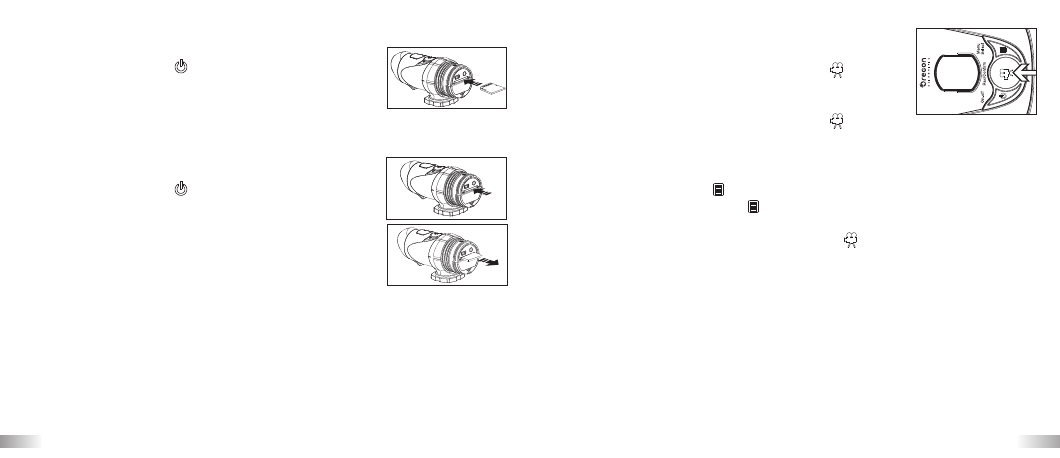
13
14
SD card insertion/removal
Insert:
1. Turn the ATC3K off
.
2. Unscrew the cover at the end of the unit.
3. Turn the SD card upside down (connect terminals
facing up) then insert it carefully and completely until
it clicks in place.
4. Screw the cover back onto the end of the unit.
Remove:
1. Turn the ATC3K off
.
2. Unscrew the cover at the end of the unit.
3. Push the card until it clicks, then pull the card out.
4. Screw the cover back onto the end of the unit.
Note:
a. Ensure the card is inserted correctly.
b. Do not touch the connect terminals on the back of the SD card.
c. The connect terminals should be facing the same way as the LCD screen.
d. The card may be damaged if it is not fully inserted.
e. The card and the data may be damaged if the SD card is inserted or
removed while the camera is on.
Taking Video Footage
1. Aim at what you want to record.
2. Press and hold the 'Movie shutter button'
for 2
seconds to start recording (one beeping sound). The
time elapsed will be shown on the LCD screen.
3. Press and hold the 'Movie shutter button'
again for
2 seconds to stop recording (two beeping sounds). The length of the video
footage will show on the LCD screen for 2 seconds, after which the
remaining time will be shown (the remaining time is an estimate only).
4. Press the Menu button
to select the desired resolution (640 x 480, 320 x
240). Press the Menu button
again to shift through the icons representing
these resolutions (at the top of the LCD screen), as described on page 15.
The icons will flash until you press Confirm
to verify your selection.
Note:
1. Default resolution is 640 x 480 (VGA).
2. When the time is shown, you will see 'H' for hour, 'M' for minute, and 'S'
for second.
3. If the recording time is long, the video file may be separated into two files
automatically. The user does not need to monitor this process, the camera
will resume filming once the file is saved (after a couple of seconds).
Please note that the time duration needed to save video files may vary
depending upon the length of the file. Please be patient during this process.
