Operation, Rotator – Orion STEADYSTAR 53081 User Manual
Page 3
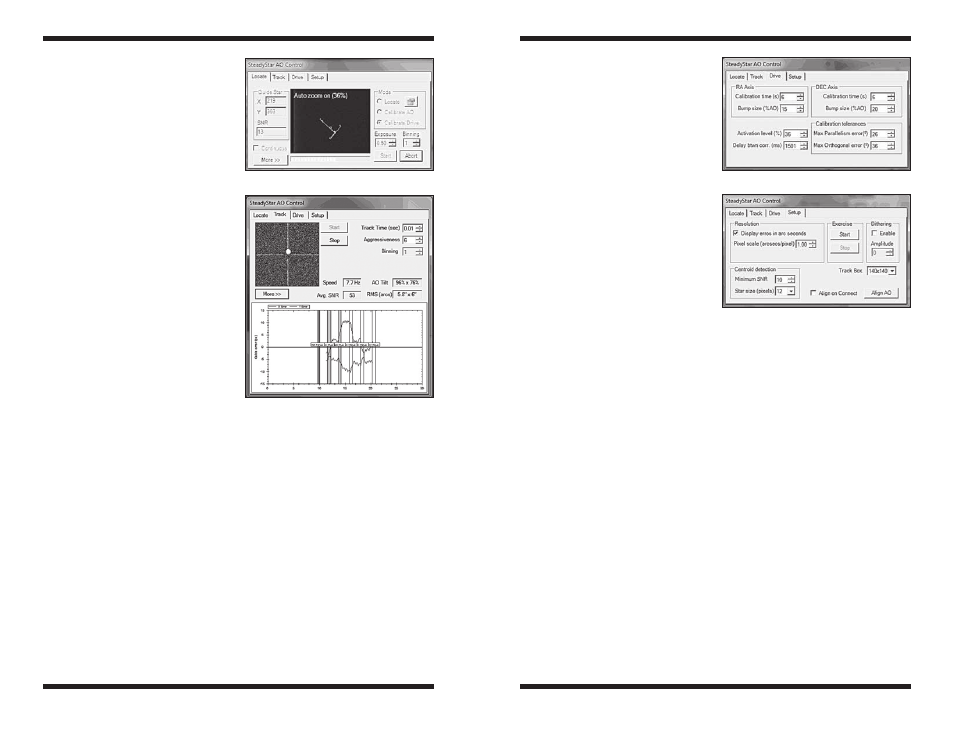
4
5
operation
locate tab
After a successful connection, the
plug in dialog is shown. On the right,
the exposure time and binning can be
changed. Using the “Locate” mode,
a suitable star can be chosen. The
“Continuous” checkbox maintains an
exposure loop during location, useful
for focusing or framing.
The plug in will load the latest
calibrations, if they exist. The AO
calibration only needs to be done
once or when the guide camera is
rotated in respect to the AO.
The mount calibration has to be
redone for different areas of the sky,
especially after a meridian flip.
Figure 7 shows a mount calibration
in progress. As the window is
small, the plug in auto zooms to the
measured calibration points. This is
a good way to check if the mount is
receiving the impulses and the output
should be similar to the one shown
(perpendicular axis).
The “More >>” button shows a log list. As this plug in accepts automation
commands from MaxIm, normal message boxes with information could not be
shown, so all relevant information is displayed here, including calibration output
result.
track tab
The Track tab (Figure 8) is where guiding takes place. The exposure time can
be set at any moment, even during guiding. The aggressiveness works as the
normal SteadyStar software aggressiveness control. The “More >>” button
displays a mini graph to monitor guiding and bumps.
Drive tab
The Drive tab (Figure 9) has the
settings for the mount calibration, as
in the normal SteadyStar software.
setup tab
The Setup tab (Figure 10) allows
several configurations of AO
operation.
The Exercise tool allows for a test of
SteadyStar motor condition. The glass
tilts between all 4 extreme positions,
stopping for one second at each
position and allows a visual inspection
on the motor state.
The dithering is activated each time
a new main camera exposure is
complete.
The Track Box size is by default
140x140 pixels. This is suitable for
long focal length telescopes, where a strong wind gust might shift the guide
star for several pixels. The SteadyStar algorithm is quite fast, so reducing box
size will only reduce camera download time.
automation
The SteadyStar MaxIm plug-in implements the MaxIm automation script
interface. This allows a complete control without user interface handling.
rotator
This plug-in supports SteadyStar with Rotator. The AO plug-in must be
connected first. Then the rotator can be connected through the ASCOM
interface, even on a different program. The SteadyStar Rotator ASCOM driver
was updated to improve compatibility with this plug-in. Please uninstall the
previous version of the ASCOM driver before installing the new version.
The new version number is 1.2.0 and it is provided with the installation package
of the plug-in.
Figure 7.
Figure 9.
Figure 8.
Figure 10.
