Setting up the player: basics, Use the best available video connection, Determine your display type – OPPO Digital DV-970HD User Manual
Page 5: Best better good
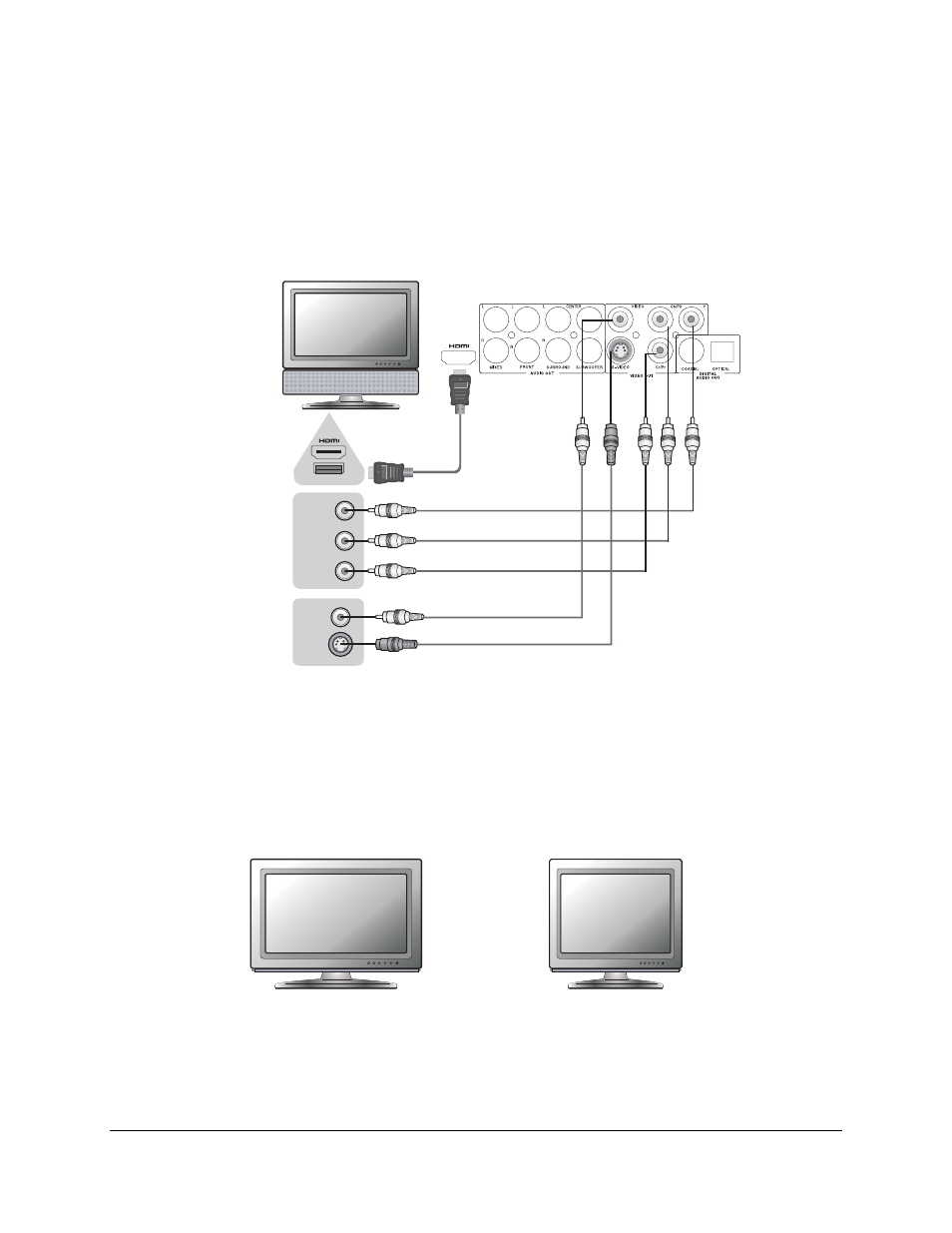
4
SETTING UP THE PLAYER: BASICS
Follow these simple steps to successfully set up your player for use in your system
Use the Best Available Video Connection
(Y)
(Pb/Cb)
(PrCr)
Rear Panel
Or
Video Cable (yellow, included)
HDMI (included) or
HDMI-to-DVI Cable
S-Video Cable (optional)
Video In
S-Video
DVI In
Component Video Cable (optional)
BEST
BETTER
GOOD
If an HDMI or DVI connection is present on your television or display, use it. The OPPO DVD player has an
HDMI (digital) video output which presents the highest possible resolutions and video quality. If the television
you are using has only component video inputs, then select a component video cable (it has three RCA-style
connections on each end typically colored red, green, and blue). If your television is older and has neither of
these inputs you may use s-video (a special 4-pin cable) or composite (typically a single yellow RCA-style
cable).
Determine Your Display Type
Widescreen, or 16:9 TV
Standard Definition, or 4:3 TV
For best performance, your Oppo DVD player must be correctly configured for playback even before the first
disc is inserted. This is done under General Setup Page > TV Display in the Setup Menu.
