Part iiibar code menu functions, Section a programming the scanner – Opticon 25-ULGPMU01-01 User Manual
Page 13
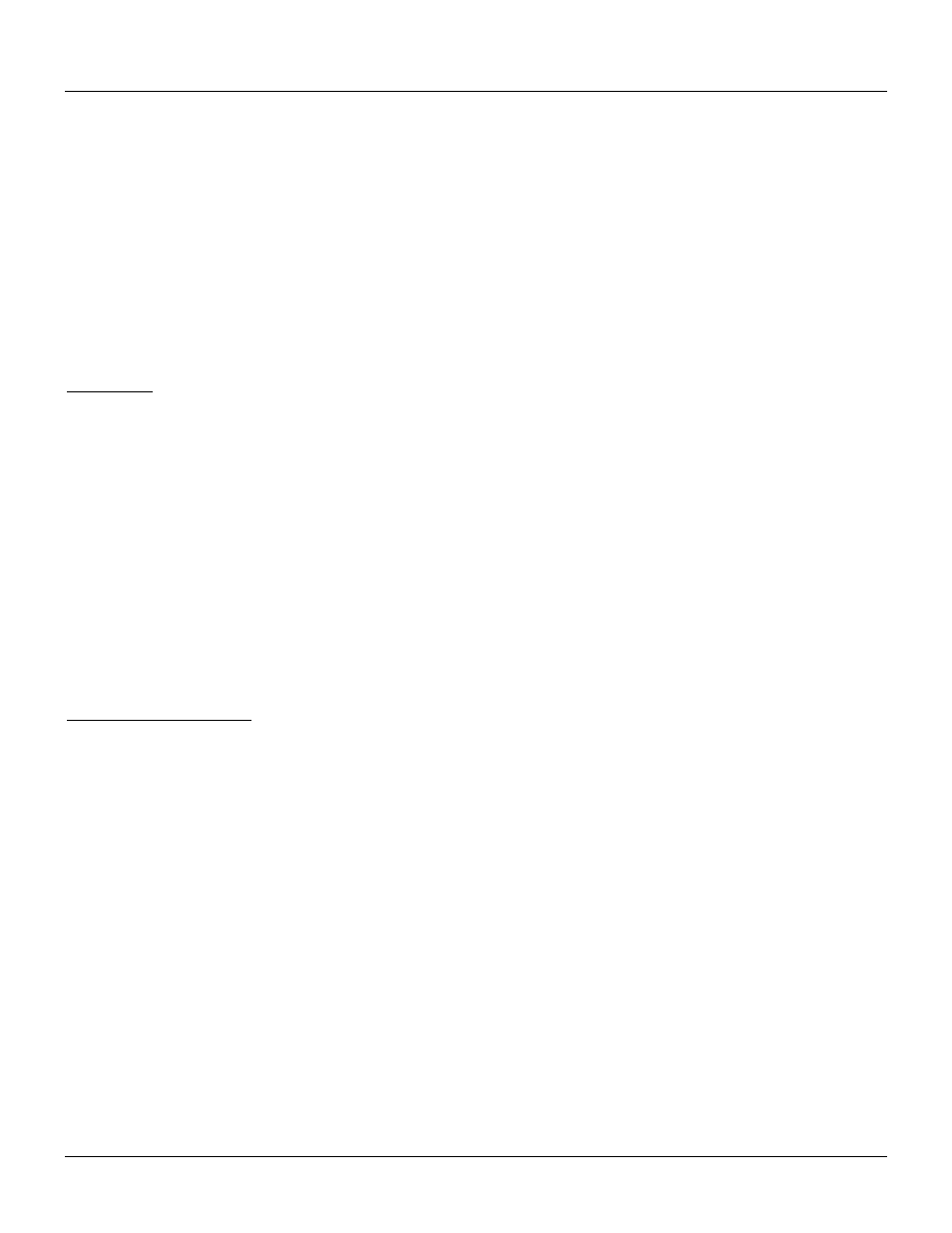
Manual No. 25-ULGPMU01-01 Series LGP Handheld CCD Scanner
Part III
Bar Code Menu Functions
Section A Programming the Scanner
This manual contains information that allows you to easily change certain programmable parameters of the scanner. The scanner is
ready to use - no additional programming is required in most situations. The scanner has been programmed at the factory with the
most common settings. These factory default settings are ideal for most situations.
A specific parameter is set or changed by scanning one or more of the special programming bar codes found on the following
pages. For each parameter, you can choose from a menu of options. When you scan the special bar code for a specific menu
option, the scanner retains the changes you have made even if you disconnect the scanner or t-urn off the power.
Step-by-Step
Programming is easy. Simply:
1. Scan the bar code for "Start/End Program Menu" (ZZ). The scanner will beep continuously to indicate that it is ready to be
programmed. When the scanner is in Programming Mode, it cannot read normal bar code. It can only read the special bar
codes found on the following pages.
2. Select desired parameter from menu and scan the bar code. The scanner will beep once and the green light will flash,
indicating the desired parameter has been scanned. The scanner will continue to beep continuously while in Programming
Mode.
3. Scan "Start/End Program Menu" (ZZ). The scanner will stop beeping, indicating that it is back in normal scanning mode.
The changes made while in Programming Mode are now saved in the scanner's memory.
When the scanner is in Programming Mode, more than one parameter at a time can be changed. Until some proficiency at
programming is achieved, it is highly recommended that users only change only one parameter at a time and test the change before
proceeding to program any additional changes. It is also recommended that users keep a record of the changes made to the scanner.
What If I Make A Mistake?
Scanning the "Reset All Defaults" bar code for your type of interface will return the scanner to all factory default settings
(including any changes made during previous programming sessions).
NOTE: (
%
) A pointing finger indicates scanner default settings throughout the following menus.
Page 13
