Maestro playlists, Maestro genre editing – Olive Media Products 4 User Manual
Page 31
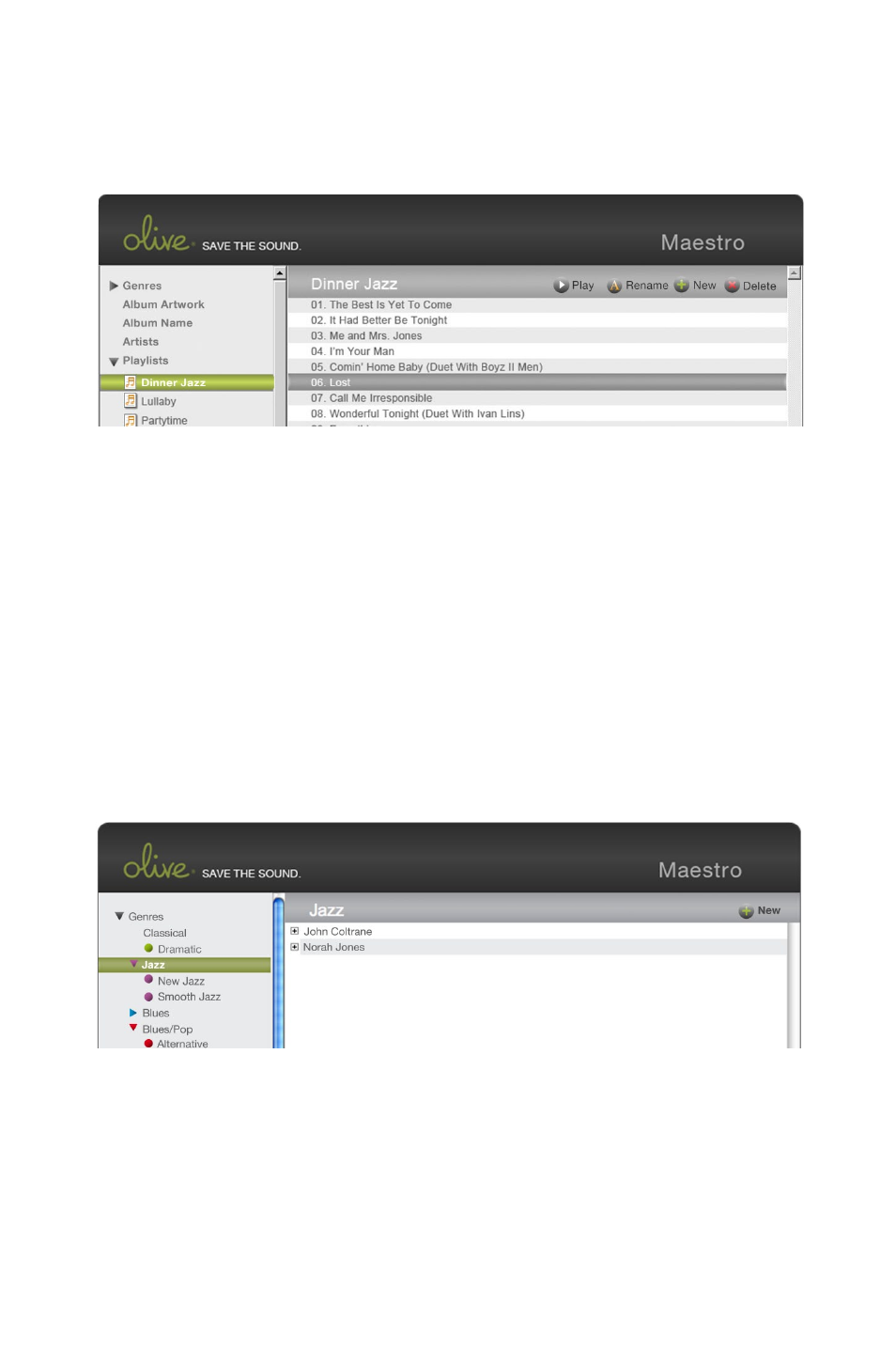
31
O L I V E 4 & 4 H D | O L I V E 2 U S E R G U I D E
O L I V E 4 & 4 H D F E A T U R E S
Maestro Playlists
1. Select Genre to expand contents and continue expanding until editing icons appear.
2. Once the tracks are displayed, click + New to create and title a new sub-genre.
3. Once the sub-genre appears in the left column you’re ready to browse your music.
4. Drag and drop tracks or albums from your music collection into the new sub-genre.
1. Create new playlists from the top function bar by pressing + New.
2. Search your music library to drag and drop songs into your new playlist.
3. Drag and drop the selection into the playlist.
4. A confirmation screen will pop up once a track has been added to the playlist.
Maestro Genre Editing
This manual is related to the following products:
