Buttons – Olive Media Products 4 User Manual
Page 14
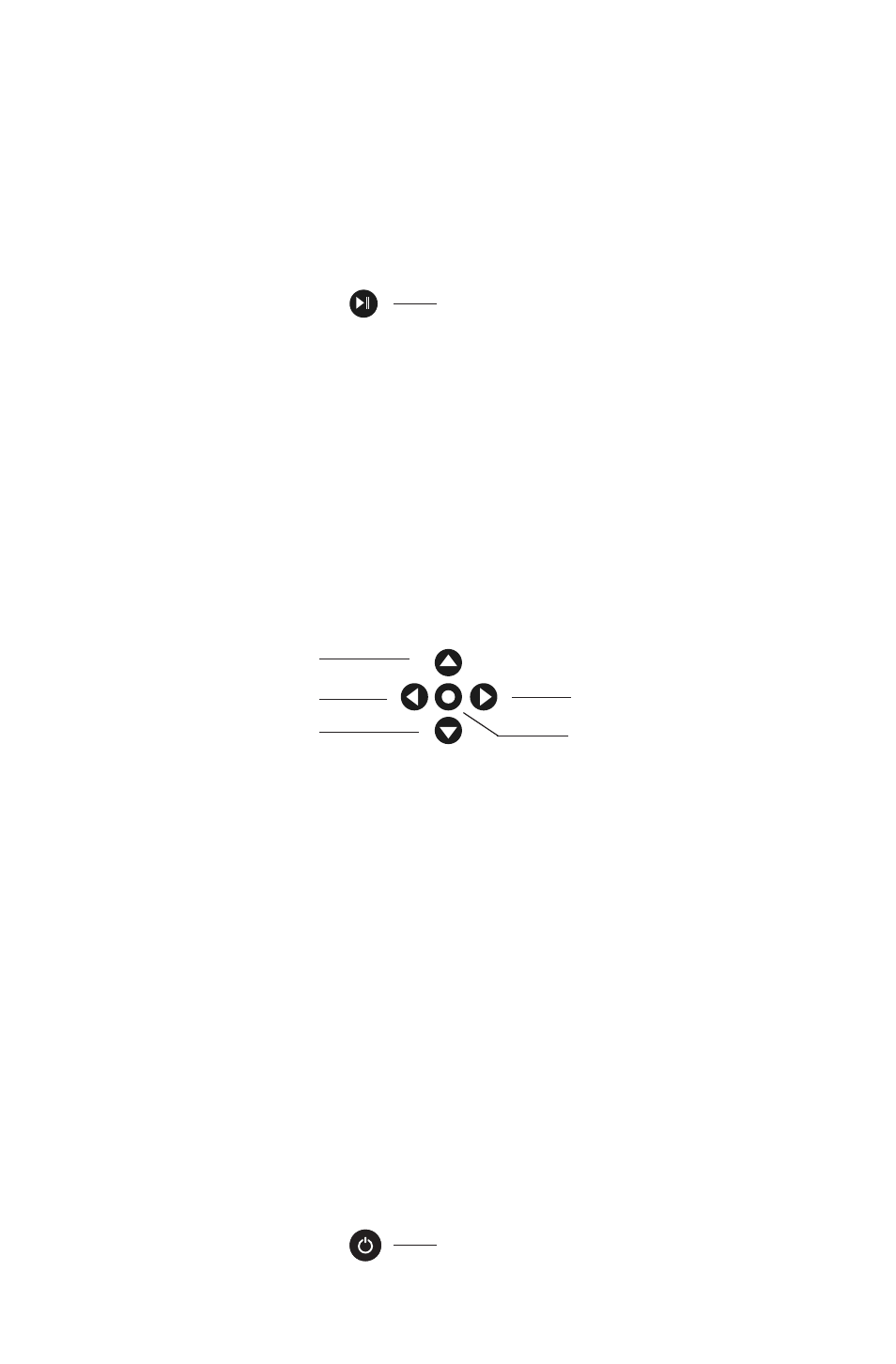
14
O L I V E 4 & 4 H D | O L I V E 2 U S E R G U I D E
N A V I G A T E
Buttons
Play/Pause Button
Press the Play/Pause Button from the menus below for a various functions:
Navigation Buttons
The Navigation Buttons allow you to move through the touchscreen conveniently.
Select Button
The Select Button is also a form of enter or play with a variety of useful functions:
Wake/Sleep Button
The Wake/Sleep Button sets or stops the power saving mode. When your Olive
is powered on but has not been in use, the Wake/Sleep Button is lighted green.
Press the Wake/Sleep Button to activate the Touchscreen.
Up
Back
Next
Wake/Sleep Button
Down
Select
SEARCH
Access the Search mask from the Artist/Album/Track menus.
RATE TRACK
Press Select while listening to a track.
ADD TRACK TO PLAYLIST
Press Select while listening to a track.
PLAYLISTS
Pres Select to play, delete or burn the highlighted playlist (page 24).
ADD/DELETE STATION
Press Select while listening to an internet radio station.
STOP PLAYBACK
Press down for 3 sceonds from any screen.
PLAY ALL ALBUMS
Press when the album menu is highlighted.
PLAY ONE ARTIST
Press to playback all tracks by the highlighted artist.
PLAY FULL ALBUM
Press to playback each track from the highlighted album.
PLAY ALBUM BY TRACK
Press to playback the full album of the highlighted track.
Play/Pause Button
