Omron Healthcare OMRON HEM670IT User Manual
Welcome
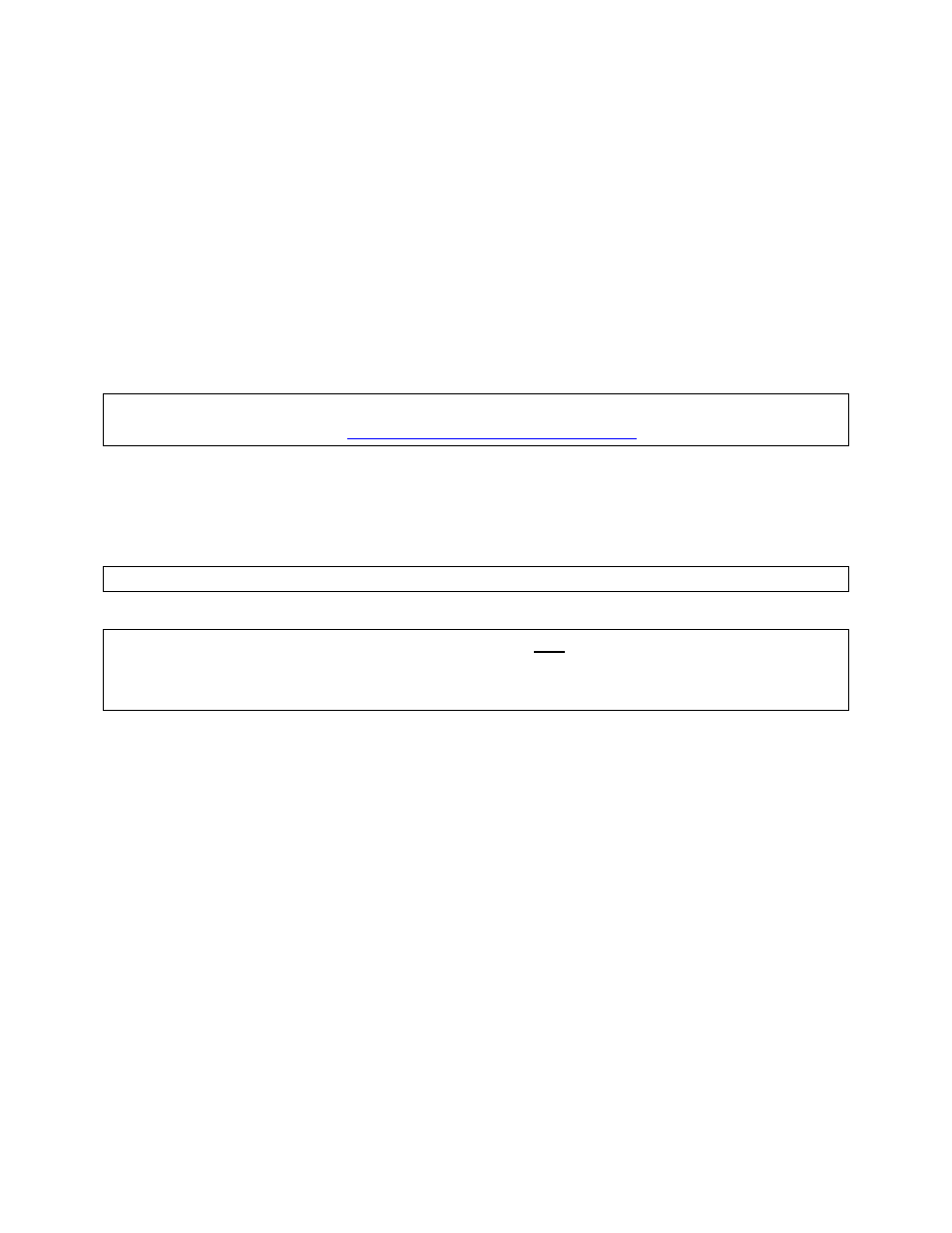
1
Getting Started with your Omron HEM670IT Blood Pressure Monitor
and Microsoft® HealthVault™
Welcome!
This guide will show you how to set up your
Omron Blood Pressure Monitor (Model HEM-670IT) to work
with Microsoft HealthVault.
With this guide, you will:
1. Set up your blood pressure monitor and take a test reading.
2. Get ready to use your blood pressure monitor with HealthVault.
3. Connect your blood pressure monitor to your computer and upload your test reading to
HealthVault.
IMPORTANT: If you have not already created your HealthVault account and installed HealthVault
Connection Center, please go to
and follow the instructions
.
Let’s get started!
Step 1: Set up your blood pressure monitor and take a test reading
IMPORTANT: You will NOT be using the CD included with the device and may set it aside
.
IMPORTANT: The blood pressure monitor should not be connected to your computer
while you are taking a measurement. Before taking a measurement, please disconnect
the USB cable.
¾
Open your blood pressure monitor packaging. Remember, you will NOT be using the CD
included with the device and may set it aside.
¾
Remove the device, cuff, cords, and batteries from their plastic packaging.
¾
Install the four AA batteries included or connect the AC adapter.
¾
Set the date and time on your device as described below:
o
If the device is on, turn it off by pressing the start/stop button
o
Press and hold the ‘Set’ Button until the screen displays a flashing ‘off’
o
Press the set button again
o
Set the year
If the year is not correct, press the button on the lower right to adjust
Once the year is correct, press the set button again
o
Set the month
If the month is not correct, press the button on the lower right to adjust
Once the month is correct, press the set button again
o
Set the time
If the time is not correct, press the button on the lower right to adjust
Once the time is correct, press the Start/Stop button
Document Outline
- Getting Started with your Omron HEM-670IT Blood Pressure Monitor and Microsoft® HealthVault™
- Welcome!
- Let’s get started!
- Step 1: Set up your blood pressure monitor and take a test reading
- Step 2: Get ready to use your blood pressure monitor with HealthVault
- Step 3: Connect your Omron Blood Pressure Monitor to your computer and upload your reading to HealthVault
