OTC Wireless WIJET.G 802.11G User Manual
Page 7
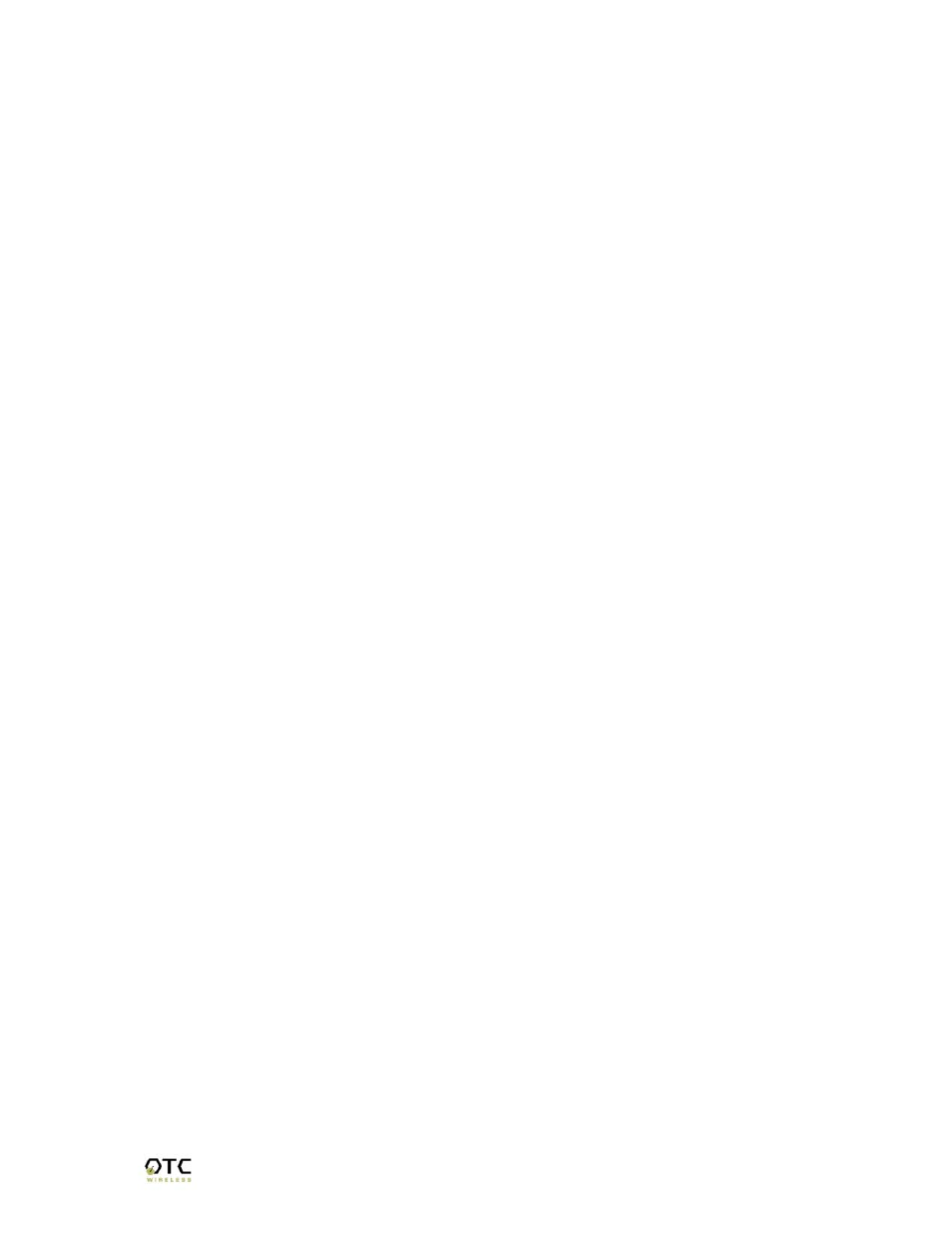
WiJET.G Technical Manual
4
4. Observe that, during the next boot-up screen after above steps, a message of
Reset to Factory Default should appear next to the Timer message. It indicates
the operation is successful.
Note:
The subsequent boot-up screen should not display the Reset to Factory
Default message unless being triggered using above procedure or having
corrupted data in the WiJET.G.
Caution: Please note that resetting the WiJET.G to its factory default means losing
all configurations and encryption information you may have set through the
web interface!
2.3 Software
Installation
The following details the steps involved in installing the software needed to control the
WiJET.G.
2.3.1 System Requirements for User Software
To use the WiJET.G software, your computer must meet the following requirements.
• Wi-Fi or IEEE 802.11g enabled computer (either built-in or add-on NIC);
• (Optional) Wi-Fi or IEEE 802.11g Access Point
• Windows 98/NT4/ME/2000/XP; and
• Minimum equivalent processing power of Pentium 3 at 750 MHz and 64MB of
RAM.
2.3.2 Installation for the WiJET.G Software
This step is optional for those who simply want to run WiJET.G Presentation Session
Manager (PSM) without the administration capability. WiJET.G PSM can be executed
on CD-ROM without being installed to the local hard drive. To install the WiJET.G
utility software on your local hard drive, insert the Installation CD in your computer’s
CD-ROM drive. A selection window would automatically start and the user can choose
to run the PSM from CD-ROM or to install the PSM onto the local hard drive. If the
selection window does not automatically start, go to “My Computer”, double click on
the CD-ROM Drive where the Installation CD is located, and run “setup.exe”.
2.4 System Requirements for Web-based Administration Utility
WiJET.G has a Web-based Administration Utility for configuring the settings of the
WiJET.G. The web-based Administration utility can be accessed through the icon
located on the system tray once a session has been established. To use the WiJET.G
Web-based administration utility, the computer must meet the following requirements:
(1) A Web browser must be installed on the computer. The supported Web browsers
include Internet Explorer 5.0 and above. JavaScript for the browser must be enabled.
(2) IEEE 802.11b/g or Wi-Fi enabled computer (either built-in or add-on NIC).
