OTC Wireless WIJET.G 802.11G User Manual
Page 6
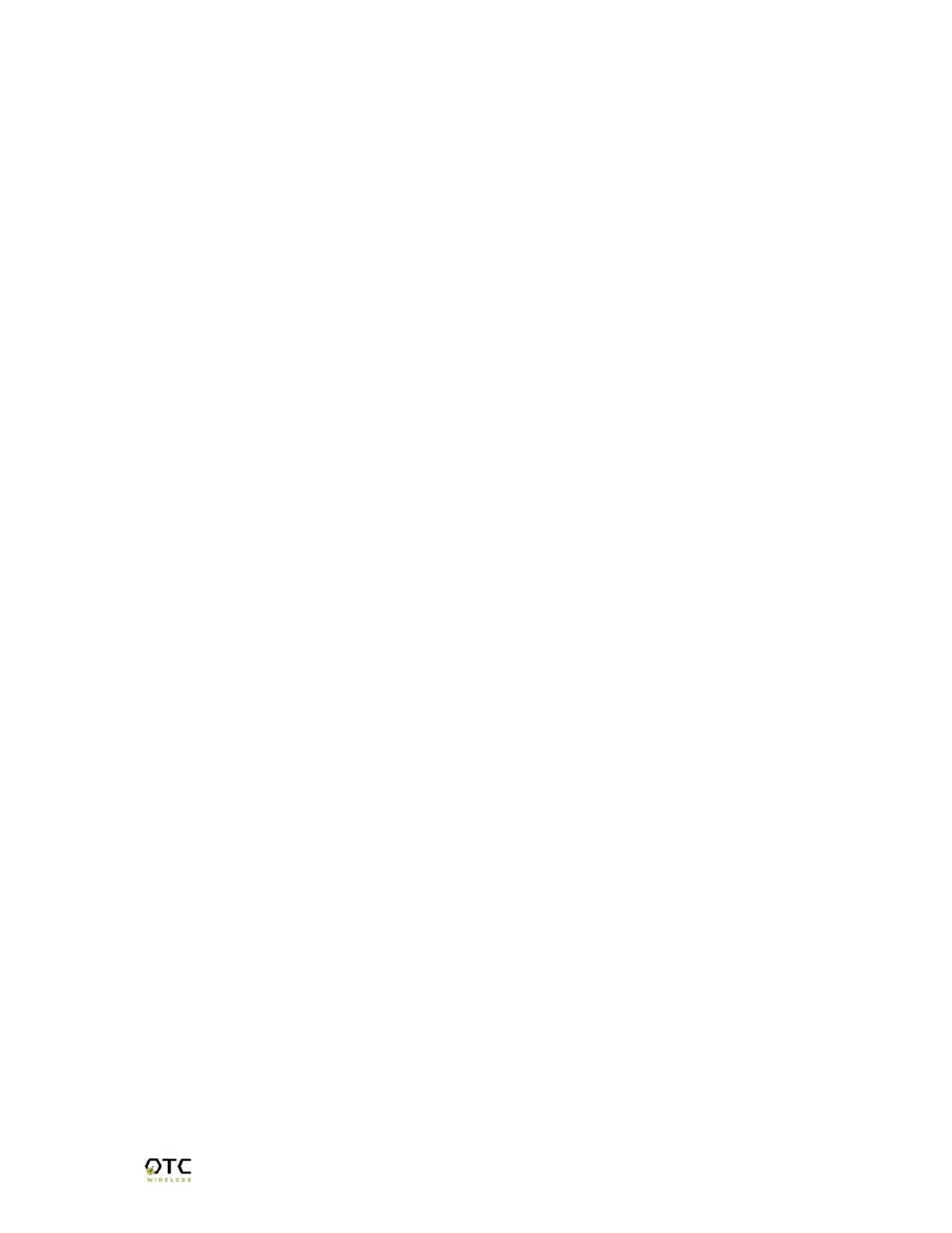
WiJET.G Technical Manual
3
Chapter 2:
WiJET.G SYSTEM INSTALLATION
2.1 Safety
Statements
Use only the power adapter provided with this product or the manufacturer's authorized
replacement power supply.
Connect the power adapter to a properly grounded electrical outlet that is near the
product and easily accessible.
Refer service or repairs, other than those described in the user documentation, to a
professional service person.
2.2 Hardware
Installation
2.2.1 Power
Power is supplied to the WiJET.G via a 1.7 amps 5 volt DC power adapter.
Warning: use only the power supply adapter provided with this product or the
manufacturer’s authorized replacement power supply.
2.2.2 VGA Connection
This is
a standard 15 pin female VGA connector where you will connect the WiJET.G
to either a monitor or a projector via a straight-thru monitor cable (either purchased
separately or with the one that comes with the projector or mon
itor).
2.2.3 Status LED’s
There are two status LED’s on the WiJET.G. From the front of the unit, the LED on the
left is the power indicator while the LED on the right is the link status and video out
indicator. During boot-up, the link status LED will initially remain unlit. When the link
LED blinks red, it means the WiJET.G is ready for connection to a PC. Upon
connection from a computer, the LED will turn solid green. Upon disconnection, the
LED will revert to blinking red again.
2.2.4 Hardware Reset Button
The hardware-reset button is located at the back of the WiJET.G. It requires a bent
paper clip to access the hardware-reset button. The main function of the hardware-
reset button is to reset the WiJET.G unit back to the factory default settings. However,
to perform the reset to factory default, the procedure below has to be followed.
1. Turn on or reboot the WiJET.G
2. During the boot-up screen, a message “Reset to factory default” timer starts
appears and the user will have approximately 10 seconds to do the following
step.
3. Push the hardware reset button on WiJET.G unit before the timer ends. The
WiJET.G shall automatically reboot itself.
