Presetting am/fm stations manually, Listening to the radio —continued – Onkyo CR-515 CR-315 User Manual
Page 41
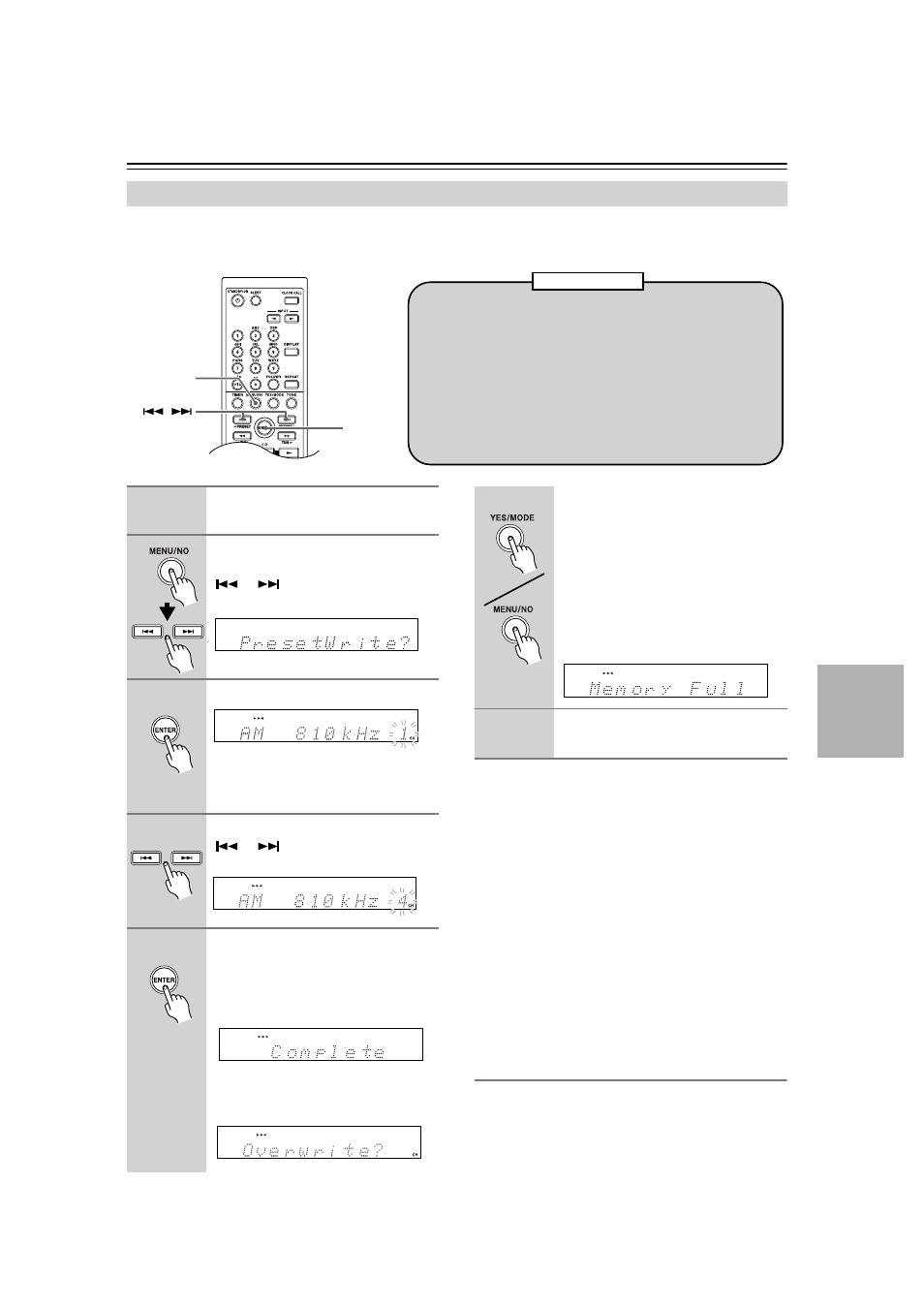
41
Listening to the Radio—Continued
With the Preset Write function, you can manually preset individual AM and FM radio stations. Presets make it easy to
select your favorite stations and eliminate the need to tune the radio manually each time you want to change stations.
FM stations can also be preset automatically (see page 40).
On the CR-515, you can also use the front panel con-
trols.
1 Tune into the station you want to store as a preset
2 Push the multi control, and then turn it to select “Pre-
setWrite?”
3 Push the multi control.
4 Turn the multi control to select a preset.
5 To store the station, push the multi control.
Note:
If the current FM station supports RDS and PS (Program
Service Name), the station’s name will be displayed
instead of the frequency. (See page 43 for more on
RDS.)
After Storing Presets You Can:
• Select them (see page 42)
• Name them for easy identification (see page 44)
• Copy them (see page 45)
• Erase them (see page 46)
Presetting AM/FM Stations Manually
/
MENU/NO/
CLEAR
ENTER
• You can store up to 40 stations as presets and this can be any
combination of AM and FM stations. For example, 27 FM
and 13 AM or 32 FM and 8 AM.
• Although AM and FM presets share the same numbers,
they’re selected independently. For example, preset #1 will
store an AM station when the AM band is selected, and an
FM station when the FM band is selected.
• Stations can be stored to presets in any order. For example,
you could store preset #5 first, #1 second, and so on.
About Presets
1
Tune into the station that you want
to store as a preset.
2
Press the [MENU/NO] button, and
then use the Previous and Next
[
]/[
] buttons to select
“Preset Write?”
3
Press [ENTER].
The preset number flashes.
To cancel the Preset Write function at
this point, press the [MENU/NO] button.
4
Use the Previous and Next
[
]/[
] buttons to select a
preset.
5
To store the station, press
[ENTER].
If no station has yet been stored to the
selected preset, “Complete” appears and
the station is stored.
If a station has already been stored in the
selected preset, the message “Over-
write?” appears.
To overwrite the previously stored sta-
tion, press the [YES/MODE] button.
To not overwrite the previously stored
station, press the [MENU/NO] button.
If the message “Memory Full” appears,
all 40 presets have been stored and you’ll
need to erase some presets before you
can store any more stations (see
page 46).
6
Repeat steps 1 to 5 to preset more radio
stations.
