Folder playback, Transition mode, 5adjustment of picture size – Sylvania LC370SS8 M2 User Manual
Page 33
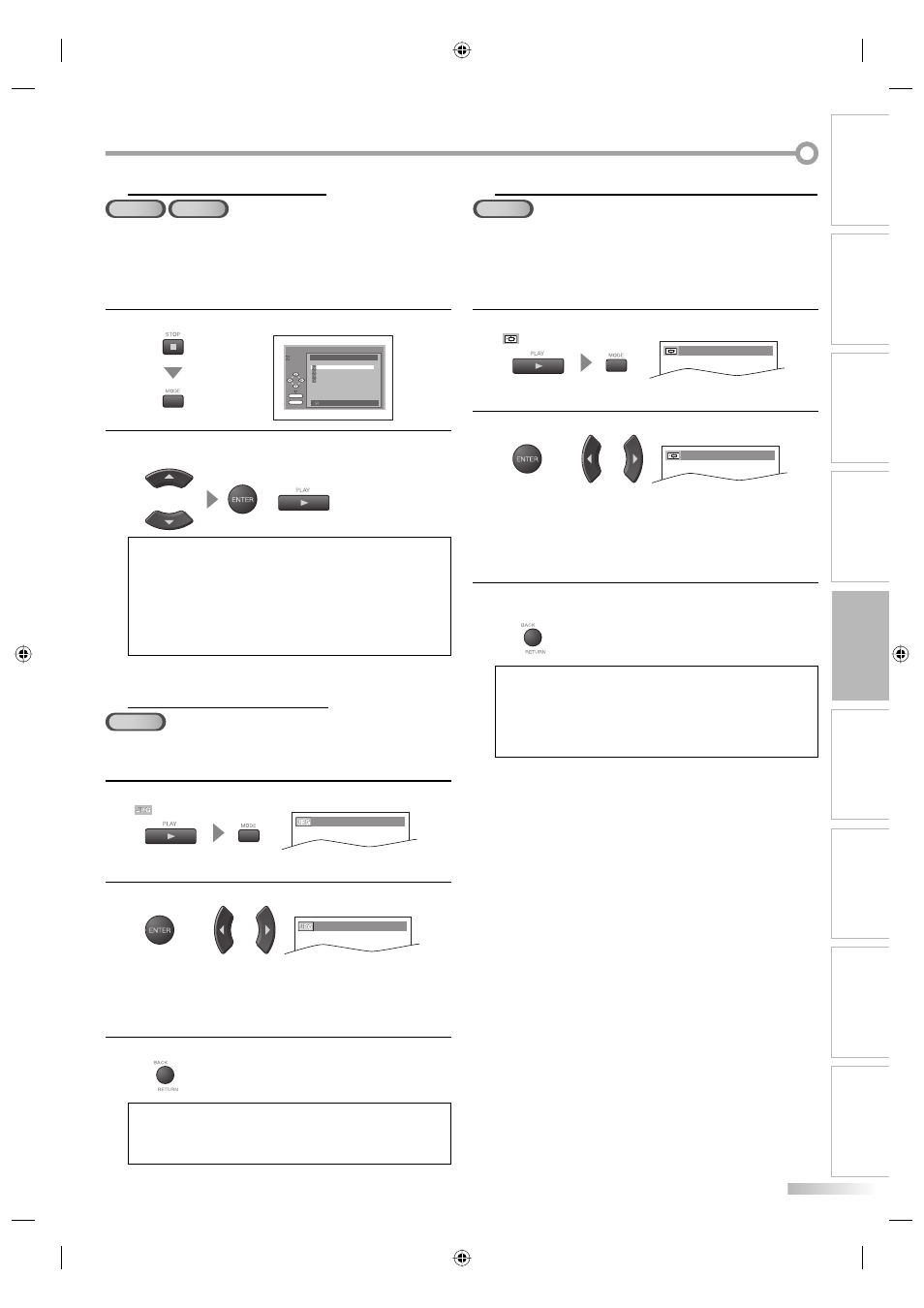
33
EN
OPERATING TV
OPERATING DVD
SETTING DVD
INTRODUCTION
PREPARATION
SETTING TV
TROUBLESHOOTING
ESPAÑOL
INFORMATION
FOLDER PLAYBACK
MP3
JPEG
This function lets you play all the fi les and tracks contained in one selected
folder automatically. Available only when “Dual Playback” is “ON“.
If the folder contains both MP3 and JPEG fi les, the Dual Playback will
begin automatically within that folder. See page 43 on how to set the Dual
Playback ON or OFF.
1
Press [STOP C], then press [MODE].
folder name 4
folder name 1
folder name 3
folder name 2
folder name 1
DISC NAME
FOLDER LIST
FOLDER
ENTER
PLAY
ALL
1/ 1
2
Use [K / L] to select a desired folder from the FOLDER
LIST, then press [ENTER] (or [PLAY B]).
or
or
NOTE:
• To cancel Folder Playback, press [MODE] again at step
1
.
• If you press [FWD D] or [REV E] during Folder Playback, a
JPEG file will be paused.
• Zooming or rotating a JPEG file during Folder Playback may
cause an intermittent sound.
• Depending on the data size of each file, Folder Playback may not
function properly. (Refer to “Applicable JPEG file” on page 32.)
TRANSITION MODE
JPEG
You can switch to the Transition Mode for JPEG fi les during playback.
1
Press [PLAY B], then press [MODE] repeatedly until
“
” appears.
CUT IN/OUT
2
Use [ENTER] or [s / B] to select a desired setting.
or
or
FADE IN/OUT
CUT IN/OUT : The entire image appears in one time.
FADE IN/OUT : The image appears gradually and then
disappears.
3
To exit the Transition mode, press [BACK/RETURN].
NOTE:
• The Transition mode cannot be switched when it is stopped, or
from the FILE LIST screen.
• The default setting is “CUT IN/OUT”.
5
5
ADJUSTMENT OF PICTURE SIZE
JPEG
When the overall picture cannot be displayed and the edge of the picture is
cut off , you can adjust the size of the JPEG playback image on screen.
1
Press [PLAY B], then press [MODE] repeatedly until
“
” appears.
NORMAL
2
Use [ENTER] or [ s / B] to select a desired setting.
or
or
SMALL
NORMAL : To display the image at 100% of the
picture size.
SMALL
: To display the image at 95% of the pic-
ture size.
3
To exit the Picture Adjustment mode, press
[BACK/RETURN].
NOTE:
• The setting screen will not be displayed while in the stop mode
or from the FILE LIST.
• This feature may have no effect on some files (e.g. Files with a
small picture size).
• The default setting is “NORMAL”.
5
L4360UA.indd 33
L4360UA.indd 33
2006/11/21 15:41:46
2006/11/21 15:41:46
