Companion suite pro functionalities, Document analysis, Analysis with scan to – Oki MB260 User Manual
Page 38: Printing, Printing on the multifunction machine, Pc features, Mb260
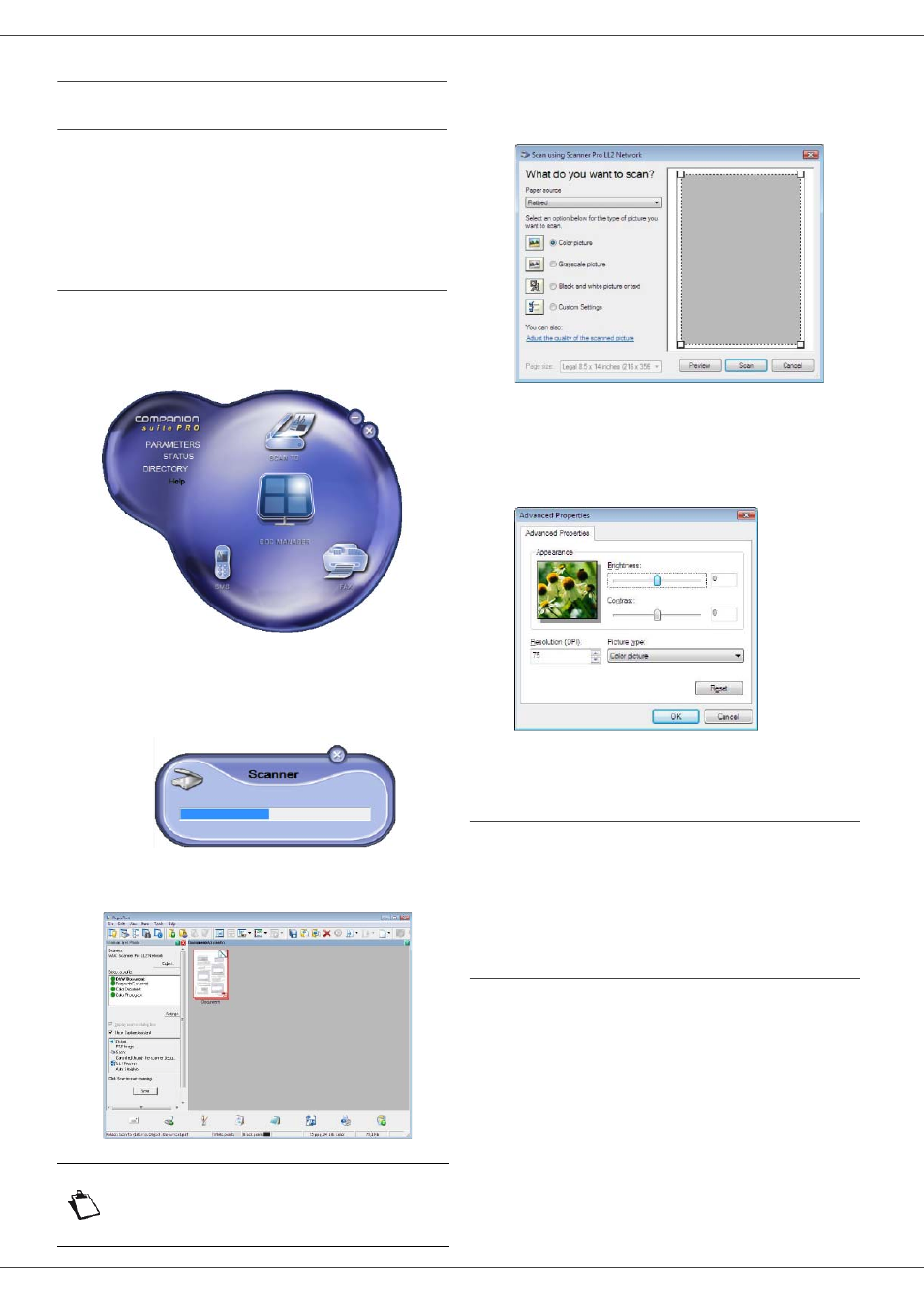
MB260
- 38 -
Companion Suite Pro functionalities
Document analysis
The document analysis can be carried out in two ways:
•
either by the S
CAN
T
O
function (application accessible
from the Companion Director window or from the
SCAN button on the machine),
•
or directly from a standard compatible application.
Analysis with Scan To
Run the application by clicking on the C
OMPANION
D
IRECTOR
icon located on your desktop or from the menu
S
TART
>A
LL
P
ROGRAMS
> OKIDATA > C
OMPANION
S
UITE
P
RO
LL2 > C
OMPANION
D
IRECTOR
.
1 Click on the S
CAN
T
O
graphical image or press the
SCAN button on your machine and select SCAN-
TO-PC.
2 You can follow the ongoing digitisation on a screen.
3 At the end of the digitisation, the scanned picture
appears in the PaperPort window.
To scan a document from PaperPort:
1 Click on F
ILE
> S
CAN
.
2 Select the desired scanner.
3 Customise the advanced properties of the
digitisation by clicking on the A
DJUST
THE
QUALITY
OF
THE
SCANNED
PICTURE
link.
4 Adjust the desired parameters and click on the OK
button.
5 Click on the S
CAN
button, you can follow the
ongoing digitisation on a screen.
Printing
You have the possibility to print your documents via the
USB connection or the WLAN connection.
During the installation of the Companion Suite Pro
software, the OKI MB260 printer driver will be installed
automatically onto your PC.
Printing on the multifunction machine
Printing a document on the multifunction machine from
your PC is like printing a document in Windows.
1 Use the P
RINT
command from the F
ILE
menu of the
currently open application on the screen.
2 Select the OKI MB260 printer.
Note
If the PaperPort software is not
installed on your hard drive, the
scanned picture will appear on your
desktop in TIFF format.
