Extra features mode re-assignment – One for All 704918 User Manual
Page 10
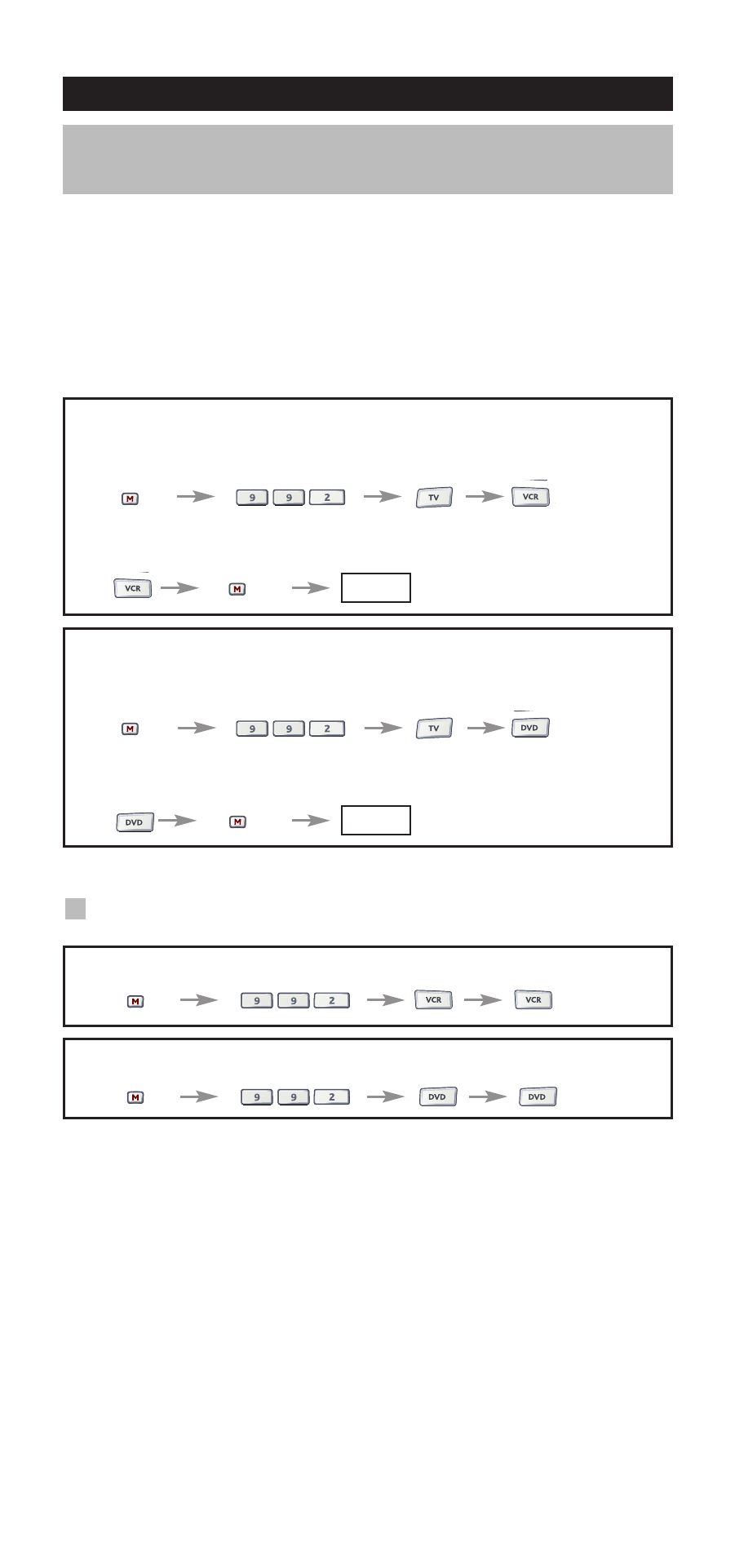
10
WWW.ONEFORALL.COM
It is possible to change the mode of any device key. This is useful if you
want to set up two of the same devices on the ONE FOR ALL 5. The code
can be set up using “Direct code set up” (pag. 6) or “Search method” (pag.
7). To change a device key, see the three examples below.
Example 1)
if you want to program a second TV on the VCR key.
Example 2)
if you want to program a second TV on the DVD key.
Example 1:
To program a second Television on the VCR key (for example), you need
to change the VCR key into a TV key, so press:
(*)
(**)
The VCR key has now become a second TV key.
Now enter the Set-Up code for your second TV by pressing:
(*) (TV code) (**)
Example 2:
To program a second Television on the DVD key (for example), you need
to change the DVD key into a TV key, so press:
(*)
(**)
The DVD key has now become a second TV key.
Now enter the Set-Up code for your second TV by pressing:
(*) (TV code) (**)
Resetting a Device key
Example: To reset the VCR key to its original mode, press:
(*)
(**)
Example: To reset the DVD key to its original mode, press:
(*)
(**)
(*)
Press and hold down the M (MAGIC) key until the red LED
underneath the POWER key blinks twice.
(**) The the red LED underneath the POWER key will blink once
then twice.
Extra Features
Mode re-assignment
(Changing a device mode)
_ _ _ _
_ _ _ _
