Selecting print modes (selecting paper size) – Olympus CAMEDIA P-400ID User Manual
Page 5
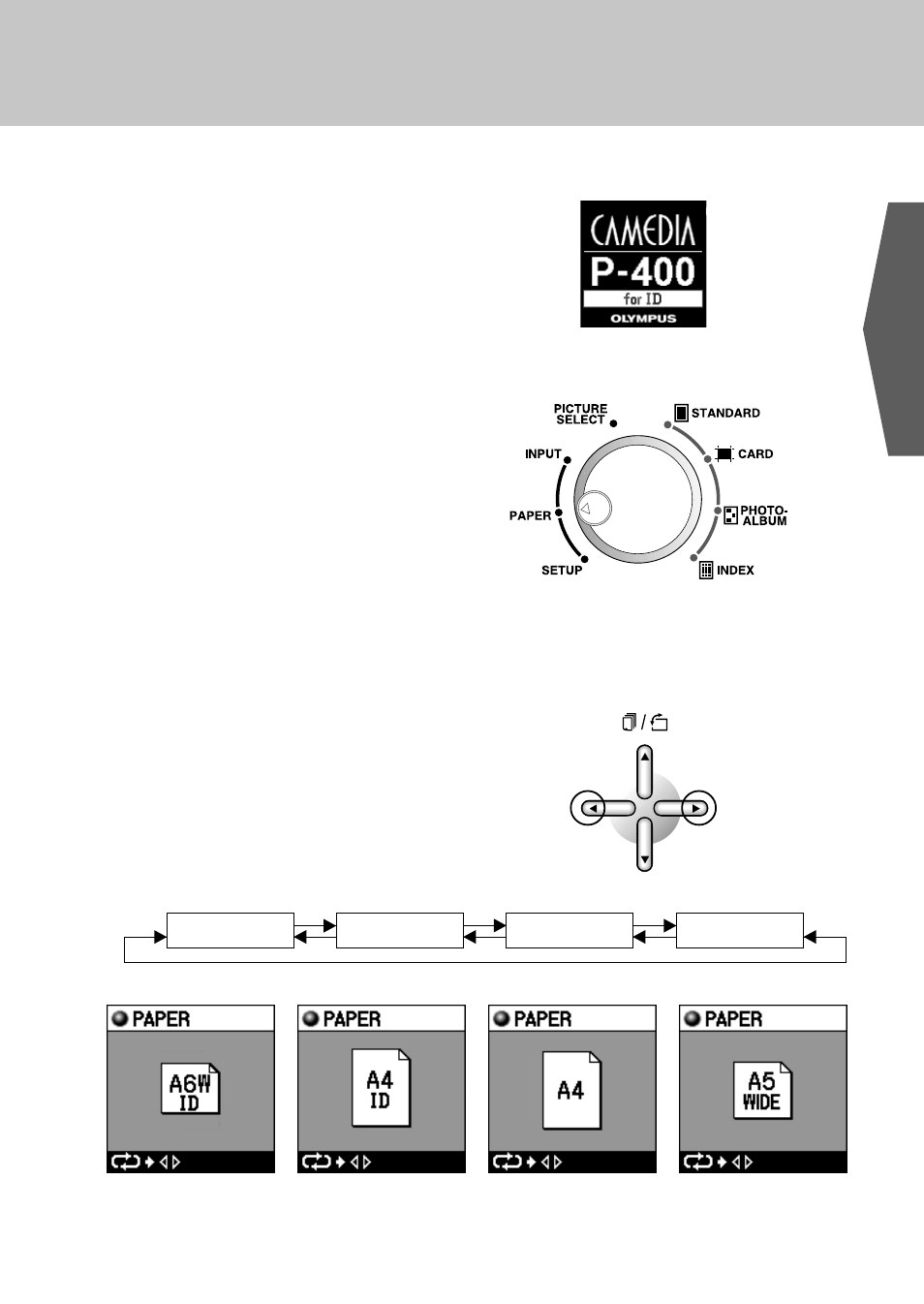
1
GB
ENGLISH
Selecting Print Modes (Selecting Paper Size)
1
When the power is turned on, an opening image is displayed containing the words “for ID”
as shown below.
2
Set the mode selector dial to the PAPER position.
3
The icon of the paper that has been selected is displayed on the LCD panel. The icon
changes in the manner shown below each time the arrow buttons are pressed. When “A6W
ID” is selected, the printer enters the passport mode, and when “A4 ID” is selected, the
printer enters the portrait mode. Other settings are the same as the normal P-400 modes.
A6W ID
A4 ID
A4
A5WIDE
