Appendices – Optoma Optoma TXR774 User Manual
Page 52
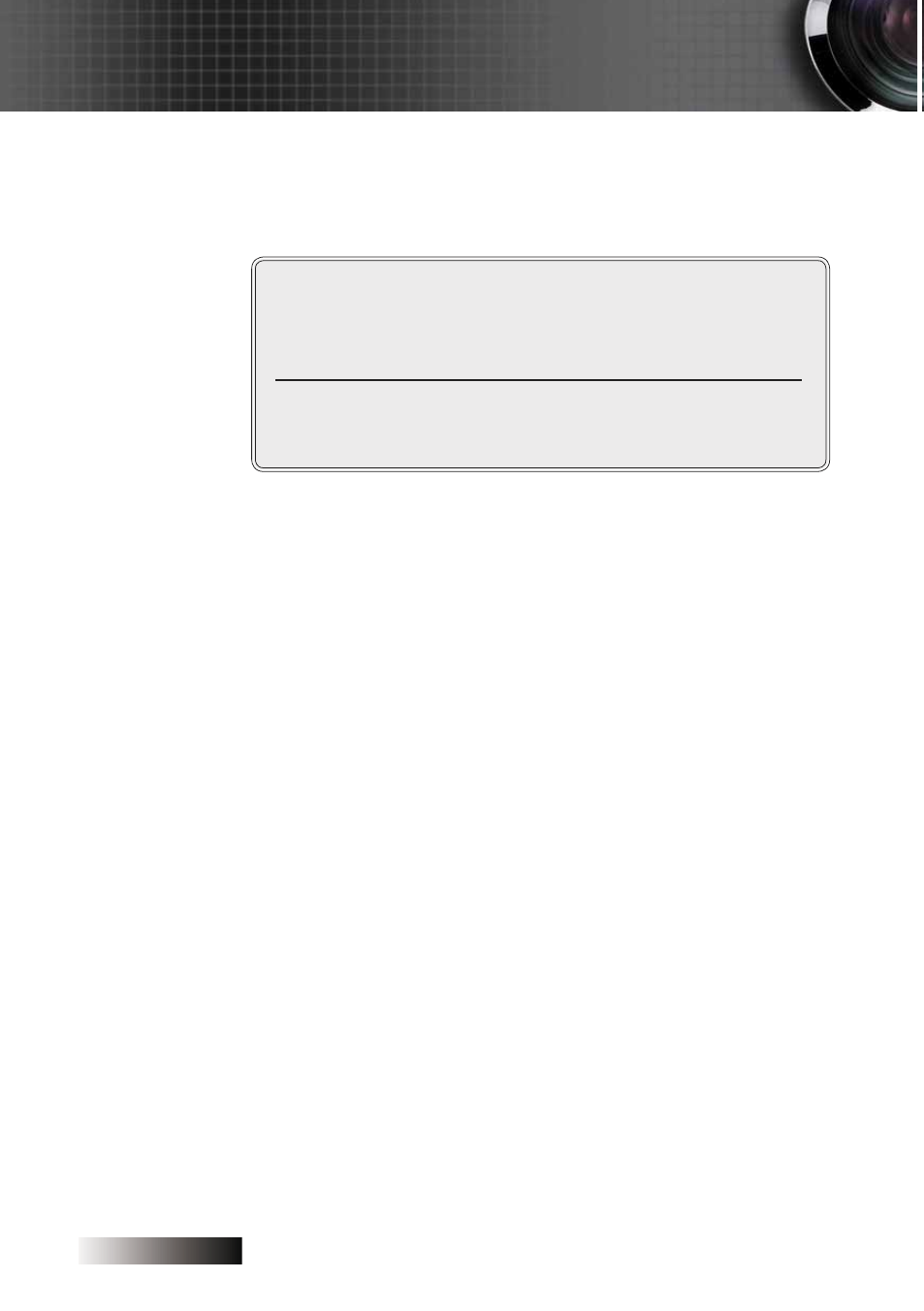
English
52
If you are using a Notebook:
1. First, follow the steps above to adjust resolution of the com-
puter.
2. Press the toggle output settings. Example: [Fn]+[F4]
Acer
[Fn]+[F5]
Asus
[Fn]+[F8]
Dell
[Fn]+[F8]
Gateway
[Fn]+[F4]
Mac Apple:
System Preference Display Arrangement Mirror
display
IBM/Lenovo [Fn]+[F7]
[Fn]+[F4]
HP/Compaq
NEC
[Fn]+[F3]
Toshiba
[Fn]+[F5]
,I\RXH[SHULHQFHGLIÀFXOW\FKDQJLQJUHVROXWLRQVRU\RXUPRQL
-
WRUIUHH]HVUHVWDUWDOOHTXLSPHQWLQFOXGLQJWKHSURMHFWRU
The screen of the Notebook or PowerBook computer
is not displaying your presentation
If you are using a Notebook:
Some Notebooks may deactivate their own screens when a
second display device is in use. Each has a different way to
be reactivated. Refer to your computer’s manual for detailed
information.
,PDJHLVXQVWDEOHRUÁLFNHULQJ
Use Phase to correct it. See page 36 for more information.
Change the monitor color setting on your computer.
,PDJHKDVYHUWLFDOÁLFNHULQJEDU
Use Frequency to make an adjustment. See page 36 for more
information.
&KHFNDQGUHFRQÀJXUHWKHGLVSOD\PRGHRI\RXUJUDSKLFFDUG
to make it compatible with the projector.
Image is out of focus
Make sure the lens cap is removed.
Adjusts the Focus Ring on the projector lens.
0DNHVXUHWKHSURMHFWLRQVFUHHQLVEHWZHHQWKHUHTXLUHG
distances from the projector. See pages 18-20 for more infor-
mation.
Appendices
