Owens corning commercial energy calculator, Usage instructions – Owens Corning Calculator User Manual
Page 3
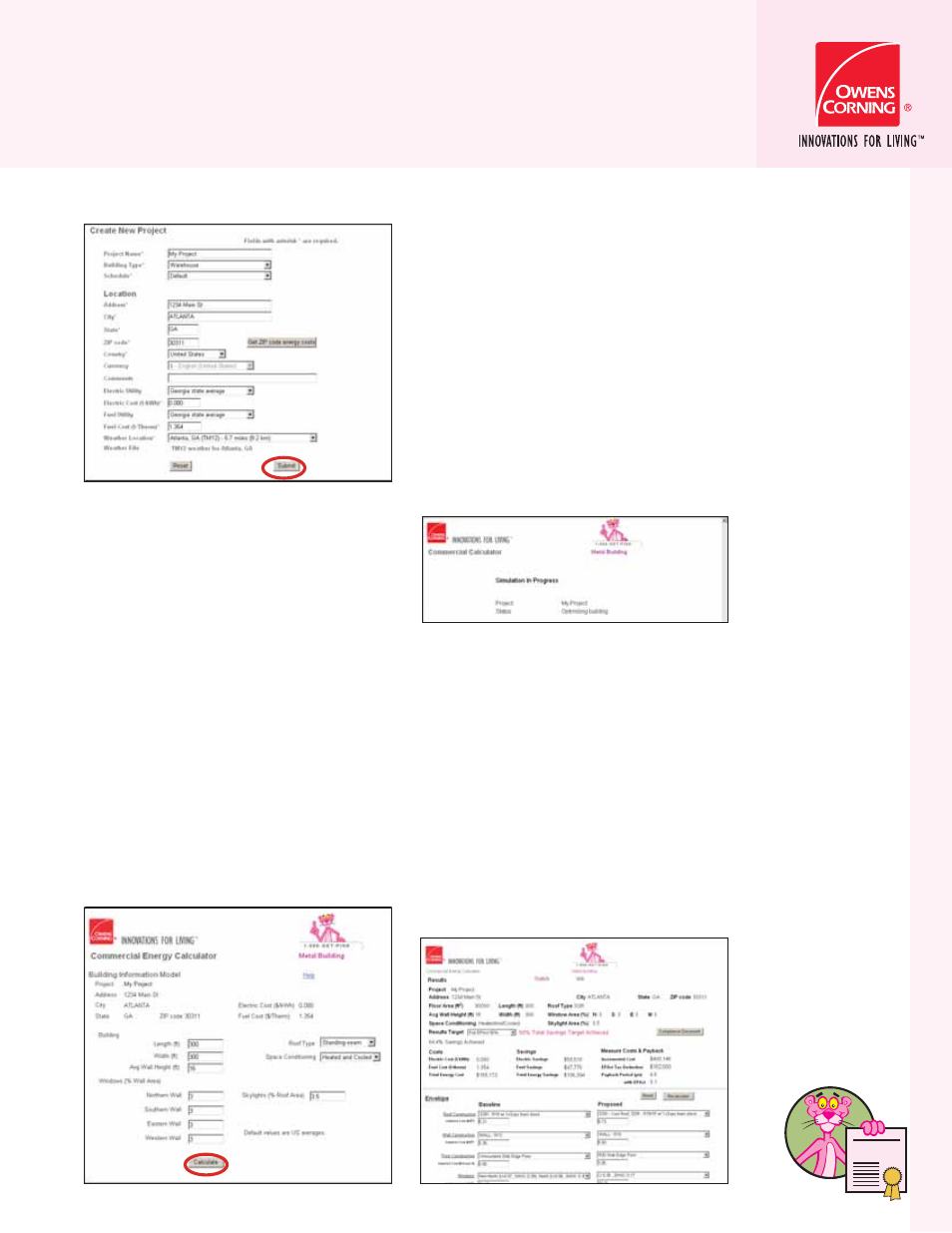
%80%24
/7
%.
3
#/
2.
).'
%.
%2'9
.#
9
OWENS CORNING
COMMERCIAL ENERGY CALCULATOR
USAGE INSTRUCTIONS
US
AG
E INS
TRUC
TIONS
Note: When the cursor is held over
the Schedule drop down box a brief
explanation of the available schedules
will appear. Additional field information is
available on the Help menu.
5. After pressing the Submit button,
you will be taken to a screen where
you can input the specific building
dimensions, type of roof, space
conditioning category and window
percentages. Begin by entering the
building Length (ft), Width (ft), and
Average Wall Height (ft). Next, select
the Roof Type and Space Conditioning
category from the pull down menus.
Finally, type in the Windows (% of Wall
Area) for each wall and Skylights (% of
Roof Area) for the roof. Your building
design is now complete. Click on the
Calculate button at the bottom of
the screen to begin the energy cost
saving simulations.
6. The following window will be
displayed when you press the
Calculate button. This page will
display the progress while the
Commercial Energy Calculator
processes the entered project data.
Note: Please allow the calculator time
to process the submitted data.
7. When the calculations are complete,
the following Results screen will be
displayed. The initial simulation targets
Proposed energy efficiency measures
for the building Envelope, HVAC,
and Lighting systems that will achieve
a 50% reduction in energy cost and
qualify for the $1.80 per square foot
tax deduction per the Energy Policy
Act of 2005 (EPAct 2005). The
Baseline levels for this simulation are
derived from ASHRAE 90.1-2001 as
mandated in EPAct 2005.
3
