Owens corning commercial energy calculator, Usage instructions, Getting started – Owens Corning Calculator User Manual
Page 2
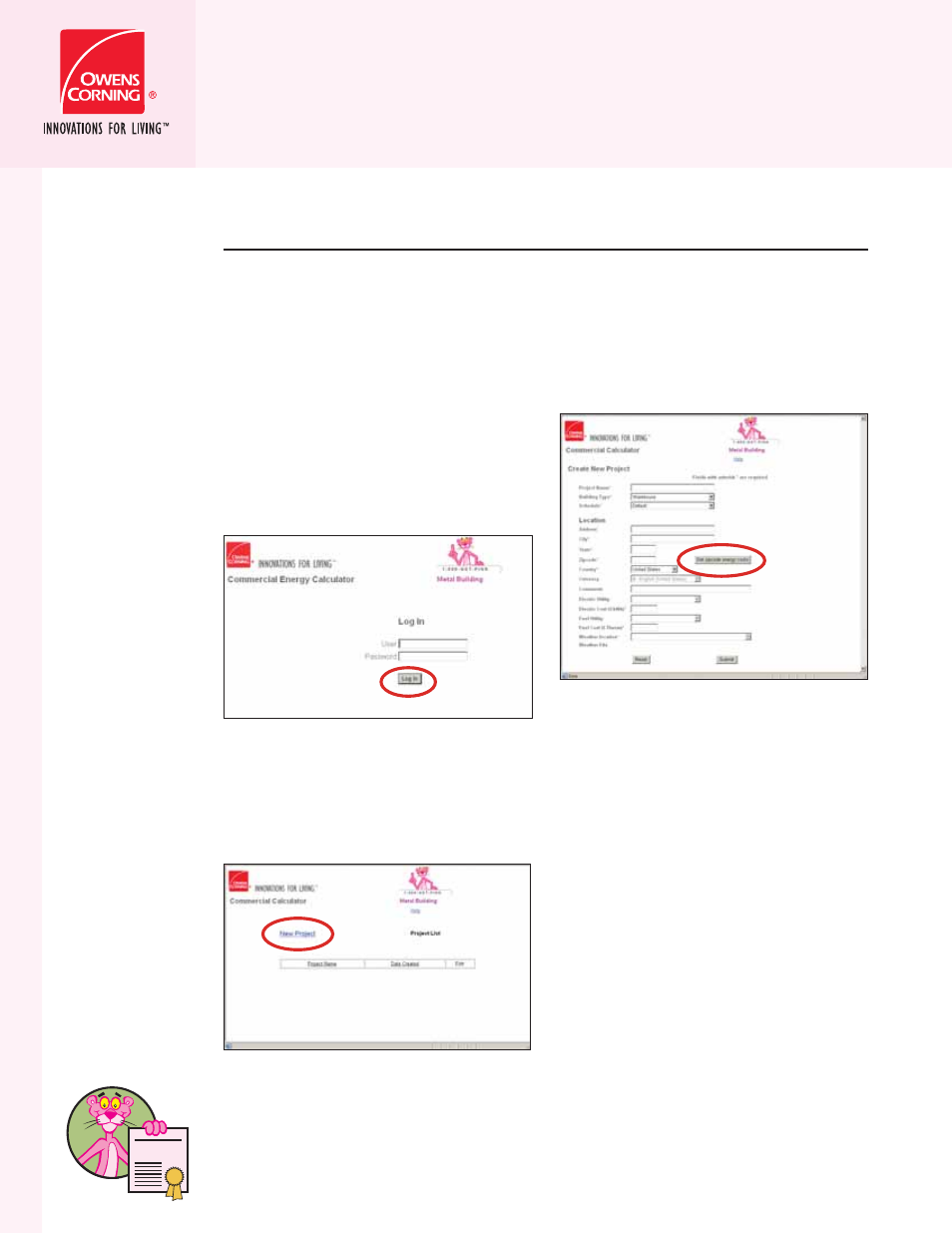
%80%24
/7
%.
3
#/
2.
).'
%.
%2'9
.#
9
US
AG
E INS
TRUC
TIONS
OWENS CORNING
COMMERCIAL ENERGY CALCULATOR
USAGE INSTRUCTIONS
1. Enter the following address into your
web browser:
http://www.owenscorning.com/
comminsul/calculator.asp
This will take you to the Log In
Screen.
2. Enter the User name and Password
and click the Log In button.
3. On the main page you will be able to
view all the projects you have created
under your profile as well as start
new projects. Click on the New
Project link to start a new project.
4. The following window will be
displayed when you create a
new project.
Here you will need to input
the information specific to your
construction project or metal building.
Begin by entering the Project Name,
Address, City, State, and Zip Code.
Then select the Building Type and
Schedule from the pull down menus.
After populating these fields, click
on the Get ZIP code energy costs
button. This fills in the remaining fields
on the sheet using state average utility
costs and the closest weather station
location based on the ZIP code. If you
know the utility costs are different
for your specific location, simply type
over the numbers in the Electric Cost
($/kWh) and Fuel Cost ($/Therm) fields.
After you have filled in the applicable
fields, click the Submit button at the
bottom of the page. If you need to
start over, click the Reset button to
clear all fields.
GETTING STARTED
Outlined below are the step-by-step instructions to use the Commercial Energy
Calculator. To access to the tool, use the user name and password provided by your
Owens Corning representative.
2
