Operating controls and functions – Sylvania 6309CCC User Manual
Page 8
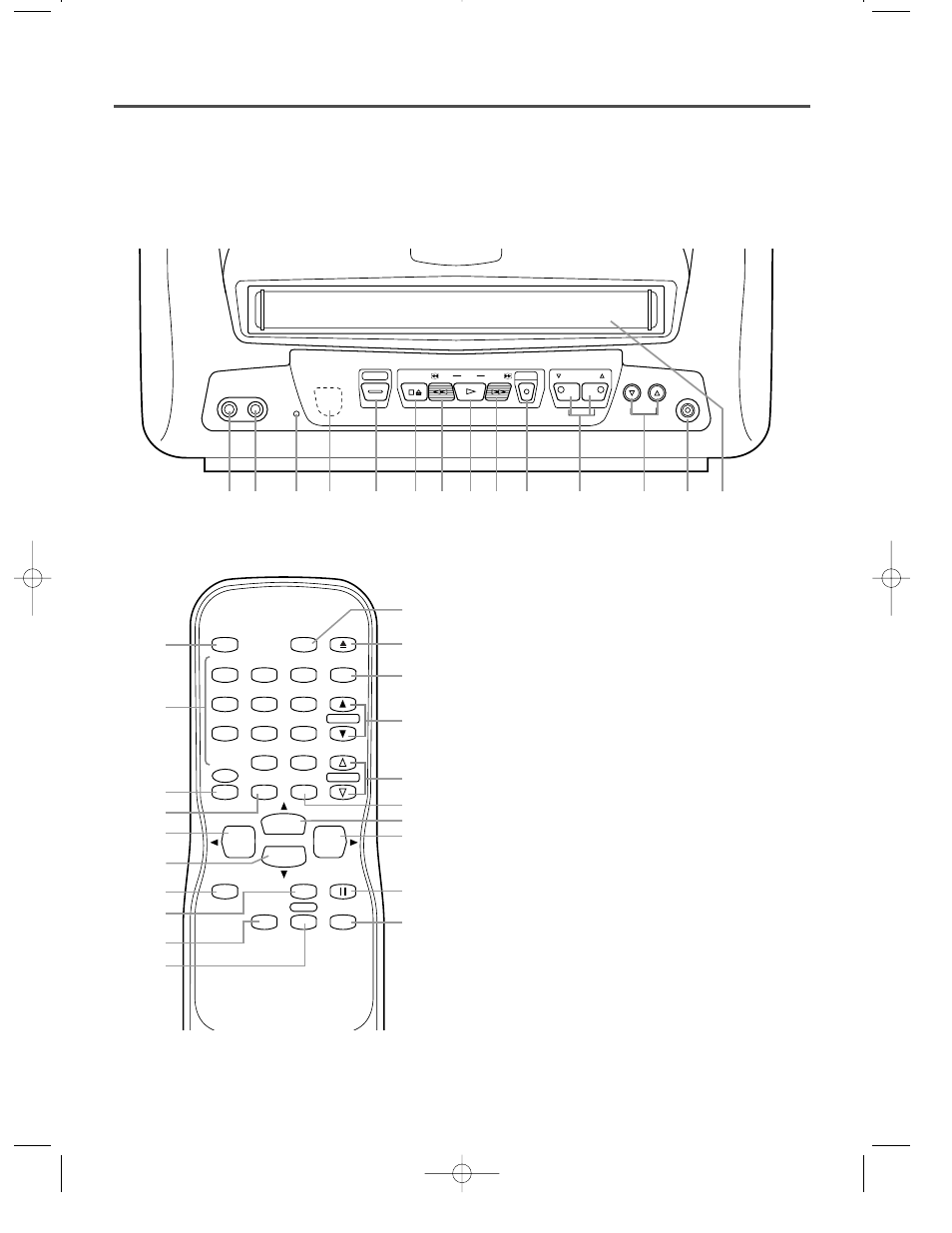
- 8 -
EN
9J27
OPERATING CONTROLS AND FUNCTIONS
NOTE:
•
We do not recommend the use of universal remote controls. Not all of the functions may be controlled with
a universal remote control.
If you decide to use a universal remote control with this unit, please be aware that the code number given
may not operate this unit. In this case, please call the manufacturer of the universal remote control.
- TV/VCR FRONT PANEL -
2
VIDEO input jack–
Connect to the video output
jack of your video camera or another VCR.
3
RECORD indicator–
Flashes during recording.
Lights up in the Stand-by mode for Timer
Recording.
4
Remote Sensor Window–
Receives the infrared
signals from the remote control.
5
POWER button–
Press to turn TV/VCR on and off.
Press to activate timer recording.
6
STOP button–
Press to stop the tape motion.
EJECT button–
Press in the Stop mode to remove
tape from TV/VCR.
L
button–
•
Press to select setting modes from the on screen
menu.
•
Press to enter digits when setting program.
(for example: setting clock or timer program)
7
REW button–
Press to rewind the tape, or to view
the picture rapidly in reverse during playback
mode. (Rewind Search)
s
button–
•
Press to select a mode from a particular menu.
(for example: LANGUAGE or USER’S SET UP)
8
PLAY button–
Press to begin playback.
K
button–
•
Press to select setting modes from the on screen
menu.
•
Press to enter digits when setting program.
(for example: setting clock or timer program)
- REMOTE CONTROL -
AUDIO
VIDEO
STOP/EJECT
REW
PLAY
F.FWD
VOLUME
CHANNEL
EARPHONE
REC/OTR
POWER
REC
1
9
2
3 4
5
6 7 8
12 13
10
11
14
POWER
WAKE-UP
/SLEEP
1
2
3
4
5
6
7
8
9
+100
0
EJECT
CHANNEL
RETURN
REW
PLAY
STOP
F.FWD
GAME
RECORD
PAUSE/STILL
SPEED
TIME SEARCH
CHANNEL
T-PROG.
CLEAR
COUNTER
RESET
DISPLAY
MUTE
MENU
VOLUME
5
15
12
6
16
7
10
18
19
20
6
24
11
9
8
22
21
23
17
25
1
AUDIO input jack–
Connect to the audio output
jack of your audio equipment, video camera or
another VCR.
