Remote control operation – Oracle Audio Technologies CD 2000 User Manual
Page 15
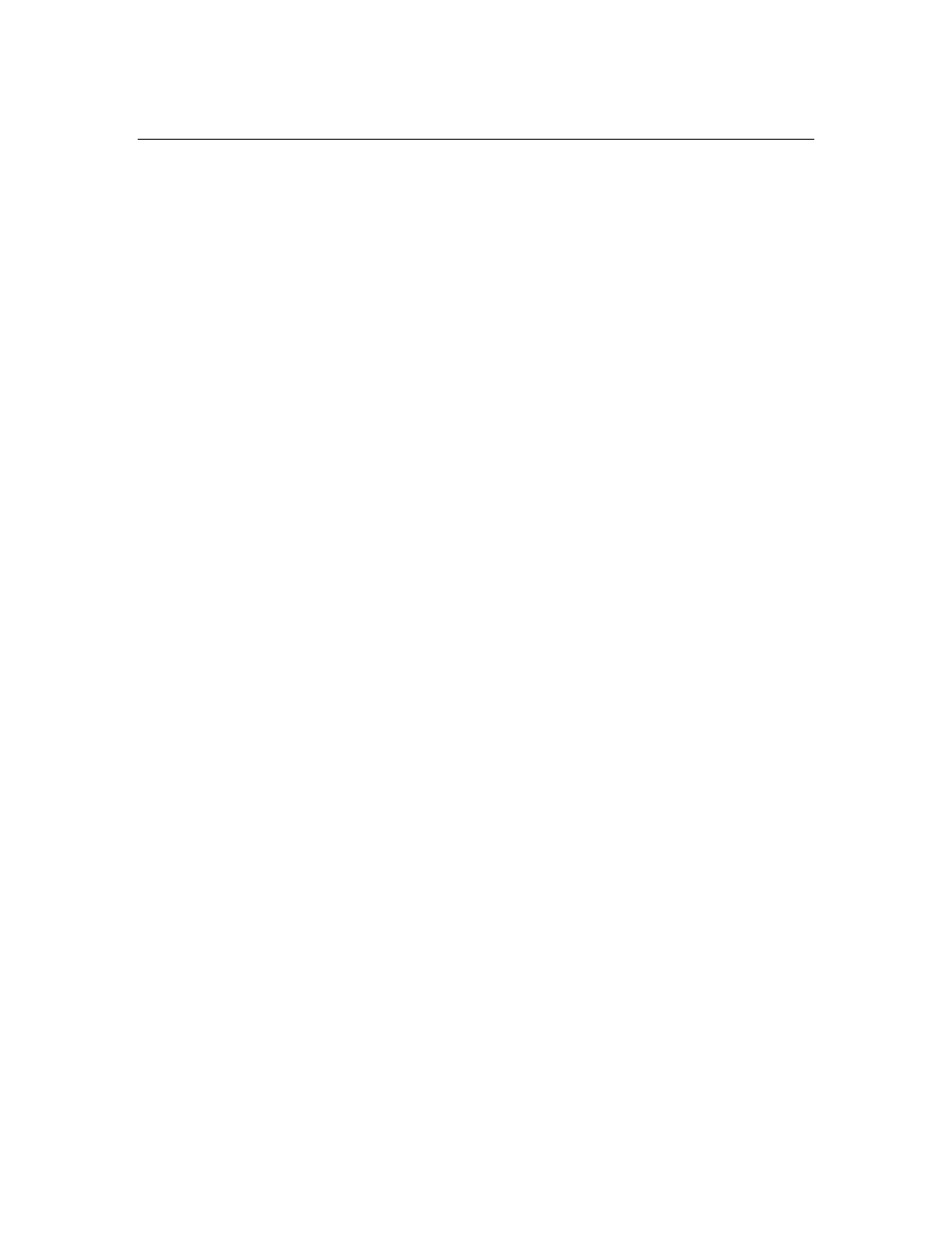
REMOTE CONTROL OPERATION
For your convenience and to increase ease of use, your new Oracle CD Player/Drive is supplied
with an Infra-red remote control facility. To enable you to reap the benefit of this facility, please
spend a few minutes reading these simple instructions.
Beginning at the top, or front of the handset the various buttons (function keys) will be described
on the left of the page What the button does and how to do it is described on the right or the
page.
FUNCTION KEY
WHAT IT DOES & HOW TO DO IT
Red Button (STBY)
This is the Standby button and this allows the display screen to
be turned off as if the unit was out of service. Whilst the player
looks as if it is switched off, the optimum operating temperature is
maintained. PRESS the STBY button once and the display goes
out. PRESS the STBY again and this will have a similar effect as
pressing the “Disc Reset” on the display keyboard function
selector to initialize the selected disc. If the unit was in a Standby
mode after using the STBY button, it must be pressed again so
the player can resume the operational mode.
Numeric Buttons (1-0)
These buttons relate to the track numbers on your CD, and run
from 1 through 9, the 0 button becomes 10 by pressing first 1
then 0. The player is able to play, merely by pressing a
combination of two buttons any track on a CD that may contain
anything up to 99 tracks.
Scan Button (SCAN)
This button permits you to SCAN a CD to find a particular track.
PRESS this button once and it plays the first few seconds of
every track in numeric order. Once you have heard the track you
want, PRESS the button again and your chosen track will play
from the beginning.
Programme Button (PROG)
This button allows you to select various tracks of a CD and play
them in your chosen order. To use this function you first select a
track number using the numeric buttons, having selected the
track number PRESS PROG. Move on using the numeric buttons
to your next selection and again PRESS PROG. Repeat this
operation until you have programmed as many or as few tracks
as you want. The track selection will play in the order in which
you have entered the track numbers. The PROG function is
cancelled by pressing STOP.
Time Button (TIME)
This button allows you to view various TIME options. The default
setting will indicate the number of tracks and the total running
time of the disc is displayed. PRESS PLAY and the elapsed time
of the track playing will show. PRESS TIME once and the
elapsed running time of the disc will show. PRESS TIME again
and the remaining running time of the disc will show.
Fast Button (FAST)
This button is located next to both, the track search forward ►►
and track search back ◄◄ buttons. PRESS the FAST button to
double the search speed before pressing the ►► and ◄◄
Oracle Audio Technologies
CD 2500 MK II player / CD 2000 transport Owner’s manual
15
