Getting to know the av receiver, Front panel, Display see “display” on page 9 – Onkyo TX-SR606 User Manual
Page 8: Setup button opens and closes the setup menus, Other models north american model
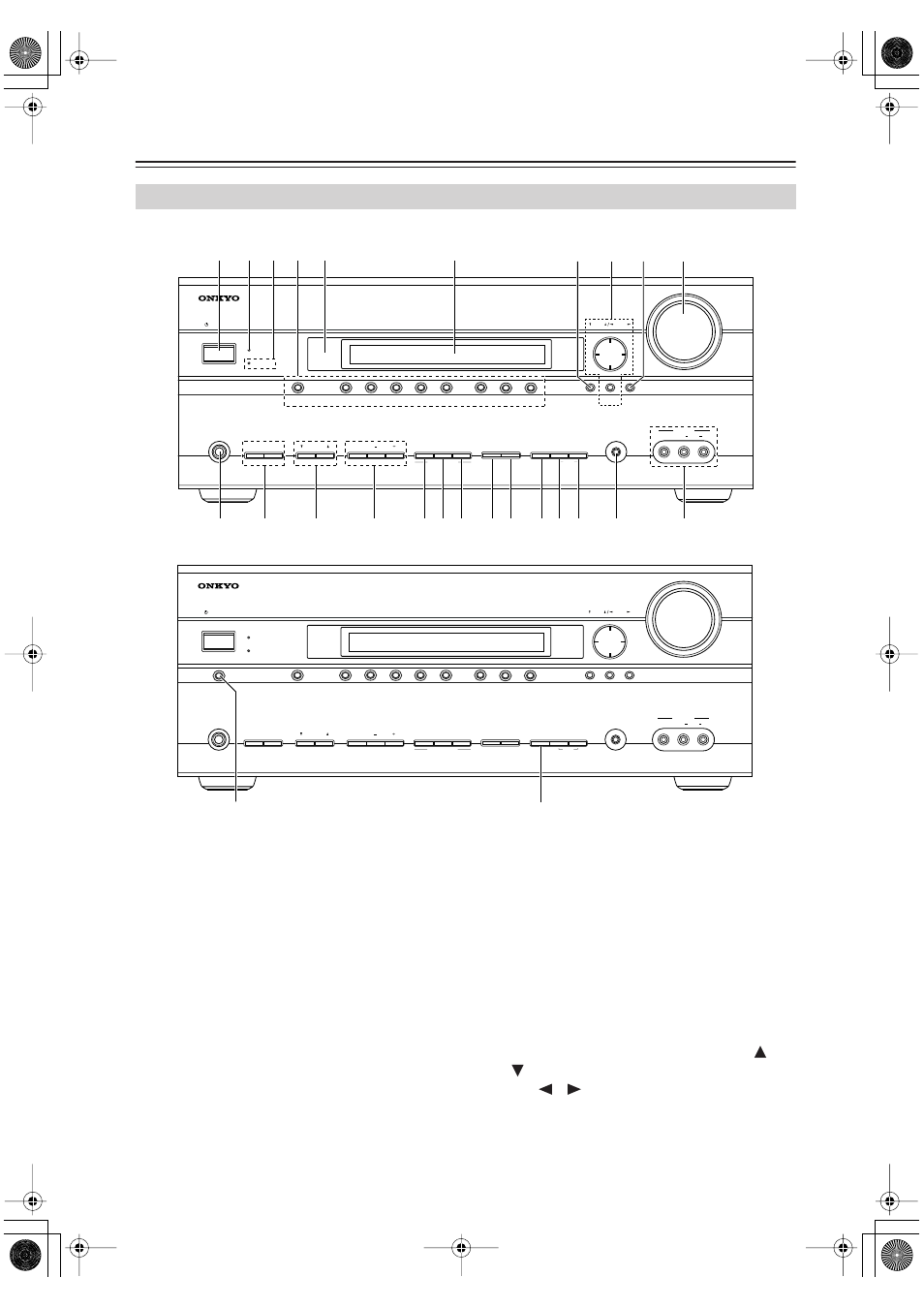
8
Getting to Know the AV Receiver
The actual front panel has various logos printed on it. They are not shown here for clarity.
The page numbers in parentheses show where you can find the main explanation for each item.
A
ON/STANDBY button (37)
Sets the AV receiver to On or Standby.
B
Lights up when the AV receiver is on Standby and
flashes while a signal is being received from the
remote controller.
C
Flashes when Zone 2 is being set. Lights up when
Zone 2 is on.
D
Input selector buttons (47)
Select the following input sources: DVD,
VCR/DVR, CBL/SAT, GAME/TV, AUX, TAPE,
TUNER, CD.
The [MULTI CH] button selects the multichannel
DVD input.
E
Remote-control sensor (13)
Receives control signals from the remote controller.
F
Display
G
SETUP button
Opens and closes the setup menus.
H
TUNING, PRESET, Arrow, and ENTER
buttons
When AM or FM is selected, the TUNING [
]
[
] buttons are used for radio tuning, and the PRE-
SET [
] [
] buttons are used to select radio pre-
sets (see page 54). With the setup menus, they work
as arrow buttons and are used to select and set
items. The ENTER button is also used with the
setup menus.
Front Panel
ON/STANDBY
ZONE 2
ZONE 2 LEVEL
TONE
MOVIE/TV
MUSIC
GAME
DISPLAY
DIMMER
MEMORY
CLEAR
DIGITAL INPUT
TUNING MODE
OFF
PHONES
MULTI CH
DVD
VCR/DVR
CBL/SAT
GAME/TV
AUX
TAPE
TUNER
CD
SETUP
SETUP MIC
VIDEO
L AUDIO R
AUX INPUT
ENTER
RETURN
TUNING
PRESET
MASTER VOLUME
AV RECEIVER
TX-SR606
LISTENING MODE
STANDBY
ZONE 2
J
9
8
7
5
6
1 2 3
M
L
K
4
N
X
OP Q RS TUV
W
Other models
North American model
ON/STANDBY
ZONE 2
ZONE 2 LEVEL
TONE
MOVIE/TV
MUSIC
LISTENING MODE
GAME
DISPLAY
RT/PTY/TP MEMORY
CLEAR
DIGITAL INPUT
TUNING MODE
OFF
PHONES
MULTI CH
DVD
VCR/DVR
CBL/SAT
GAME/TV
AUX
TAPE
TUNER
CD
SETUP
SETUP MIC
VIDEO
L AUDIO R
AUX INPUT
ENTER
RETURN
TUNING
PRESET
MASTER VOLUME
AV RECEIVER
TX-SR606
STANDBY
ZONE 2
PURE AUDIO
T
Y
