Upload voice files to the recorder – Olympus VOICE & MUSIC DM-20 User Manual
Page 56
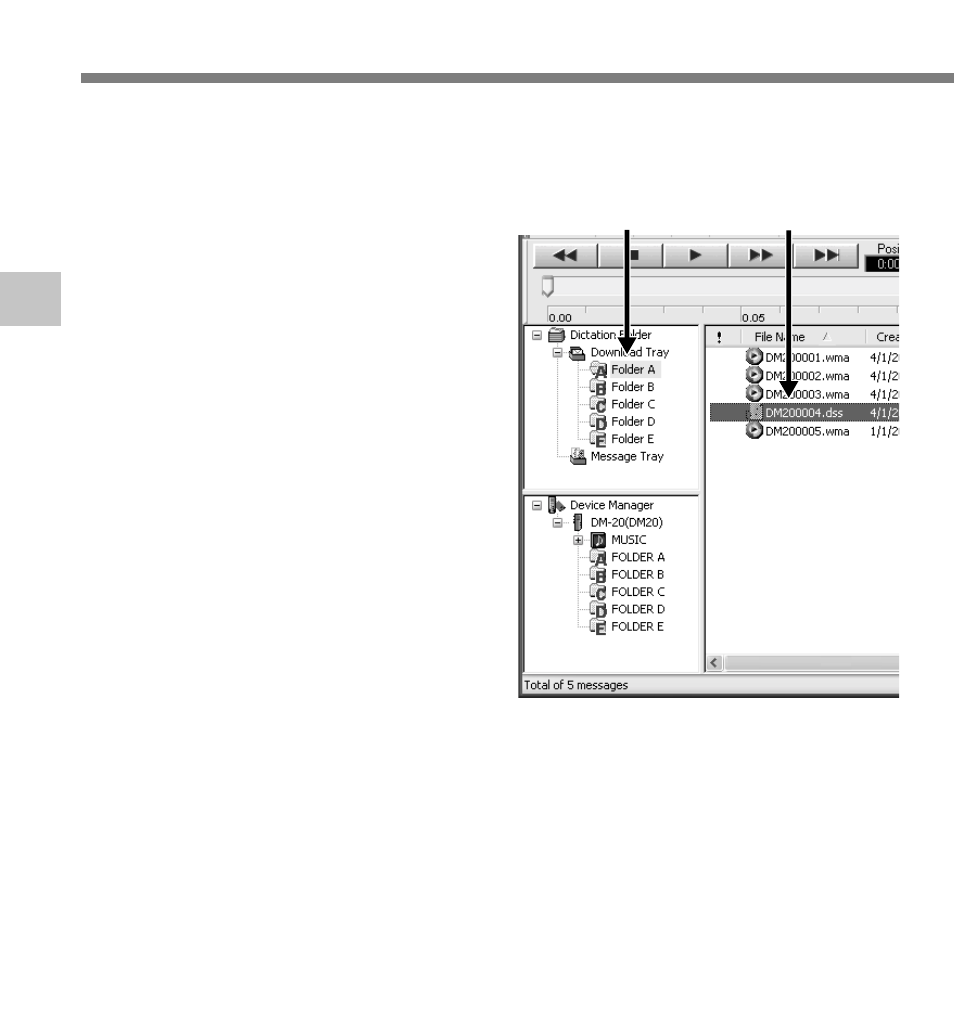
56
3
DSS Player has a feature to enable you to upload DSS-format voice files from your PC to the
recorder.
Upload Voice Files to the Recorder
1
Select the folder.
Select the folder that contains the voice
file to upload from the Dictation Folder
window.
2
Select the voice file.
Select the voice file to upload from the
Voice File List Box.
3
Select the folder to upload.
(Windows)
From the [Download] menu select [Upload
Files] or click the Upload icon. Once the
folder list box where the file is to be
uploaded is displayed, select the folder
from which the file is to be uploaded.
(Macintosh)
From the [Tools] menu, click [Upload Files].
Once the folder list box where the file is to
be uploaded is displayed, select the folder
from which the file is to be uploaded.
4
Upload the voice file.
The voice file is uploaded to the recorder.
Upload V
oice Files to the Recorder
2
1
