Assigning file comments (comment) – Olympus VOICE & MUSIC DM-20 User Manual
Page 40
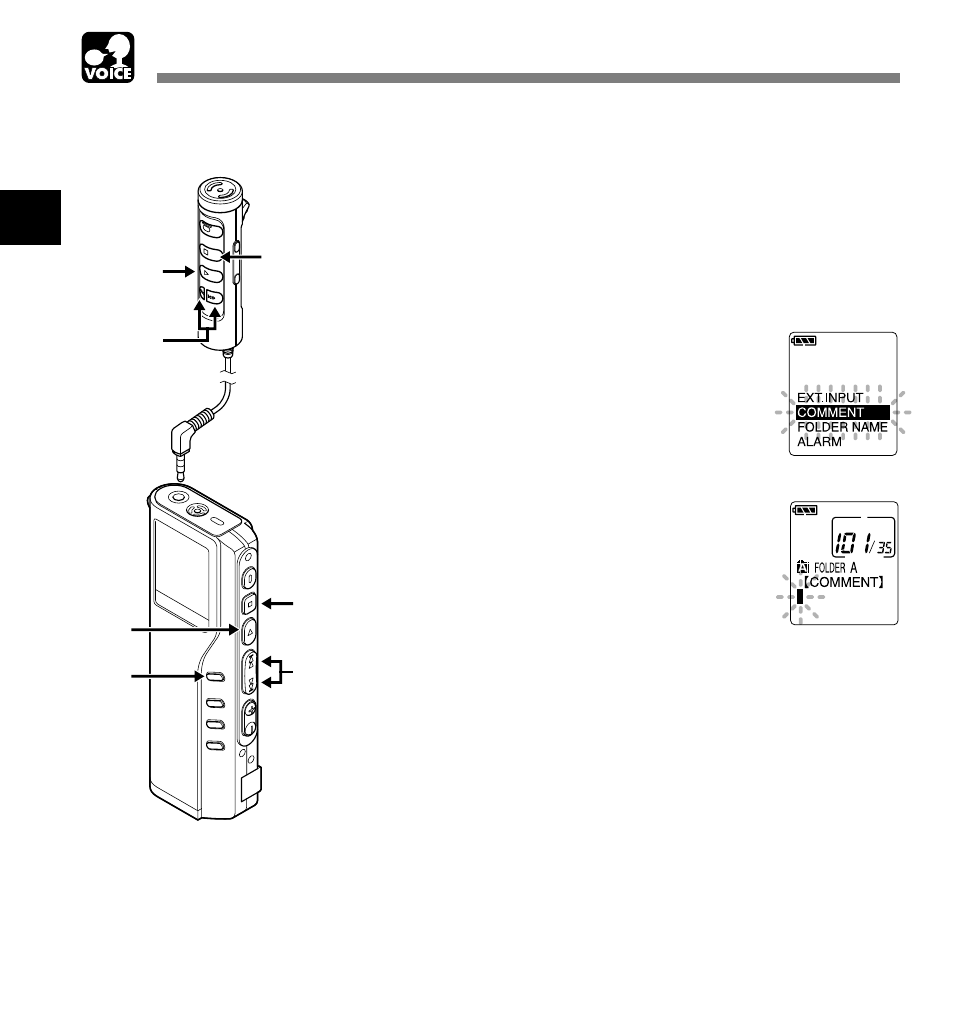
40
2
Comments of up to 100 characters can be added to each recorded file. Comments and other file
information such as date and time can help identify recordings without having to playback.
Assigning File Comments (COMMENT)
1
Press the
FF or REW button to choose
the file you want to comment setup.
2
Press and hold the
MENU button for
1 second or longer.
The menu opens (
☞ P.43).
3
Press the
FF or REW button until
“COMMENT” flashes on the display.
4
Press the
PLAY button.
The file comment setup process begins.
5
Input the character.
If you will input characters using the
recorder, see step 6 of “Assigning Folder
Names” (
☞ P.87).
If you will input characters using a computer,
see “Editing File Comments” (
☞ P.59).
6
When you have finished setting the
file comments, press and hold the
PLAY button for 1 second or longer.
This completes the file comment input
procedure.
7
Press the
STOP button to close the
menu.
1,3
7
2
4,6
1,3
4,6
7
.........................................................................................................
Note
In case of WMA files, file comments can only be added to files recorded
with Olympus recorders.
Assigning File Comments (COMMENT)
