Orion 3000 User Manual
Page 6
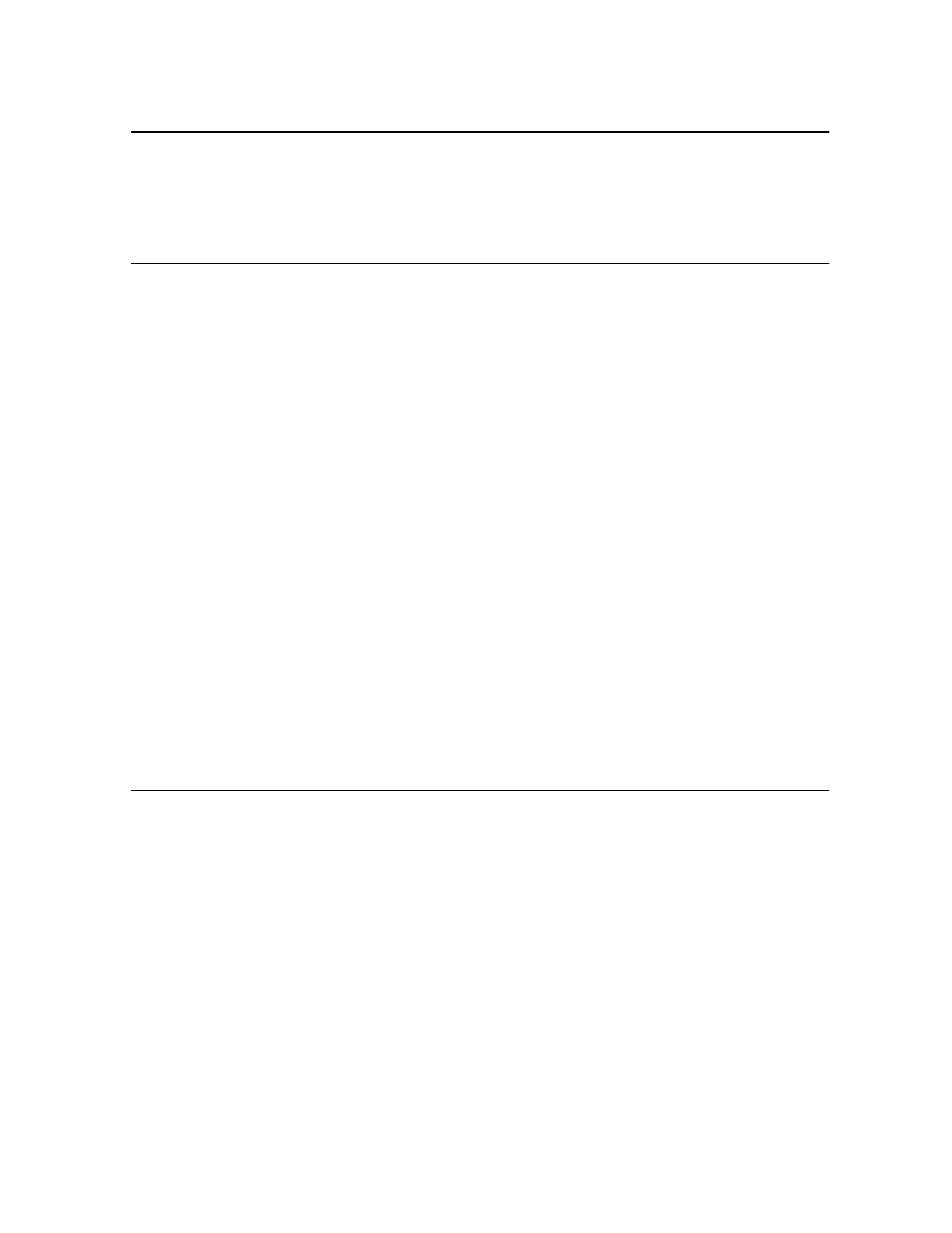
User’s Guide
6
Contact Your Local Cable Operator
Before installing you new wireless cable modem, you must contact your local cable service
provider to activate your Internet account. Be sure to have the wireless cable modem’s MAC
address available, which can be found on the underside of the wireless cable modem.
Prepare Your Area for Wireless Cable Modem Installation
Before installing your wireless cable modem, you should first prepare your area. To do this:
1. Locate your cable outlet and ensure that it is located within proper distance of your
wireless cable modem and computer. Be sure not to bend the cable as this may strain
the connector and cause damage.
2. Place wireless cable modem as high as possible. Allow sufficient airflow around the
wireless cable modem to prevent overheating.
3. Place wireless cable modem and wireless clients in open areas or far away from
transformers, heavy-duty motors, microware ovens, refrigerators, fluorescent lights,
and other manufacturing equipment.
4. Ensure that the temperature in the room where the wireless cable modem will be
operating is between 0 and 40
°C (32 and 104°F)
5. The wireless signal may be weaker after it has passed through metal, concrete, brick,
walls, or floors. Also, make sure that the wireless cable modem and wireless adapters
are positioned so that the signal will travel straight through a wall or ceiling for better
reception. For example, a wall that is 1 foot thick, at a 45-degree angle appears to be
almost 2 feet thick.
Gather Supplied and Required Items
You will use a variety of items to install your wireless cable modem. Some of the items are
supplied with your wireless cable modem.
Supplied
Verify that these items were included in the cable modem’s package:
• Wireless cable modem
• Power adapter
• USB cable (1.5m)
• Ethernet cable (1.8m)
• CD containing:
¾
USB drivers
