Controlling other components, Preprogrammed remote control codes, Looking up for remote control code – Onkyo TX-NR709 User Manual
Page 69: Entering remote control codes, E “entering remote control codes, See “controlling other components” about, See “looking up for remote control code, See “entering remote control codes
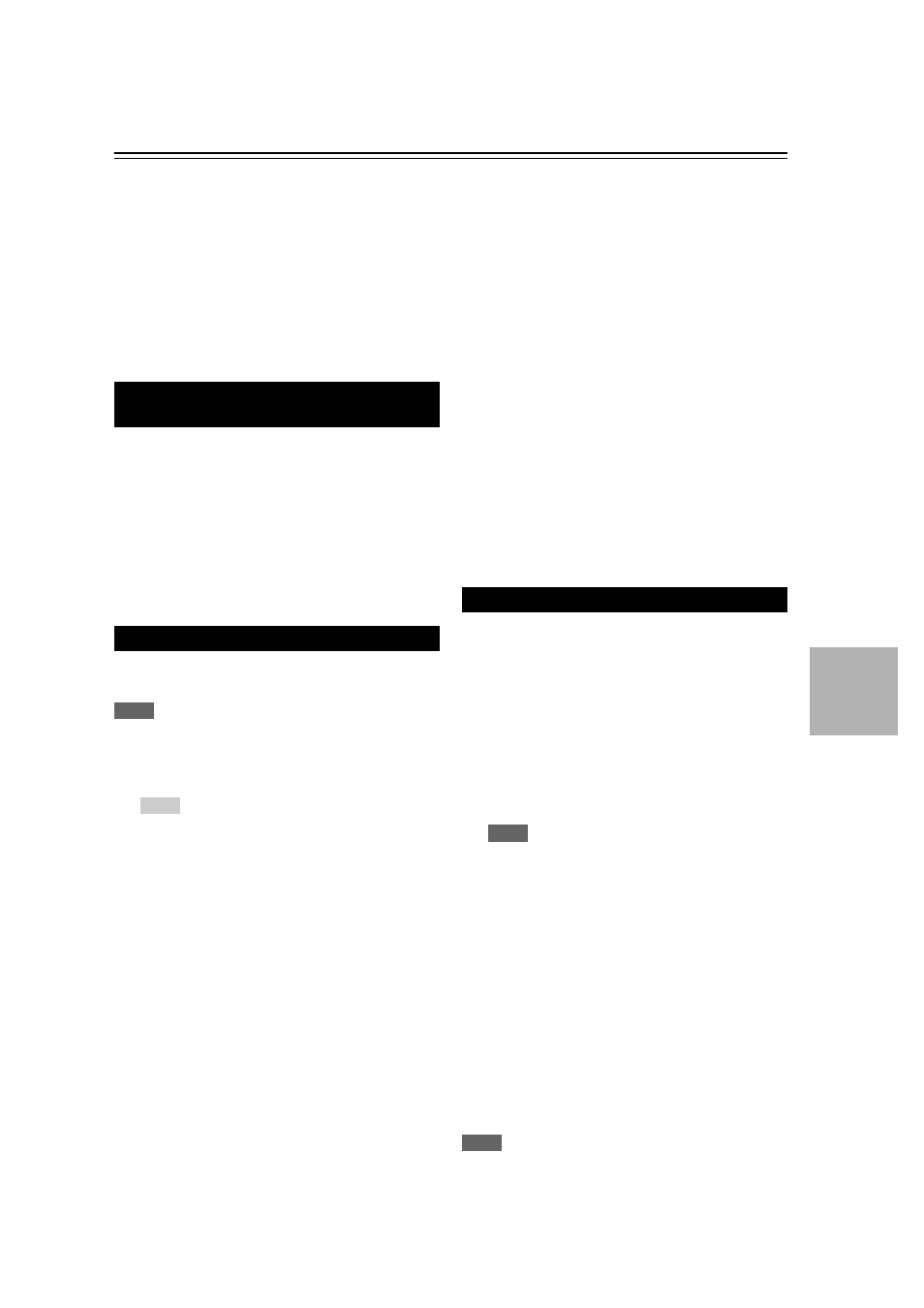
69
En
Controlling Other Components
You can use the AV receiver’s remote controller to
control your other AV components, including those made
by other manufacturers. This section explains how to enter
the remote control code for a component that you want to
control: DVD, TV, CD, etc.
“Learning Commands” for learning commands directly
from another component’s remote controller
(
“Using Normal Macros” for programing ACTIVITIES
to perform a sequence of remote control actions
(
The following REMOTE MODE buttons are
preprogrammed with remote control codes for controlling
the components listed. You do not need to enter a remote
control code to control these components.
For details on controlling these components, see the
indicated pages.
You can look up for an appropriate remote control code
from the on-screen setup menu.
Note
• This can only be carried out using the on-screen setup menu.
You’ll need to enter a code for each component that you
want to control.
Note
• Though the provided remote control codes are correct at the time
of printing, they are subject to change.
Preprogrammed Remote Control
Codes
BD/DVD
TV/CD
Onkyo CD player (
PORT
Onkyo Universal Port Option (
Looking up for Remote Control Code
1
Press
RECEIVER followed by SETUP.
The main menu appears on-screen.
Tip
• If the main menu doesn’t appear, make sure the appropriate
external input is selected on your TV.
2
Use / to select “Remote Controller Setup”, and
then press
ENTER.
3
Use / to select “Remote Mode Setup”, and then
press
ENTER.
4
Use / to select a remote mode, and then press
ENTER.
The menu of category selection appears.
5
Use / to select a category, and then press
ENTER.
The panel for brand name input appears.
6
Use / /
/
to select a character, and then press
ENTER.
Repeat this step for the first three characters of the
brand name.
When you have entered the 3rd character, select
“Search” and press ENTER.
A list of brand names is retrieved.
If the desired brand name is not found:
Use
to select “Not Listed”, and then press
ENTER.
The panel for brand name input appears.
7
Use / to select a brand, and then press
ENTER.
A remote control code with its instructions are
displayed. Follow the procedure.
8
If you can control the component, use / to select
“OK”, and then press
ENTER.
The “Remote Mode Setup” menu appears.
If you cannot control the component, use / to
select “Try next code” and press
ENTER.
The next code is displayed.
Entering Remote Control Codes
1
Look up the appropriate remote control code in the
separate Remote Control Codes list.
The codes are organized by category (e.g., DVD
player, TV, etc.).
2
While holding down the
REMOTE MODE to
which you want to assign a code, press and hold
down
DISPLAY (about 3 seconds).
The REMOTE MODE button lights.
Note
• Remote control codes cannot be entered for RECEIVER
and ZONE 2.
• Only TV remote control codes can be entered for TV.
• Except for RECEIVER, TV and ZONE 2, remote control
codes from any category can be assigned to the REMOTE
MODE. However, these buttons also work as input selector
buttons (
page 23), so choose a REMOTE MODE that
corresponds with the input to which you connect your
component. For example, if you connect your CD player to
the CD input, choose TV/CD when entering its remote
control code.
3
Within 30 seconds, use the number buttons to enter
the 5-digit remote control code.
REMOTE MODE button flashes twice.
If the remote control code is not entered successfully,
REMOTE MODE button will flash once slowly.
