Iv. configuration steps – On-Q/Legrand REV.O 1307877 User Manual
Page 12
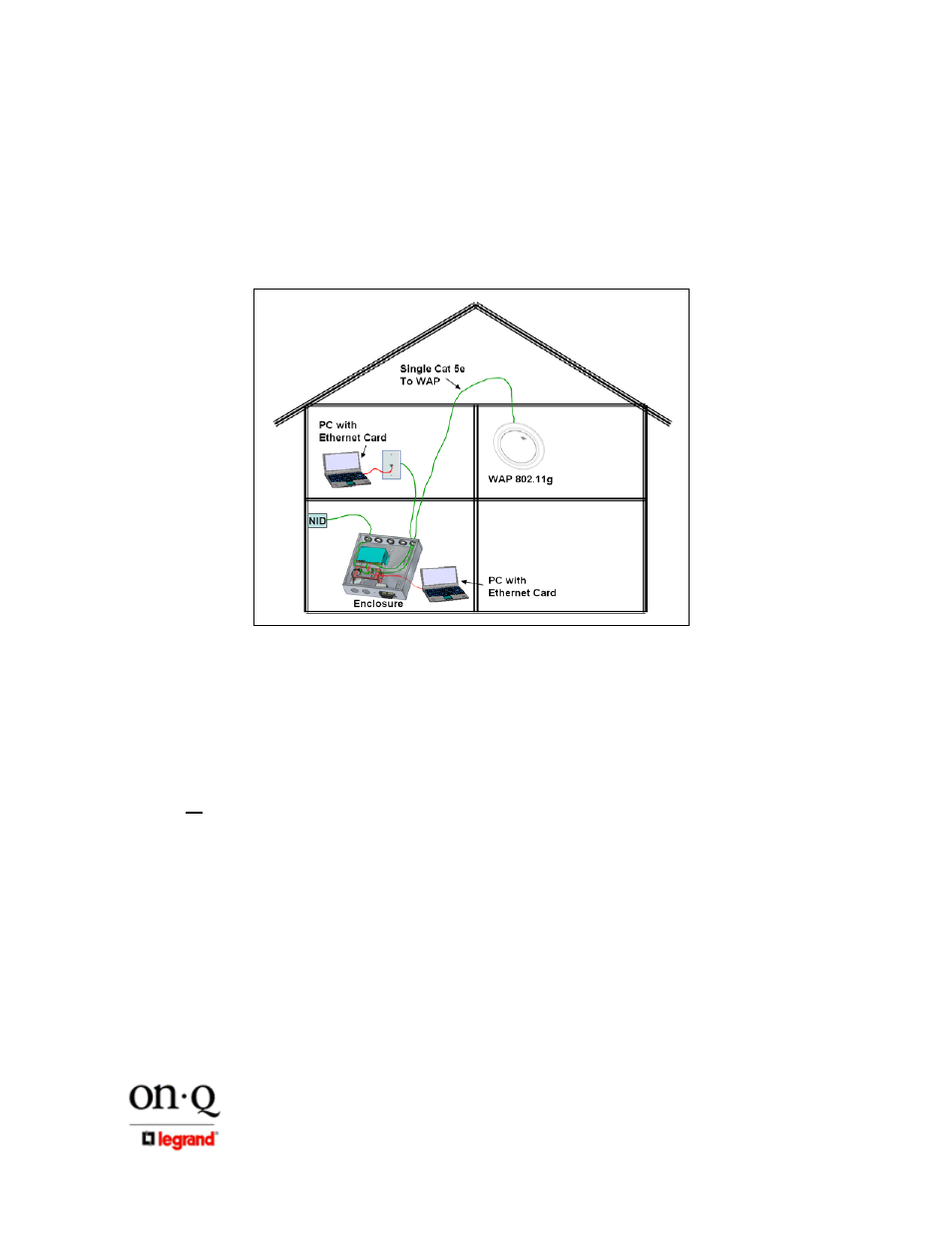
Page 8
301 Fulling Mill Road, Suite G
©Copyright 2005 by On-Q/Legrand, Inc All Rights Reserved.
Middletown, PA 17057
www.onqlegrand.com
(800)-321-2343
IV. Configuration Steps
The On-Q WAP 802.11g is typically configured in one of two ways; (1) From a portable PC connected
through the “Data In” port of the Power Inserter Module in the enclosure which is then connected through
its “Data/Power Out” port to a Cat 5e cable to the WAP, or (2) From a PC in one of the rooms of the
house, connected through an outlet in the room to the enclosure where it is patched to the “Data In” port
of the Power Inserter Module in the enclosure which is then connected through its “Data/Power Out” port
to a Cat 5e cable to the WAP (see Figure 11). In either case, the PC must have an Ethernet Network
Interface Card to communicate with the WAP.
NOTE: The On-Q WAP 802.11g can also be configured from a PC containing a Wireless Network
Interface Card for your desktop PC, or wireless PCMCIA card for your laptop PC, but this is not
recommended because it is not secure until you have configured security levels on the WAP
NOTE: Before configuring the On-Q WAP 802.11g, you must first temporarily configure your
computer (with installed Ethernet Network Interface Card) to talk to the WAP. The WAP comes
configured to a specific IP subnetwork (192.168.1.xxx) and its default IP address in that
subnetwork is 192.168.1.1, so your PC’s Ethernet Card must be assigned an IP address, (like
192.168.1.10), on that same subnetwork to talk to and configure the WAP. Giving the PC a specific
IP address is also called assigning it a Static IP address, as compared to a Dynamic IP address
that is typically assigned by a service provider through a process called Dynamic Host
Configuration Protocol (DHCP).
NOTE: Before doing any PC IP Address re-configuration, make sure you first write down all of the
current IP settings. If your PC is running XP, you may want to first create a manual system restore
point (under Accessories/System Tools/System Restore).
NOTE: After initially configuring the WAP, using that Static IP Address that you assign, you may
need to return the PC’s IP Address setting to be dynamically assigned by DHCP, if that is what the
service provider requires. If you are using a router, you will also want to change your WAP’s IP
address and Gateway settings to be compatible with the router. These steps are covered at the
end of this section.
Figure 11
