Optoma Optoma EP718 User Manual
Page 18
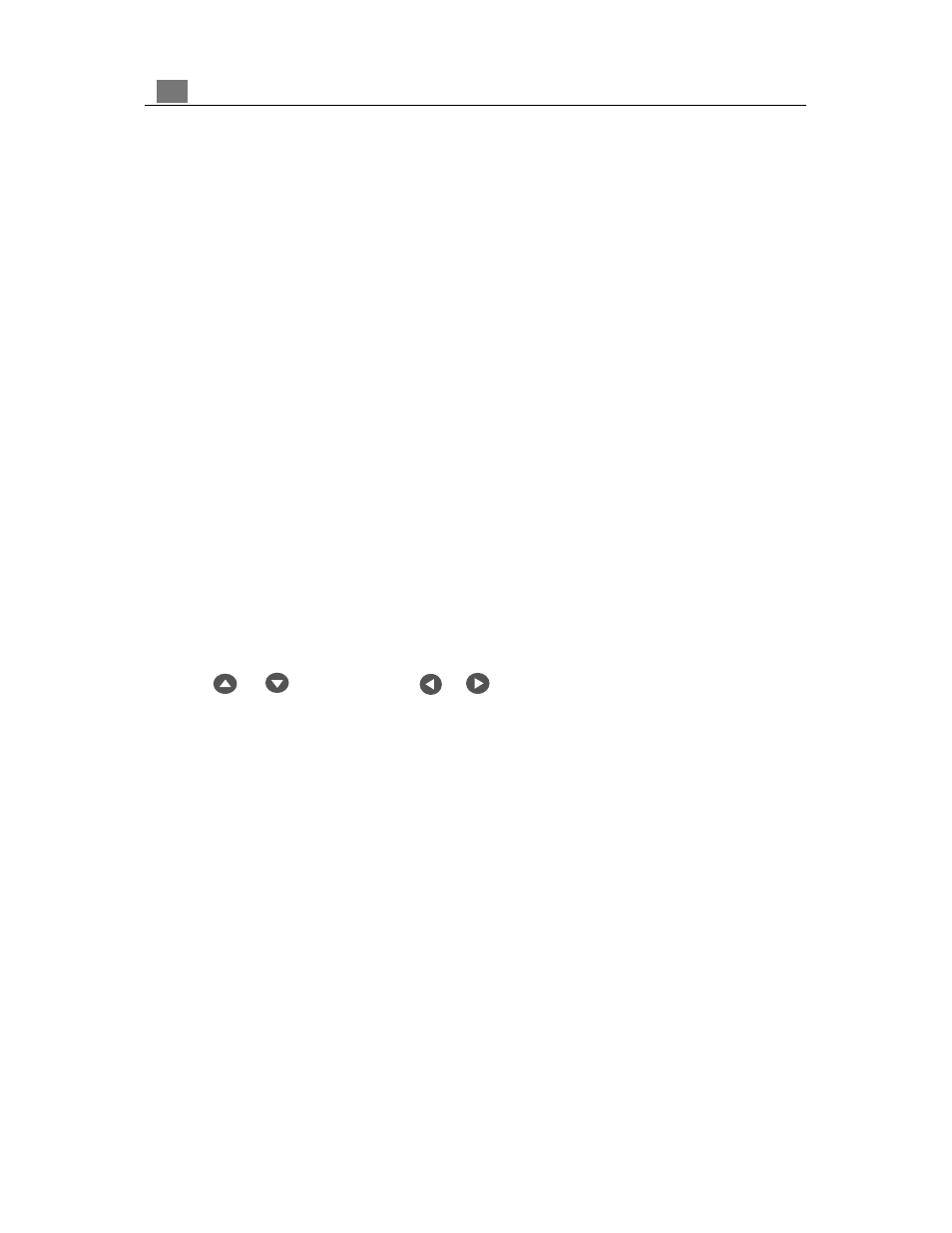
18
English
Menu
4
Press “Menu” to open the on-screen display (OSD) menus and to switch among different
menus. To exit OSD, press the “Freeze/CLR” button or select the “ Exit Menu” icon and press
“Enter” button. The projector saves any changes you made automatically.
Enter
4
Press “Enter” to confirm your selection.
Freeze
4
Press the “Freeze” button to still the screen image.
4
When the OSD is displayed, press the “Freeze” button to exit the OSD.
Keystone
4
Adjusts image distortion caused by tilting the projector.
Source
4
Press “Source” to choose between video and computer sources.
Right Mouse Button
4
Controls right mouse functions.
Volume
4
Increases/decreases speaker volume.
PIP (Computer mode only)
4
Picture-in Picture; Displays an inset video picture from an alternate source connected to
the projector.
Four Directional Select Keys
4
Use or to select items. Use or to make adjustments for your selection.
Reset
4
When you press the “Reset” button, the OSD menus displays a message “Reset All Yes/No?”.
Select “Yes” to confirm or select “No” to cancel. This function will reset all user adjustable
paramenters to factory default settings.
Resync
4
Automatically
synchronizes the projector to the input source.
Zoom In (Computer mode only)
4
Magnifies an image up to a factor of 32 times on the projection screen.
4
When the “Zoom” icon is displayed, you can use the four directional select keys to change the
vertical or horizontal positioning of the image.
Zoom Out (Computer mode only)
4
Diminishes the zoom in image.
4
When the “Zoom” icon is displayed, you can use the four directional select keys to change the
vertical or horizontal positioning of the image.
