Changing the setup menu, Settings for parental lock level (cont’d), A password has been set already – Sylvania DVR91DG User Manual
Page 71: Press [setup] to exit, Changing the setup menu
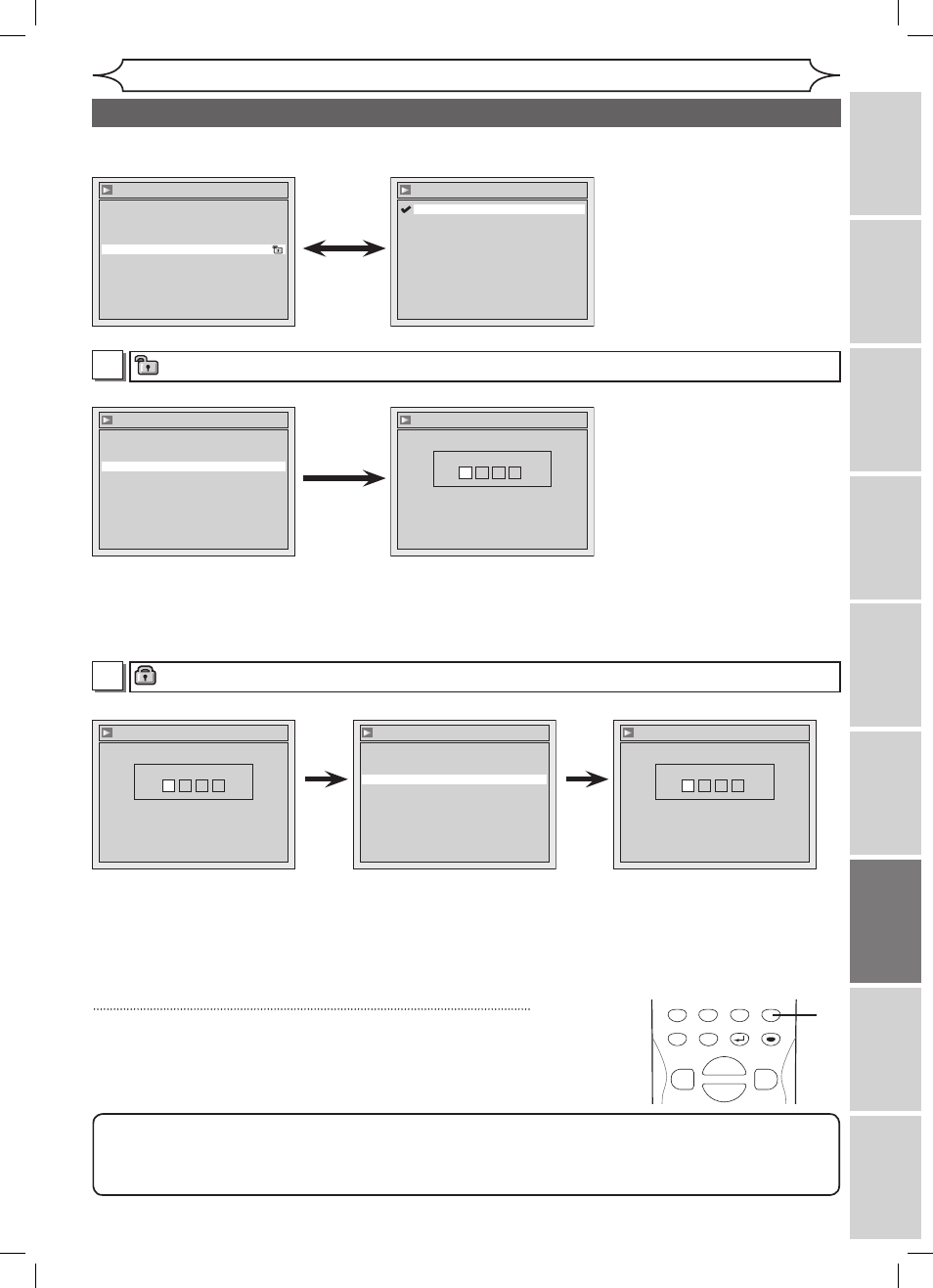
71
EN
Changing the Setup menu
Recording
Playing
discs
Editing
Before
you
start
Connections
Getting
started
Others
Español
Parental Lock (Default : All)
Set the Parental Lock level.
• Using [K / L], change
the parental level. Press
[ENTER].
Option window will appear
Proceed to step A or B.
• Using the Number buttons,
enter a new password. Press
[ENTER].
Your setting will be activated.
• Using [K / L], select “Yes”.
Press [ENTER].
If you select “No”, proceed
to step 5.
Yes
A
A password has not been set yet.
Note
• Press
[CLEAR] to erase numbers entered incorrectly.
• When you forget the password or you want to clear all settings in Parental lock, enter
4,7,3,7 using the
Number buttons in Password Input window. Password will be cleared and parental levels will be set to “All”.
Parental Lock
Password Input
-
-
-
-
• Using the Number buttons,
enter a new password. Press
[ENTER].
Your setting will be activated.
5
Press [SETUP] to exit.
A password has been set already.
Parental Lock
Yes
No
Change Password?
Parental Lock
Password Input
* * * *
Yes
• Using [K / L], select “Yes”.
Press [ENTER].
If you select “No”, proceed to
step 5.
• Using the Number buttons,
enter the current password.
B
POWER
ZOOM
DISPLAY
SETUP
T
OP MENU MENU/LIST
REC SPEED
REC/OTR
PAUSE
SKIP
SKIP
PL
AY
CM SKIP
REPEAT
OPEN/CLOSE
TIMER
PROG.
FWD
REV
CLEAR
1
2
3
4
5
6
7
8
9
SPACE
0
A
H
G
ENTER
CH
RETURN
.@/:
ABC
DEF
GHI
JKL
MNO
PQRS
TUV
WXYZ
B
C
{
B
K
L
h
g
F
STOP
B
x1.3/0.8
5
Playback
Video
Audio
Parental Lock
All
Language
Parental Lock
8
7
6
5
4
3
2
1
All
Parental Lock
Yes
No
Change Password?
Parental Lock
Password Input
-
-
-
-
Settings for Parental lock level (cont’d)
Changing
the
Setup
menu
DVR91DG_E7A01UD.indd 71
2006/02/15 17:26:56
