Adjusting on screen displays (osd), Introduction – Olevia LT32HVM Series User Manual
Page 27
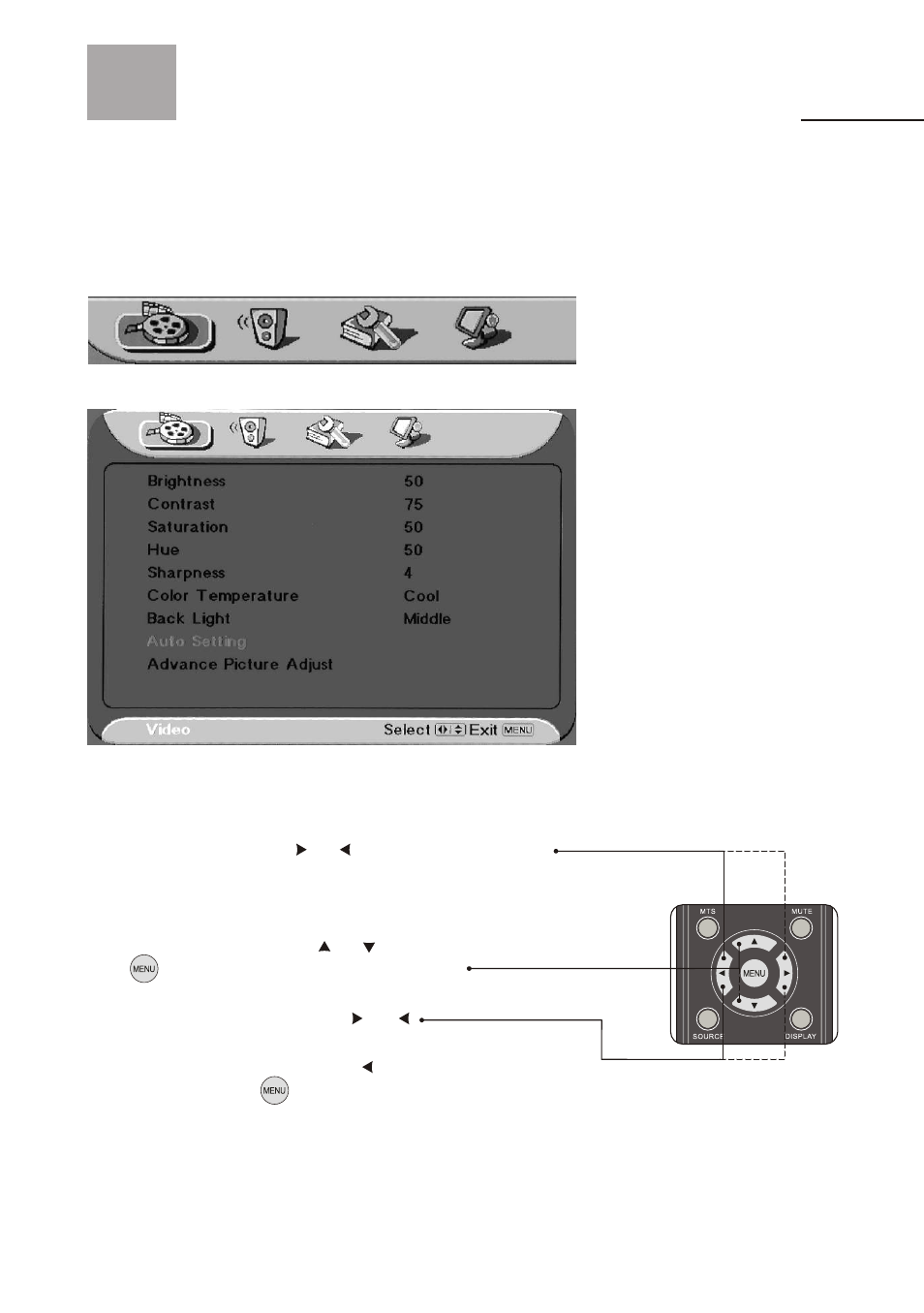
25
Adjusting On Screen Displays (OSD)
Video
Audio
Miscellaneous
Screen
Introduction
After you have finished connecting your TV, you are now ready to choose
and personalize your TV settings in the OSD (On Screen Display) menu.
There are four main sections in the OSD Menu:
To Operate in the OSD
1. Press "Menu" button to enter OSD menu mode.
6. To exit the OSD menu, press "Menu" until you exit the OSD menu,
or without action for 12 seconds of inactivity. This is also
adjustable in the OSD.
3. In Each OSD Section, press the and to select the function, and
the button to make an adjustment or selection.
2. In Main OSD Menu, use the and keys to select and enter each
main OSD Section: Video; Audio; Miscellaneous; Screen.
Note: The OSD Section appears at the bottom left corner of the OSD
Screen at all times.
4. To adjust the value bar, use the keys and
5. After choosing your setting, press the to go back into Main OSD
Section. To exit, press to go back to Main OSD Menu.
