Using the ssdsi-ii as an autoguider – Orion 52080 User Manual
Page 15
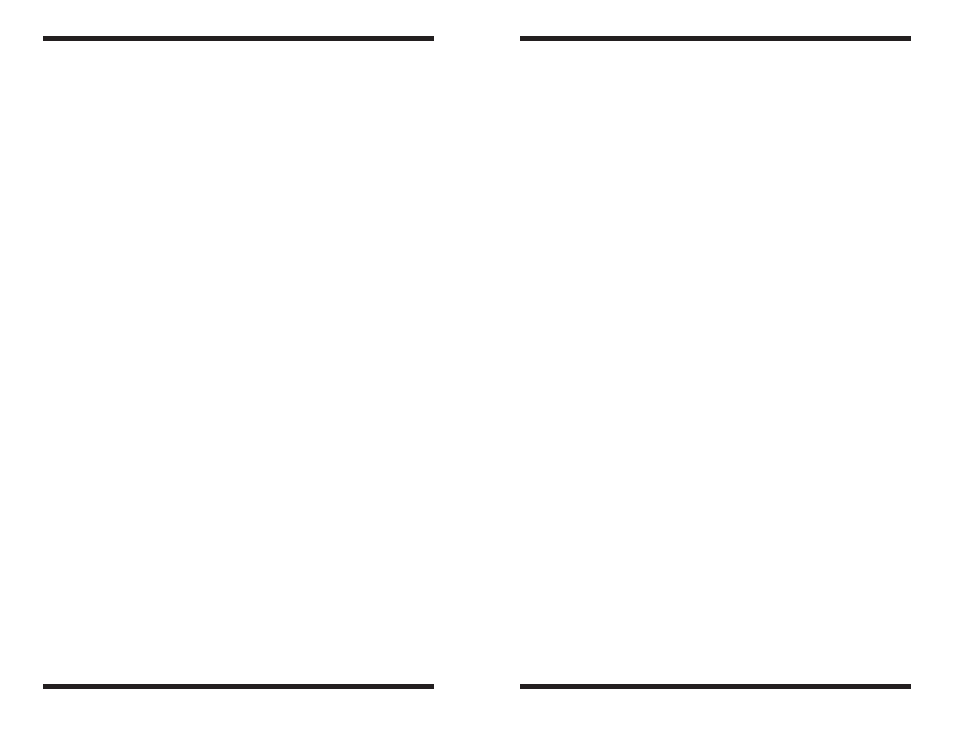
28
29
all saved data will be kept intact. If another Size Format is utilized, there may
be some loss of data, especially when saving combined images.
Batch Process
Batch Process can be used to process multiple images simultaneously using
the various commands available in MaxIm DL Essentials Edition. The first step
is to select a set of images or files.
Image files can be selected from disk using the Select Files button. You can
browse to a location on the disk where your image files are located, and select
a number of files. Use CTRL-click to select individual files, and SHIFT-click to
select a range of files. You can see the path for the selected files by turning on
the Show Path check box.
You can also select images already open in MaxIm DL Essentials Edition by
clicking the Select Images button. The window that pops-up will indicate all
the images currently open. Again, use CTRL-click and/or SHIFT-click to select
multiple images. Click OK when done.
You can subsequently remove selected images and files from the Batch
Process list by selecting them with the mouse and clicking the Remove but-
ton.
Once all input images have been selected, use the Processing Commands
settings to specify which of the commands from the Edit and Process menus
will be applied to each of the selected images. Each selected command will be
run automatically on each input image. The individual commands must already
be set up with the settings you wish to use. The individual commands are run
in the same order that you specify them in the dropdown lists.
Select the location for the saved files using the Path button, or click Write
Output to Source Folder to cause the files to be saved back into the folder
from which they were loaded. (This option cannot be used when an image has
never been saved, for example, one freshly acquired from a camera.) In the
event that saving a file will cause it to overwrite an existing file, you can select
skip save, overwrite it, or move to subfolder. You can specify the subfolder
name in the adjacent field. Use Size Format to select between 16-Bit Integer
and 32-Bit IEEE Float formats for the processed images. To keep all processed
image data intact (especially for stacked images), we recommend using the
32-Bit IEEE Float format. If you need to open the resultant files in another pro-
gram, however, you may need to use the 16-Bit Integer format.
Click OK to start the Batch Process operation. Successfully converted and
saved files are removed from the list box, leaving only those for which an error
occurred. In this case, the OK button will change to Retry. To find out what
error occurred, point the mouse cursor at an image name in the list. The appro-
priate error message will appear in the Status Bar at the bottom of the MaxIm
DL Essentials Edition main window.
Using The SSDSI-II As An Autoguider
A great feature of the SSDSI-II is its ability to be used as an autoguider for tele-
scope mounts. You can use the SSDSI-II to autoguide a mount while images
are being taken with another camera, such as a DSLR or another SSDSI-II.
Tracking errors are usually sufficiently small on short duration images (15 to
90 seconds depending on the mount) that guiding is not required. Therefore
a series of short exposure images can be taken and combined together later
using the Combine command. However, in many cases a single long exposure
is superior due to the elimination of extra readout noise and the residual blur-
ring caused in realigning the images.
When taking long exposures with astronomical telescopes, motorized tracking
is required to compensate for the Earth’s rotation. Most telescope mounts do
not track accurately enough for long-exposure imaging without some form of
additional “guiding”. Manual guiding can be done by an observer watching a
star (“guide star”) through a telescope (“guide scope”) mounted next to the
main imaging telescope (on the same mount). The observer makes manual
corrections to the motor drives via a pushbutton hand controller to keep the
star centered in the guide scope’s eyepiece over time. In this way the track-
ing accuracy of the main telescope (with imaging camera attached) can be
assured. Stars in the resultant images will be crisp and round. Manual guiding
can be very tiresome and tedious, however, especially if taking many long
exposures throughout the night.
The SSDSI-II can be used as an “autoguider” to take the place of the observer
so that no manual guiding corrections are needed during long exposure imag-
ing. Keep in mind, however, that when the SSDSI-II is used in this way, you will
need another telescope and camera (such as a DSLR or a second SSDSI-II)
on the mount to actually take images with; the SSDSI-II takes the place of the
observer viewing through the guide scope, but cannot autoguide and image
at the same time.
So, in order to use the SSDSI-II as an autoguider, the following equipment will
be required:
• Astronomical telescope mount capable of accepting autoguider drive com-
mands.
• Cable to connect computer (serial port) to mount’s autoguider jack (mount
specific).
• Main telescope for imaging.
• Camera for imaging.
• Guide scope for guiding.
• Any required rings or brackets for guide scope attachment to the mount
along with the main telescope.
