Olevia HD Multimedia Player ZP-500 User Manual
Page 12
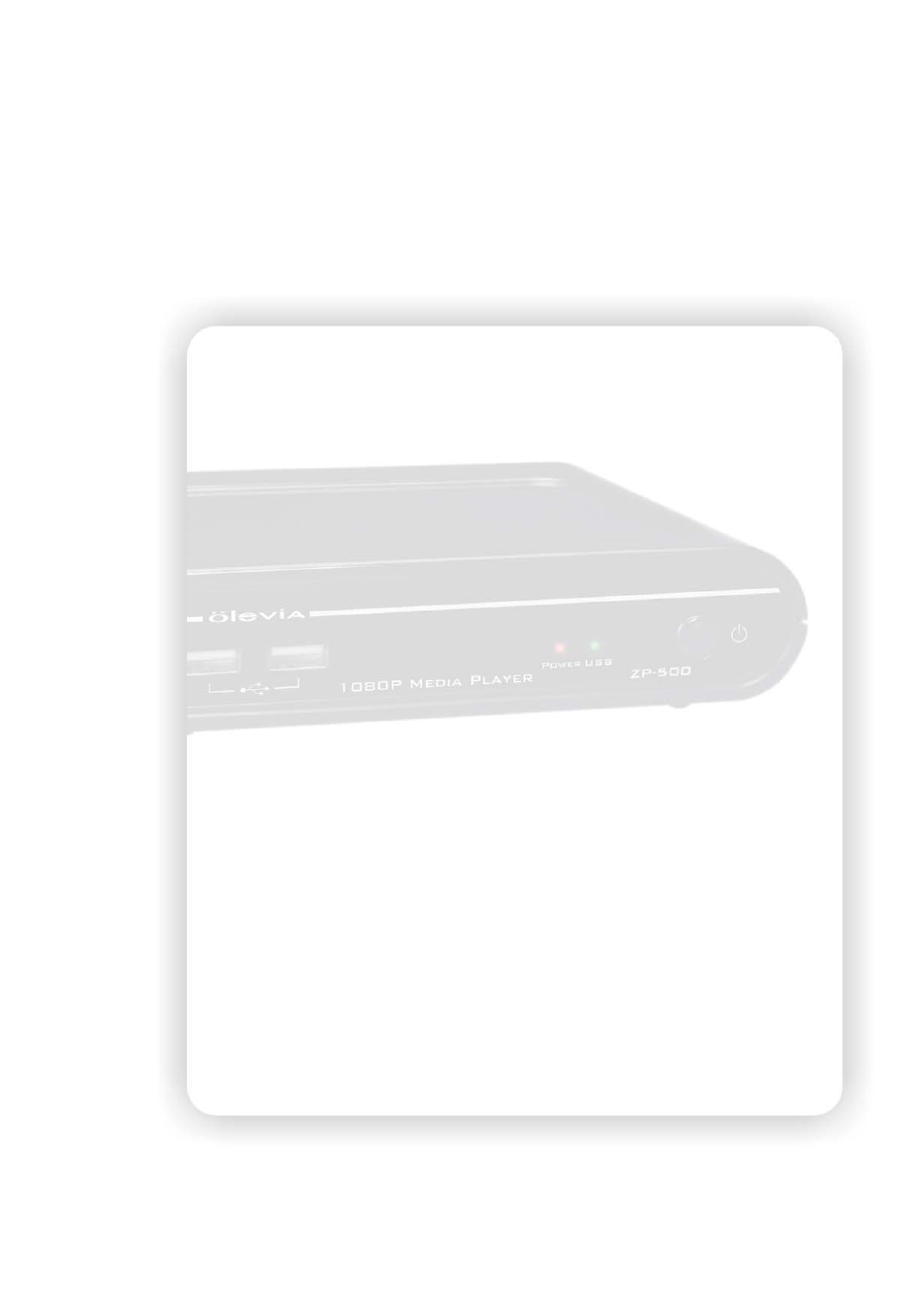
12
3.Photo
Select this option to open the detail setting for the photo display.
Slide Show Timing
: Choose from these options “Off, 2 Seconds, 5 Seconds, 10 Seconds, 30
Seconds, 1 Minutes and 2 Minutes”. It decides the waiting time before changing
to the next photo while viewing photos.
Transition Effect
: Choose from these options “Off, Cross Fade, Left to Right, Top to Bottom, Waterfall,
Snake, Dissolve, Strip Left Down and All Effect Shuffle”. It decides the transition
effect for changing photos.
4.Audio
Select this option to open the detail setting for the audio playback. There are four kinds of digital
audio output, and can be roughly divided into two categories “HDMI+SPDIF” and “SPDIF”. For the
HDMI+SPDIF, it is recommended to connect HDMI output to HDMI receiver or TV set. For the SPDIF
Only, it is recommended to connect SPDIF receiver.
HDMI+SPDIF (LPCM 2CH)
: When connecting the HDMI to TV set directly, select this option for the
correct audio. The audio will be encoded to LPCM format and sent to the
TV set.
HDMI+SPDIF (RAW)
: When connecting to the HDMI receiver, select this option for the multichannel
audio. The RAW data of the audio will be sent to the HDMI receiver for
decoding.
SPDIF Only (LPCM 2CH)
: When connecting to the SPDIF receiver, select this option to output the
LPCM 2CH audio.
SPDIF Only (RAW)
: Select this option for the multichannel audio. The RAW data of audio will be sent
through SPDIF.
Note
: For HDMI TV Set + HDMI receiver: Select HDMI+SPDIF (LPCM 2CH) or HDMI+SPDIF (RAW).
For HDMI TV set + SPDIF receiver: Select SPDIF Only (LPCM 2CH) or SPDIF Only (RAW).
For HDMI TV set only: Select HDMI+SPDIF (LPCM 2CH) to output the correct sound.
5.Net
Setup the IP Address of the player for the network sharing.
Connection:
Choose to use either onboard Ethernet or external Wireless LAN to connect the network.
Only one interface is enabled at the same time. Both kinds of connection can use the
network function on this player.
Wired LAN setup:
the available options are “Cancel”, “DHCP IP (AUTO)” and “FIX IP (MANUAL)”.
Select “Cancel” to discard the changes, “DHCP IP (AUTO)” to get the IP Address,
or “FIX IP (MANUAL)” to setup the IP Address manually. For selecting the DHCP IP,
the IP Address should show in the field after DHCP Renew window. For the FIX IP,
the IP Address, Subnet Mask, Default Gateway and DNS server IP Address fields
are required filling in.
MAC Address:
The MAC Address of this player is showed in this field.
