Monitoring an automatic timer recording, Checking/changing program timers, Clearing a program timer – Optimus - Katadyn Products Inc. OPTIMUS MODEL 110/MODEL 60 User Manual
Page 31
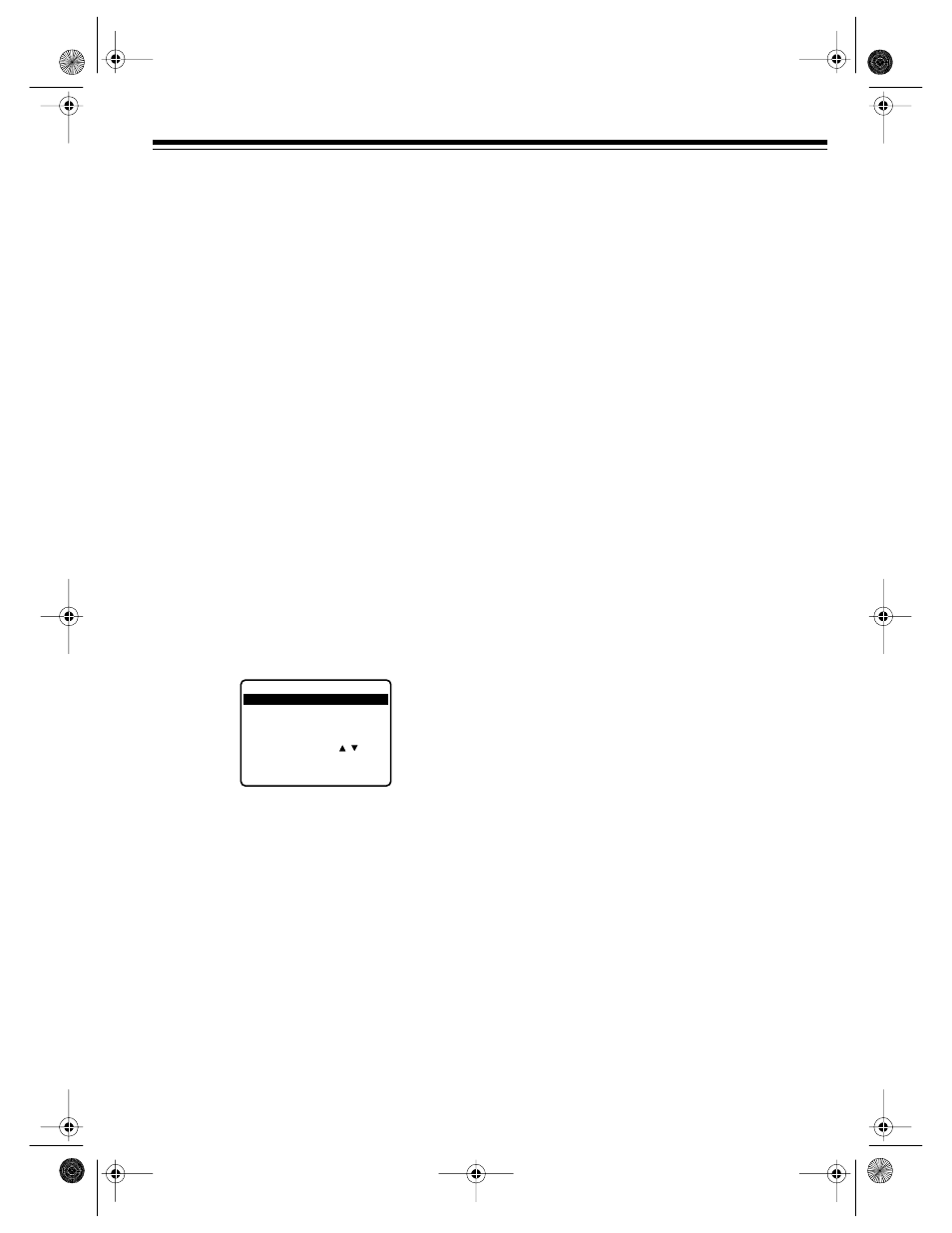
31
Monitoring an Automatic Timer
Recording
1. Turn on the TV and set it to the same chan-
nel as the VCR’s
3 CH. 4
switch.
Note: If you are using a TV/monitor that is
connected to the VCR’s
AUDIO/VIDEO OUT
jacks, set the TV/monitor to the video
mode.
2. Press
TV/VCR
until the VCR displays VCR.
Checking/Changing Program Timers
1. Turn on the TV and set it to the same chan-
nel as the VCR’s
3 CH. 4
switch.
Note: If you are using a TV/monitor that is
connected to the VCR’s
AUDIO/VIDEO OUT
jacks, set the TV/monitor to the video
mode.
2. Turn on the VCR and press
TV/VCR
until
the VCR displays VCR.
3. Press
PROG
. The TV displays the first four
programs.
4. Select the program you want to change
using
SEL
s/t, then press
SET
.
5. Follow Steps 8–12 under “Setting the Pro-
gram Timer” on Page 29 to correct the
entry you want.
6. After checking or correcting a program,
press
PROG
again, then turn off the VCR.
Clearing a Program Timer
If the timer recording has not yet started:
1. Follow Steps 1–3 under “Checking/Chang-
ing Program Timers.”
2. Highlight the program you want to clear,
then press
CLEAR
.
3. Press
PROG
to return to the normal screen.
Turn off the VCR if you still have at least one
timer program entered.
If a timer recording is in progress:
1. Press
POWER
to stop timer recording. The
TV displays
TO
CANCEL
TIMER
REC
PUSH
POWER
THEN
STOP
KEY
if are
watching the signal from the VCR.
2. Within 10 seconds, press
STOP
. TIMER
disappears from the VCR’s display.
1 DAY 9 : 00 A 12 : 00 A 08 SP
SELECT 1-8 : PUSH / KEY
ENTER : PUSH SET KEY
END : PUSH PROG KEY
P DT STRAT STOP CH SPD
2 8 1 0 :
00
P 12
:
00 P 125 SLP
3 10 8 : 00
P 9
:
00 P 10 SP
4 SU 9 : 00
P 10
:
00 P L SLP
CANCEL : PUSH CLEAR KEY
16-547.fm Page 31 Tuesday, July 20, 1999 4:45 PM
