Step by step playback, Resume, Fast forward/reverse search pause – Sylvania SRCD427P User Manual
Page 38: Slow forward / slow reverse, Zoom
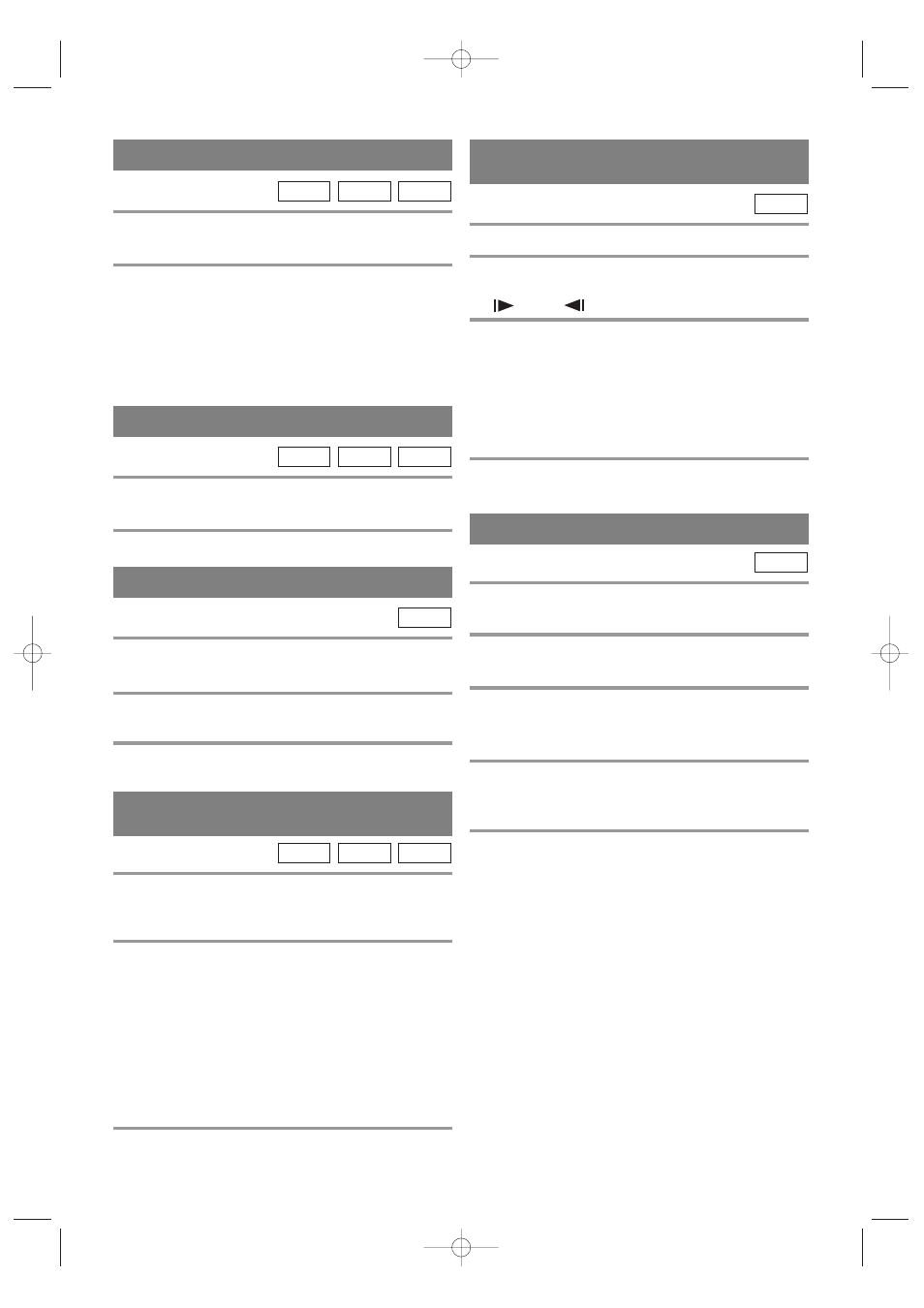
– 38 –
EN
01A11
STEP BY STEP PLAYBACK
1
During playback, press the PAUSE button.
¡
Playback will pause and sound will be muted.
2
The disc goes forward by one frame each
time the PAUSE button is pressed.
3
To exit step by step playback, press the
PLAY button.
DVD-V
RESUME
1
During playback, press the STOP button.
¡
Resume message will appear on the TV screen.
2
Press the PLAY button, playback will resume
from the point at which playback was stopped.
¡
To cancel resume, press the STOP button twice.
¡
If the unit is turned off, resume function will be can-
celled.
¡
For MP3, playback will resume from the beginning
of the track at which playback was stopped.
MP3
CD
DVD-V
1
During playback, press and hold the SKIP
(
h
/
g
) button for a few seconds.
¡
“ g 1” or “h 1” appears on the screen.
2
To select another speed, repeat step [1] until
your required speed appears on the screen.
¡
For DVDs, fast forward/reverse search speed is dif-
ferent depending on the disc. Approximate speed is
1(
Ч2), 2(Ч8), 3(Ч50) and 4(×100).
¡
For audio CDs, approximate speed is
×16.
¡
For MP3, approximate speed is
×8
¡
When you use buttons on the front panel, use the
SKIP G / SEARCH g or
SKIP H / SEARCH h button.
3
To return to normal playback, press the
PLAY button.
MP3
CD
DVD-V
FAST FORWARD/REVERSE
SEARCH
PAUSE
1
During playback, press the PAUSE button.
¡
Playback will pause and sound will be muted.
2
To continue playback, press the PLAY button.
MP3
CD
DVD-V
SLOW FORWARD /
SLOW REVERSE
1
During playback, press the PAUSE button.
2
Press and hold the SKIP (
h
/
g
)button
for a few seconds.
¡
“
1” or “
1” appears on the screen.
3
To select another speed, repeat step [2] until
your required speed appears on the screen.
¡
Slow forward or reverse speed varies with the disc.
Approximate speed is 1(1/16), 2(1/8) and 3(1/2).
¡
When you use buttons on the front panel, use the
SKIP G / SEARCH g or
SKIP H / SEARCH h button.
4
To return to normal playback, press the
PLAY button.
DVD-V
ZOOM
The Zoom function allows you to enlarge the video
image and to pan through the enlarged image.
1
Press the ZOOM button during playback.
¡
Playback will continue.
2
Press the ZOOM button repeatedly to select
the required zoom factor: ZOOM1, ZOOM2,
ZOOM3, or OFF.
3
Use the Arrow buttons (
K
/
L
/ s / B
) to
move the zoomed picture across the
screen.
4
To exit zoom mode, press the ZOOM button
to OFF.
NOTES
¡
Zooming function does not work while disc menu is
shown.
¡
Zooming function is not available on some discs.
DVD-V
T2005UF(P36-52).QX3 04.4.27 8:11 PM Page 38
