User controls – Optoma EP783 User Manual
Page 44
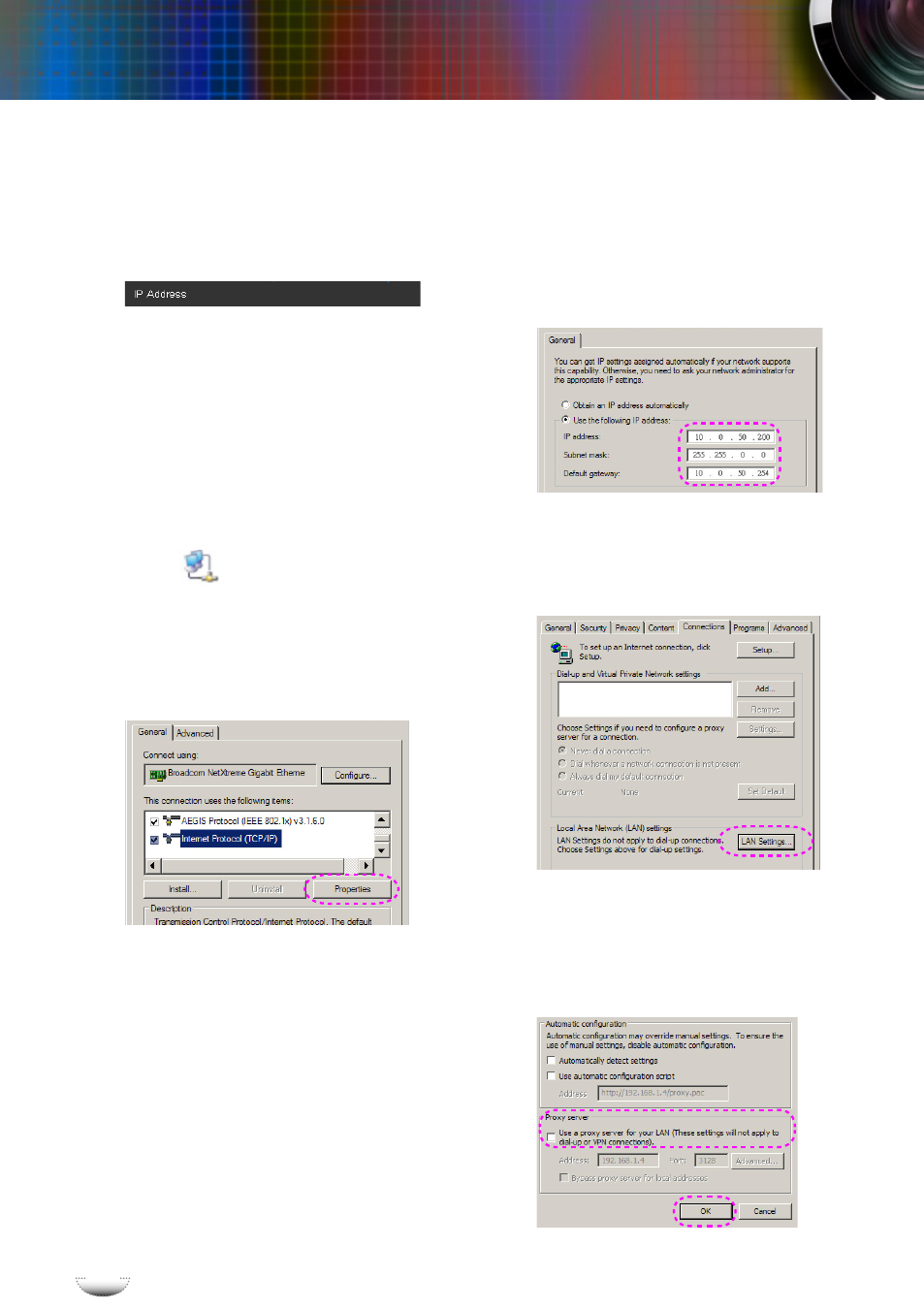
English
44
English
44
User Controls
For example: Use Microsoft Internet Explorer (IE) web browser to
control the projector, the IP address is http: // 10.0.50.100.
Step 1: Find an IP Address (10.0.50.100) from LAN function of projector.
Step 2: Select apply and press “Enter” button
to submit function or press “menu”
key to exit.
Step 3: To open Network Connections,
click Start, click Control Panel, click
Network and Internet Connections,
and then click Network Connections.
Click the connection you want to
configure, and then, under Network
Tasks
, click Change settings of
this connection.
Step 4: On the General tab, under This con-
nection uses the following items, click
Internet Protocol (TCP/IP), and then
click “Properties.”
Step 5: Click Use the following IP address,
and type in as below:
1) IP address: 10.0.50.XXX
2) Subnet mask: 255.255.0.0
3) Default gateway: 10.0.50.254
Step 6: To open Internet Options, click IE
web browser, click Internet Options,
click the Connections tab and click
“LAN Settings...”
Step 7: The Local Area Network (LAN) Set-
ting dialog box appears, In the Proxy
Server area, cancel the Use a proxy
server for your LAN check box., then
click “OK” button twice.
10.0.50.100
