Olivetti ECR 5900 User Manual
Page 21
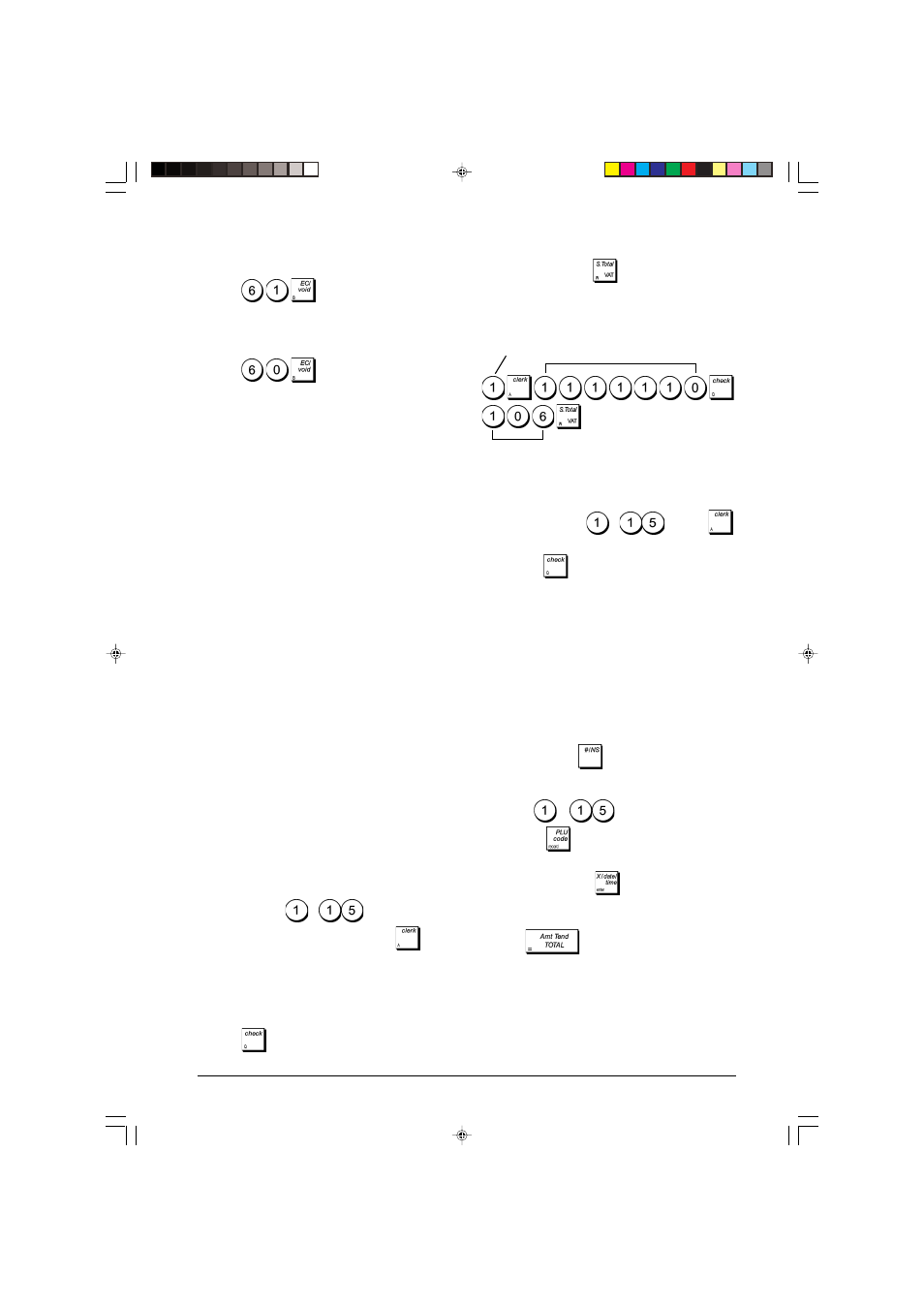
13
ENGLISH
5. Define a three-digit secret code by typing three [numeric
keys] and then press
.
Example: Enable Clerk 1 for all activities, as a non-training
clerk, and assign secret code 106.
Type/Press:
Entering a Clerk Number/Secret Code Before
Cash Register Operations
1. Control lock key position: REG or MGR.
2. Type a Clerk number
to
and press
.
3. Type the corresponding three-digit code (if programmed)
and press
.
The clerk number is displayed (1 .....15) to identify the clerk
that is in use and that it is now possible to carry out transac-
tions. The clerk number or programmed name is printed on
the sales receipt and on the management reports.
Clerk Names
You can program a clerk name or identifier of up to 24
characters long by using the keypad or the Character Table.
It will be automatically printed on all receipts, journal records
and management reports.
1. Control lock key position: PRG.
2. Switch the cash register to the Clerk name definition
mode by pressing
repeatedly until displaying the
message indicating the first Clerk number.
3. To jump to a specific clerk to identify, type the clerk
number
to
on the numeric keypad and
then press
.
4. Enter the letters or characters of the string you wish to
define and then press
. You are now prompted to
identify the following clerk.
5. Repeat steps 3 and 4 for all desired clerk names.
6. Press
to exit.
Activating the Clerk System
1. Control lock key position: PRG.
2. Press
.
Deactivating the Clerk System
1. Control lock key position: PRG.
2. Press
.
Programming a Clerk Operational Status and
Secret Code
With the Clerk System active, you can assign a 7-digit
operational status code to each clerk that defines whether
certain activities are enabled or disabled. You must then also
define a 3-digit security code that the clerk will need to enter
to access cash register functions.
Listed below are the activities that you can enable or disable
for each clerk by using the related codes:
Void entries
Refund entries
0 = Disabled
0 = Disabled
1 = Enabled
1 = Enabled
Negative % entries
Paid Out entries
0 = Disabled
0 = Disabled
1 = Enabled
1 = Enabled
NOTE: Negative % entries and Paid Out entries must always
be set to the same value (both 0 or both 1).
Negative department
Coupon entries
transactions
0 = Disabled
0 = Disabled
1 = Enabled
1 = Enabled
Training mode
0 = Normal clerk
1 = Training clerk
NOTE: By default, all the clerks are assigned the following
7-digit operational status code: 0000000. They are therefore
programmed as Normal clerks disabled from performing the
operations indicated above.
If a certain operations are disabled for a certain clerk, the
same clerk can, however, still perform such operations in the
Manager mode. In this case the control lock key must be
switched to the MGR position so all of the activities indicated
above, with the exception of operating in the Training Mode,
can be performed.
With the Clerk System active:
1. Control lock key position: PRG.
2. Type the number
to
corresponding to the
clerk you want to program and then press
.
3. Type the [VOID entries code], [Refund entries code],
[Negative % entries code], [Paid out entries code],
[Negative department transactions code], [Coupon
entries code] and [Training mode code] in this order
and by referring to the previous table. A 7-digit status
code must be entered.
4. Press
.
Clerk number
7-digit status code
3-digit secret code
