Rosewill RKV-2DVI User Manual
Page 6
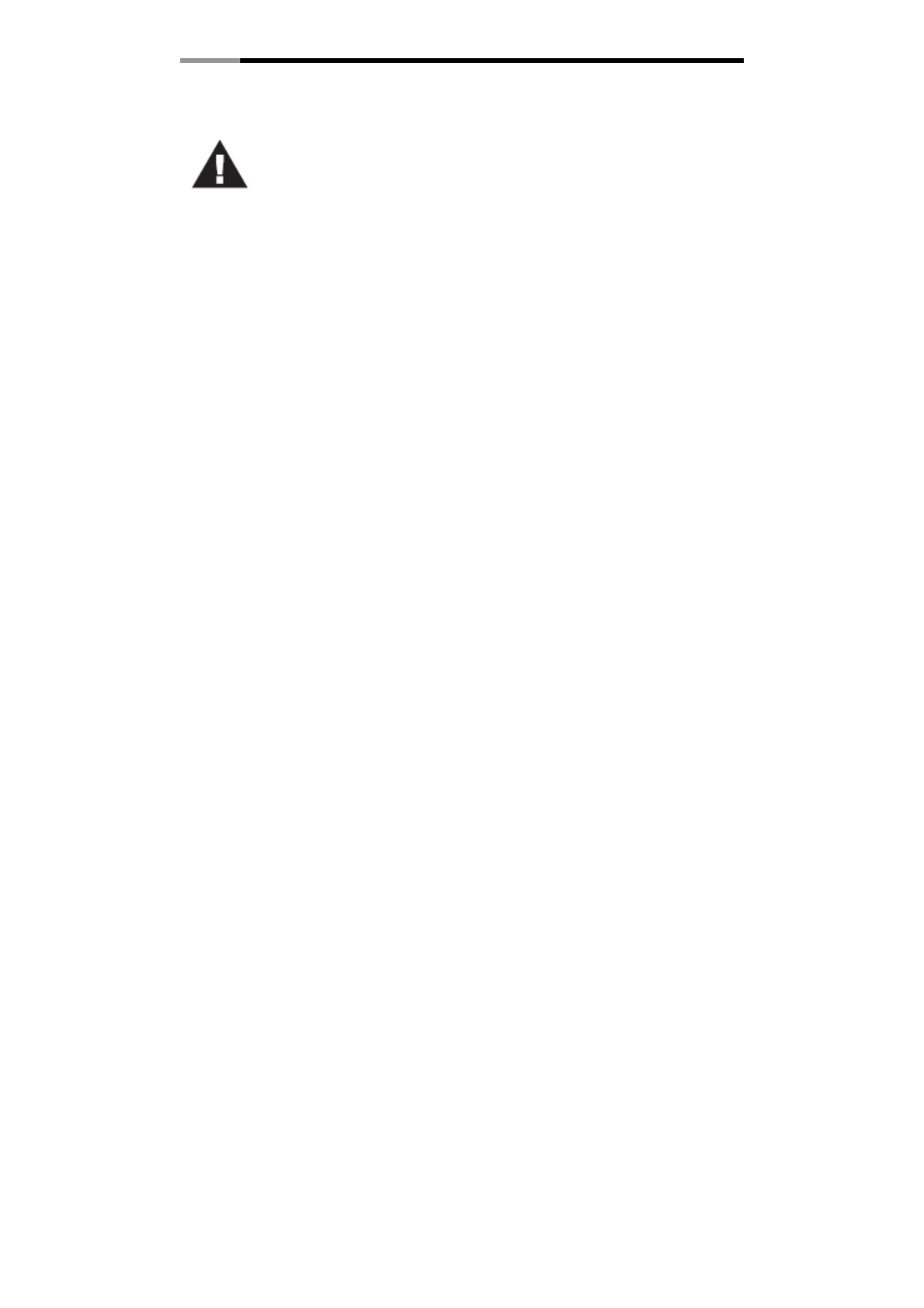
USB 2.0 DVI KVM Switch
RKV-2DVI User Manual
5
Installation
1. Make sure that the power to any device that you connect to the installation has
been turned off. You must unplug the power cords of any computers that have the
Keyboard Power On function.
2. Make sure that all devices you will be installing are properly grounded.
1.
Plug your keyboard and mouse into their USB ports, located on the side of the RKV-2DVI. The ports are color
coded and labeled with an appropriate icon.
Note: The mouse connector is actually a USB 2.0 port, and can accept any USB compatible peripheral. You
can even connect a hub to install multiple USB devices (This may require an extra power adapter).
2.
Plug your monitor into the DVI port, located on the front of the RKV-2DVI. Power on the monitor.
3.
Plug your speakers and microphone into the console audio ports, located on the front of the RKV-2DVI
(Optional).
4.
Plug the USB, video, and audio connectors of the KVM cables into their respective ports on the computers you
are installing.
5.
If you choose to use the remote port selector, plug its cable into the remote port selector jack, located on the
side of the unit.
6.
Power on the computers.
Note: By default the switch links to the first computer that is powered on.
