Radica Games Skateboarder 76017 User Manual
Radica Games Games
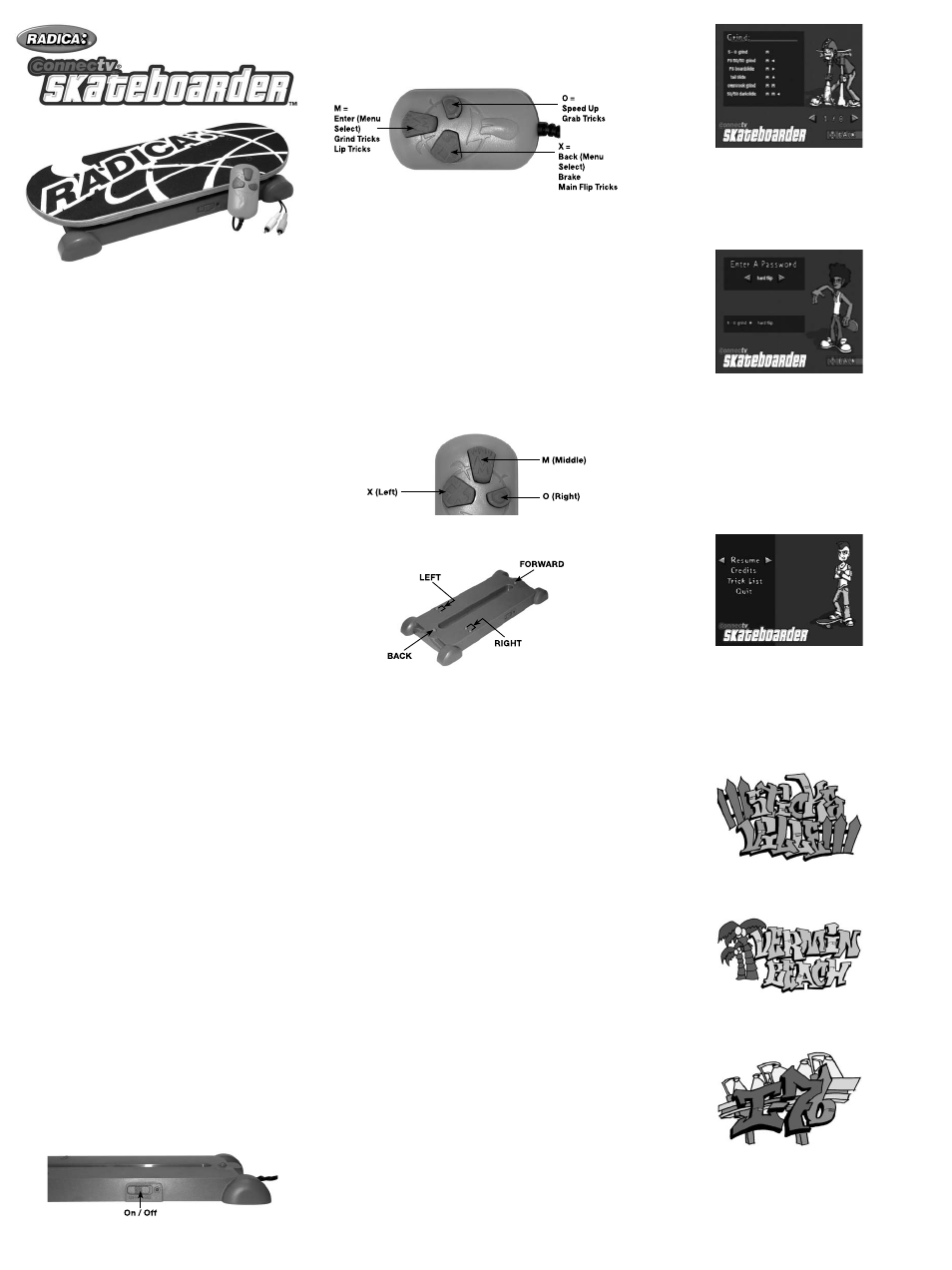
WARNING: EPILEPSY AND SEIZURES
READ BEFORE OPERATING YOUR CONNECTV
A few people may experience epileptic seizures when viewing flashing lights
or patterns in our daily environment. These persons may experience seizures
while watching TV pictures or playing video games. Players who have not had
any seizures may nonetheless have an undetected epileptic condition.
Consult your physician before playing video games if you have an epileptic
condition or experience any of the following symptoms while playing video
games: altered vision, eye or muscle twitching, other involuntary movements,
loss of awareness of your surroundings, mental confusion and/or convulsions.
MAXIMUM WEIGHT LIMIT:
82KG / 180 LBS / 13 STONES
IMPORTANT SAFETY NOTE:
Do not attempt to “grab” the skateboard while riding it. Rubber soled
shoes are best to wear when riding to avoid slipping off the board.
Get off the couch and into the Grind!
Race down the street with ConnecTV SKATEBOARDER! Experience the
extreme sport of skateboarding—any time, any season! Ultra-realistic
board action drops you in a skate park with the ability to perform tricks
and jumps using the skateboard. Demonstrate your free-styling skills in
Free Skate. Strive for the best tricks in the Tournament. Learn the tricks,
earn the points, and show your friends just how sick you are!
SettinG uP connectV SKateBoarder
BatterY inStaLLation and rePLaceMent
Loosen the screw on the bottom of the Base unit’s battery compartment
door with a screwdriver. Remove the battery compartment door and
insert four (4) AA (LR6) batteries (alkaline recommended) as indicated
inside the compartment. Replace the battery compartment door and
tighten the screw with a screwdriver. Do not over tighten.
ADULT SUPERVISION IS RECOMMENDED WHEN INSTALLING
BATTERIES.
connectinG connectV SKateBoarder to
Your tV or Vcr
connecting to your tV
To connect ConnecTV SKATEBOARDER directly to a TV, the TV must be
equipped with audio and video input jacks. They are commonly found on
the front of the TV near the contrast, color, and picture adjustment con-
trols; or on the back of the TV near the antenna and cable/satellite jacks.
Insert the yellow video plug from the game into the Video-In (yellow) jack
on the TV.
Insert the white audio plug from the game into the left Audio-In (white)
jack on the TV.
Set your TV to the appropriate video input mode. (See your TV’s operat-
ing manual for details.)
connecting to your Vcr
If your TV doesn’t have audio and video input jacks, you can connect
ConnecTV SKATEBOARDER to your VCR.
Insert the yellow video plug from the game into the Video-In (yellow) jack
on the VCR.
Insert the white audio plug from the game into the left Audio-In (white)
jack on the VCR.
Set your TV and VCR to the appropriate video input mode. (See your TV
and VCR operating manuals for details.)
NOTE: If your TV or VCR does not have AV inputs, a “Y” adapter may be
purchased separately at any electronics store.
ADULT SUPERVISION IS RECOMMENDED WHEN CONNECTING
CABLES TO A TV AND VCR.
Button functionS
Main unit
On / Off – Slide this button to turn the game on or off.
handset controller
X (Left) – In the Main Menu press to return to the previous screen.
M (Middle) – In the Main Menu press to enter your choice.
O (Right) – In the game, press & hold to crouch and speed up.
Board functionS
Tilt Back/Forward – In the Main Menu, tilting the board back and
forward toggles through the available selections. Selections are made
with the M button. During game play, tilting the board back causes the
skater to jump, and jumping as the skater hits a ramp causes him to
catch more air.
Tilt Soft Right / Tilt Soft Left – In the Main Menu, tilt your board to the
Right or to the Left to toggle through some menu screens (ie. Park Se-
lect). During game play, tilt your board to the Right or to the Left to turn
your character slowly left or right.
Tilt Hard Right / Tilt Hard Left – During game play, tilt your board hard
to the Right or to the Left to turn your character faster left or right.
BaSic ruLeS
As you watch the screen, using your board and handset controller you’ll
tilt your board Forward, Back, Right, and Left and make game selections
to guide your character through a series of skate parks, tricks, and grabs.
You’ll begin each course from a stopped position in the skate park. Press
the “O” button on your handset controller to push off and get moving.
To slow down, press the “X” button on the handset controller. To move
to the right, tilt your board to the Right. To move to the left, tilt your
board to the Left.
If you fail to successfully land a jump, you’ll perform a face plant! So
practice those moves.
controLLinG SPeed
While your skater and board are flat on the ground, holding the “O” but-
ton makes your skater crouch down and increases his speed. When you
let go of the “O” button, the skater will start to lose speed.
BaSic GaMe PLaY
Slide the On•Off button to turn the game on and then stand on the
board. After a brief title screen, you’ll see the Main Menu screen. There
you must choose from Free Skate, Tournament, Options, or Continue.
free SKate
Here is where you can practice those lips, grabs, grinds, and flips. There
is no score kept in this mode, only individual trick and combo scores.
Since you’re not directly competing in a competition, you can simply
have fun and learn how to do the different tricks in the game. Free Skate
begins with your skater located at the bottom of the course. From there
you will progressively move forward through the park. Use the board to
move left and right to hit ramps, rails, half-pipes, and other obstacles
which allow you to execute tricks using the handset controller.
When you first start the game, only one of the skate parks is avail-
able in Free Skate. The other parks are unlocked once the player has
progressed to that course in the Tournament. The “unlocked” parks are
accessed by entering a password after selecting the “Continue” option
on the Main Menu.
tournaMent
Tournament Mode is a three round competition where ten skaters
compete in the standard skate parks, executing a variety of tricks in 120
second rounds.
When the Tournament begins, you will start skating at the bottom of the
screen. You then have 120 seconds to skate anywhere in the park, ex-
ecuting whatever tricks you choose to do. At the end of the 120 seconds,
the Tournament Results are displayed indicating all of your competitor’s
scores from that run.
The standard point scoring system is used for the tournament and
your total score from the 3 rounds combined will represent your score,
and be used to compare against other skaters. After each round of the
Tournament is completed, your scores are totaled and displayed on the
Tournament Standings screen. The skater with the highest total score
after three rounds wins the tournament. Finishing in 1st, 2nd, or 3rd
place in the Tournament unlocks the next difficulty level (Skate Park).
oPtionS
The Options screen is accessed from the Main Menu, and allows you to view
the Developer / Publisher credits, or view the game’s trick list with controls.
continue
The Continue Screen is accessed from the Main Menu and allows the
player to continue playing with any unlocked content they have acquired.
As you place in the top 3 of the Tournament, you are given a code which
can be entered here. All codes are a combination of 3 trick names. Using
the board controller, scroll left and right through a list of trick names and
select the appropriate names for the code you’ve been given. Tricks are
selected using the M button.
characterS
From the Choose Your Character screen, the player may choose one of
the three available characters; Max, Arlo, or Deuce.
To toggle between characters, tilt your board to the Right or the Left in
the character select screen. When you have selected a character, press
the “M” button on the handset controller to enter the selection.
PauSe Menu
The game can be paused at any time by pressing the three handset
controller buttons (X, M, O) at the same time for 2 seconds. From the
Pause Menu, players can view the game credits, quit the game, resume
the game or view the Trick List.
SKate ParKS
There are three different Skate Parks in PlayTV Skateboarder with each
having their own theme. Each park has obstacles and various objects for
the player to execute tricks off of.
Sticksville
This park is in the middle of the sticks. So you never know what you will
run into.
If you don’t do well, they might just put you to work cleaning up!
Vermin Beach
This park is located on the beach. After your run you will definitely need
to hit the surf to cool off.
i-76
Welcome to the city. This park is smack dab in the middle of the urban jungle.
Get in, perform your tricks, and get out – head held high.
Score
Your current score is displayed in the upper left-hand corner of the
screen below your character’s name.
PerforMinG tricKS
Once you’re in the air, you can pull off a variety of tricks. And the first
time you successfully land a trick, you’ll receive the full score. Each fol-
MODEL 76017
For 1 or 2 players / Ages 8 and up
inStruction ManuaL
P/N 823A3120 Rev.C
E 1
