Connections & setup, The front of your tv, Start-up – RCA J27F636 User Manual
Page 8: Front input jacks, Front panel buttons, Put batteries in the master remote (r130k2), Plug in the tv and turn it on
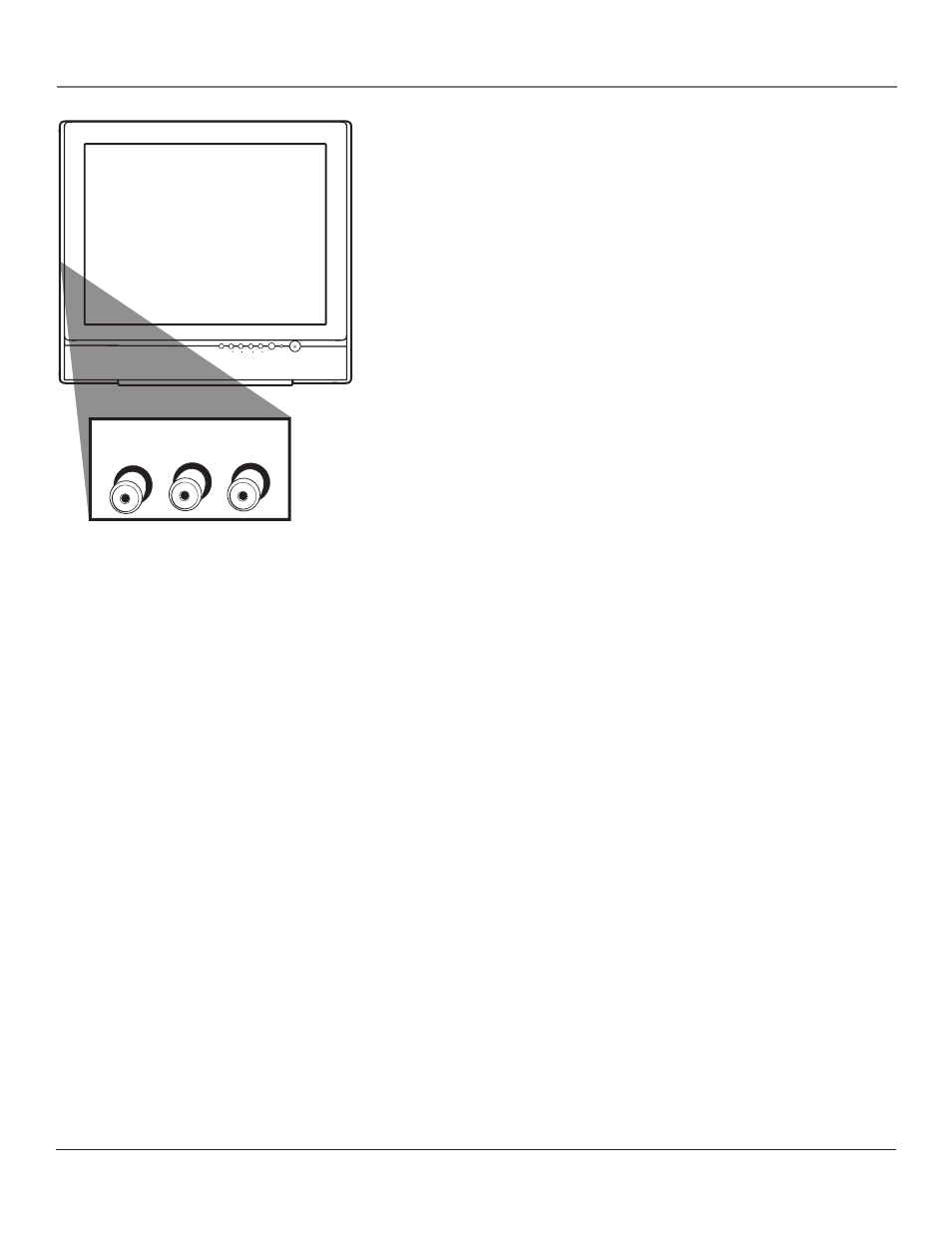
Connections & Setup
Chapter 1
The Front of Your TV
Front Input Jacks
Your model has a set of audio/video inputs for your convenience. These jacks are
towards the front of the TV on the side. To access the component you connected to
the front of the TV, press the INPUT button on your remote until FRNT appears
on the screen. The jacks are ideal for connecting a DVD player, video game console,
digital camera or a camcorder.
Note: When connecting a component that only has one audio jack,
such as some camcorders, use the TV’s AUDIO L/MONO jack to hear
the audio.
L/MONO and R AUDIO
Receives audio from another component such as a DVD
player, VCR, camcorder, digital camera or video game console.
VIDEO
Receives video from another component such as a DVD player, VCR,
camcorder, or video game console.
Note: Video Input Channels (VID, SVID, etc.) must be added to the
active channel list separately before they can be accessed. Refer to the
Setup menu section at the end of this chapter for more information
on the Channel menu and List & Labels.
Front Panel Buttons
If you cannot locate your remote, you can use the front panel buttons of your TV to operate many of the TV’s features.
MENU/OK
Brings up the Main menu. In the menu system, it selects highlighted items.
CH v
Scans down through the current channel list. In the menu system, acts like the down arrow button on the remote control and
adjusts menu controls.
CH
Scans up through the channel list. In the menu system, acts like the up arrow button on the remote control and adjusts menu
controls.
VOL <
Decreases the volume. In the menu system, acts like the left arrow button on the remote control and adjusts menu controls.
VOL >
Increases the volume. In the menu system, acts like the right arrow button on the remote control and adjusts menu controls.
POWER
Turns the TV on and off.
Start-up
The steps below get your TV connected and ready to watch.
Put Batteries in the Master Remote (R130K2)
1. Slide off the cover of the battery compartment.
2. Place the two AA batteries into the remote, matching the + and – end of each battery in the compartment.
3. Replace the cover.
Plug in the TV and Turn it On
Plug the end of the power cord into a grounded wall outlet. Insert the plug completely into the outlet. Press POWER on the
TV or remote.
v
MENU/OK
VOL
CH
CH
VOL
POWER
L/MONO
AUDIO
VIDEO
R
