Adjusting the picture preference, Picture control adjustment 1, Selecting the color temperature 1 – RCA L22HD32D User Manual
Page 21
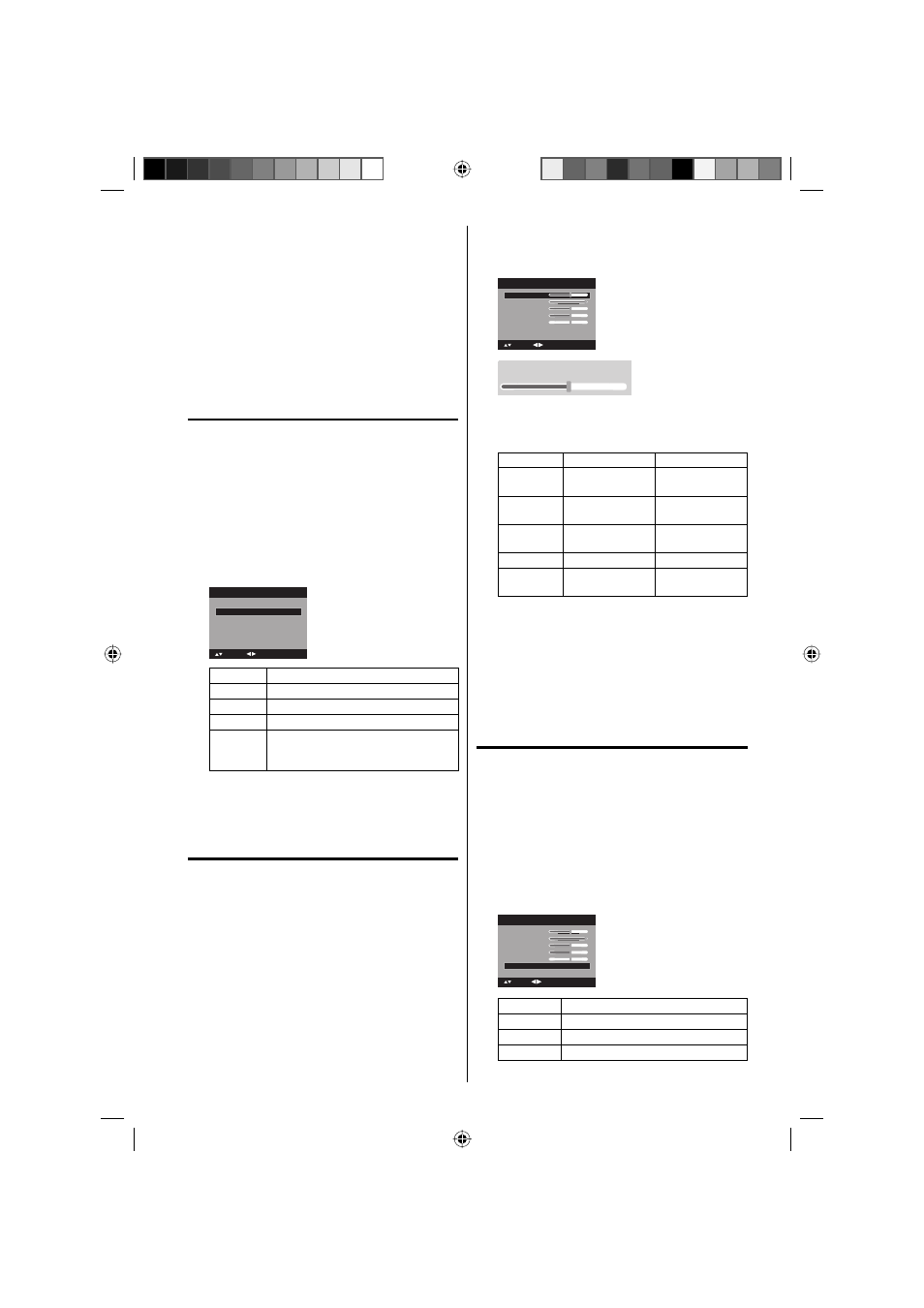
21
7
Press EXIT/CANCEL to return to the normal
screen.
NOTE:
Do not set the Closed Caption “Text Color” and
“Background Color” as the same color or you will
not be able to see the text.
Do not set both the “Text Opacity” and the
“Background Opacity” to “Transparent” or you will
not be able to see the text.
Adjusting the picture
preference
You can select four picture modes—Sports,
Standard, Movie and Memory—as described in
the following table:
1
Press SETUP/TV MENU in the TV mode. The TV
menu screen will appear.
2
Press ▲ or ▼ to select “Picture”, then press ▶ or
ENTER.
3
Press ▲ or ▼ to select “Picture Preference”.
4
Press ◀ or ▶ to select a mode you want to adjust.
On
PC Setting
>>
DNR
On
Picture
Picture Setting
>>
Picture Preference
Sports
Picture Size
>>
Film Mode
: Adjust
: Select
Mode
Picture Quality
Sports
Bright and dynamic picture (factory-set)
Standard Standard picture quality (factory-set)
Movie
Movie-like picture setting (factory-set)
Memory Your personal preferences (set by
you; see “Picture control adjustment”
below).
5
After your desired setting, press EXIT/CANCEL
to return to the normal screen.
Picture control adjustment
1
Press SETUP/TV MENU in the TV mode. The TV
menu screen will appear.
2
Press ▲ or ▼ to select “Picture”, then press ▶ or
ENTER.
3
Press ▲ or ▼ to select “Picture Setting”, then
press ▶ or ENTER.
The Picture Setting menu will appear.
•
•
4
Press ▲ or ▼ to select the item you want to
adjust.
Press ◀ or ▶ to adjust the setting.
Brightness
Contrast
Sharpness
Color
Tint
Color Temperature
Cool
Picture Setting
25
50
25
25
0
: Adjust
: Select
ENTER:Set
Brightness:25
5
After adjusting, press ENTER to return to the
Picture Setting menu. Then continue to adjust the
other items.
◀
▶
Brightness decrease
brightness
increase
brightness
Contrast
decrease
contrast
increase
contrast
Sharpness makes picture
softer
makes picture
clearer
Color
be pale color
be brilliant color
Tint
be reddish color be greenish
color
6
After your desired setting, press EXIT/CANCEL
to return to the normal screen.
NOTE:
The Contrast default setting is set to maximum at
the factory.
Selecting the color
temperature
1
Press SETUP/TV MENU in the TV mode. The TV
menu screen will appear.
2
Press ▲ or ▼ to select “Picture”, then press ▶ or
ENTER.
3
Press ▲ or ▼ to select “Picture Setting”, then
press ▶ or ENTER.
The Picture Setting menu will appear.
4
Press ▲ or ▼ to select “Color Temperature”, then
press ◀ or ▶ to change the setting.
Brightness
Contrast
Sharpness
Color
Tint
Picture Setting
25
50
25
25
0
: Adjust
: Select
Color Temperature
Cool
Setting
Picture Quality
Cool
Bluish
Standard Neutral
Warm
Reddish
•
51H0101A_eng.indd 21
51H0101A_eng.indd 21
2/26/08 9:47:42 AM
2/26/08 9:47:42 AM
