Setting waypoints, Saving destinations in your trip as favorites – RightWay SPOTTER RW-500 User Manual
Page 22
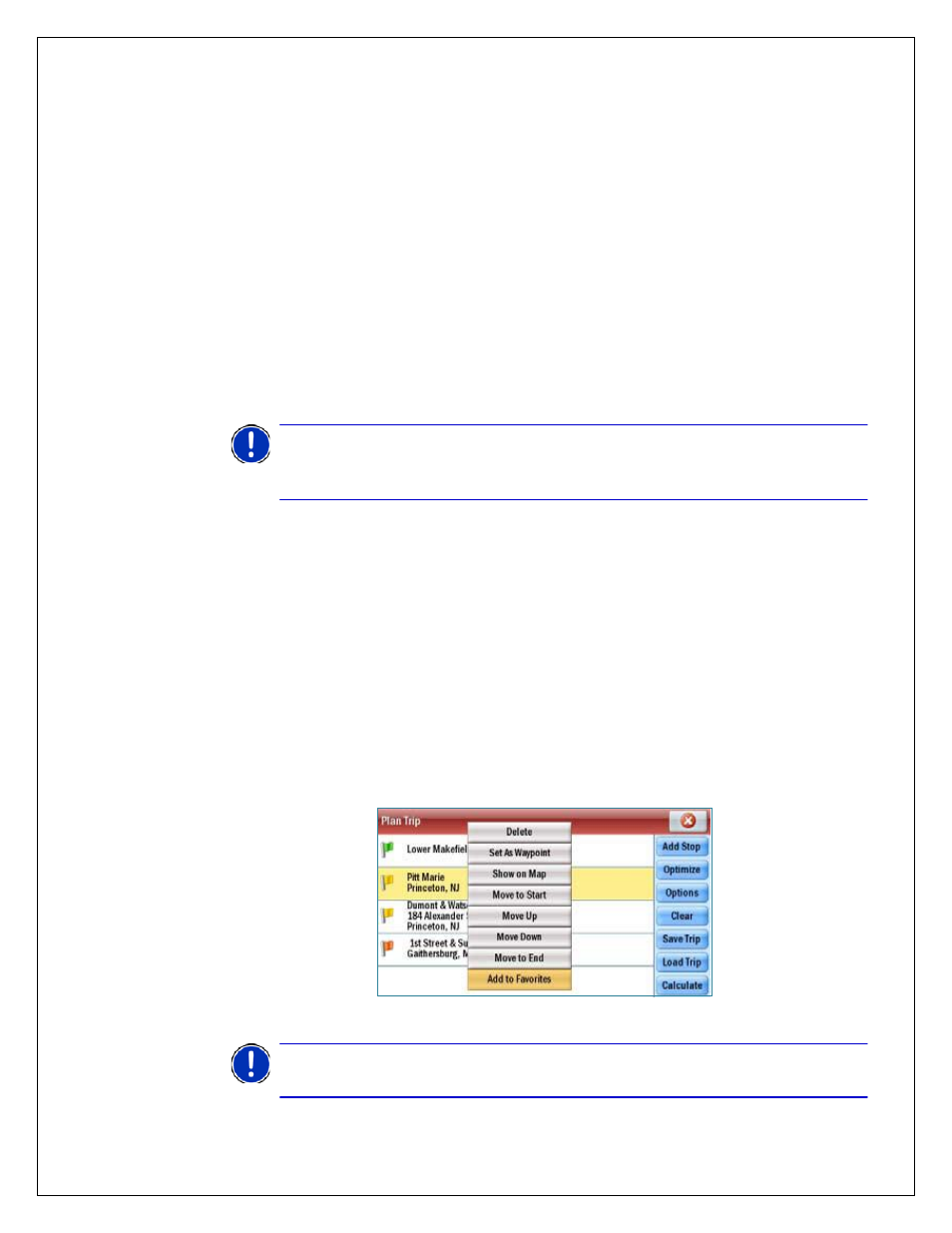
22
SETTING WAYPOINTS
You can route through a certain point without considering it as a stop. By setting
Waypoints you can adjust the route, to calculate a detour via the waypoint.
Select Menu > Next> Plan or Edit Trip. Enter the address or place in the
same way detailed in Selecting a Destination on page 16.
The address will appear on the trip list as a Stop, with a flag icon next to
it. Tap on the address you wish to change to a Waypoint.
A pop-up menu will appear containing a list of options. Tap Set as
Waypoint. The address will now be listed as a Waypoint, with an arrow
icon in front of the address or place to indicate that is it a Waypoint.
Make a Waypoint a Stop
To change a Waypoint back to a Stop, tap the address and select Set as
Stop from the pop-up menu.
SAVING DESTINATIONS IN YOUR TRIP AS FAVORITES
You can save addresses listed on the trip list as Favorite destinations so you can
access them quickly.
Tap on the address you wish to save as a favorite.
A pop-up menu will appear containing a list of options. Tap Add to
Favorites.
Do more with Favorites.
For more information on Favorites see page 30.
