Operation – Roadmaster Multi-Media Headunit VRVD630 User Manual
Page 20
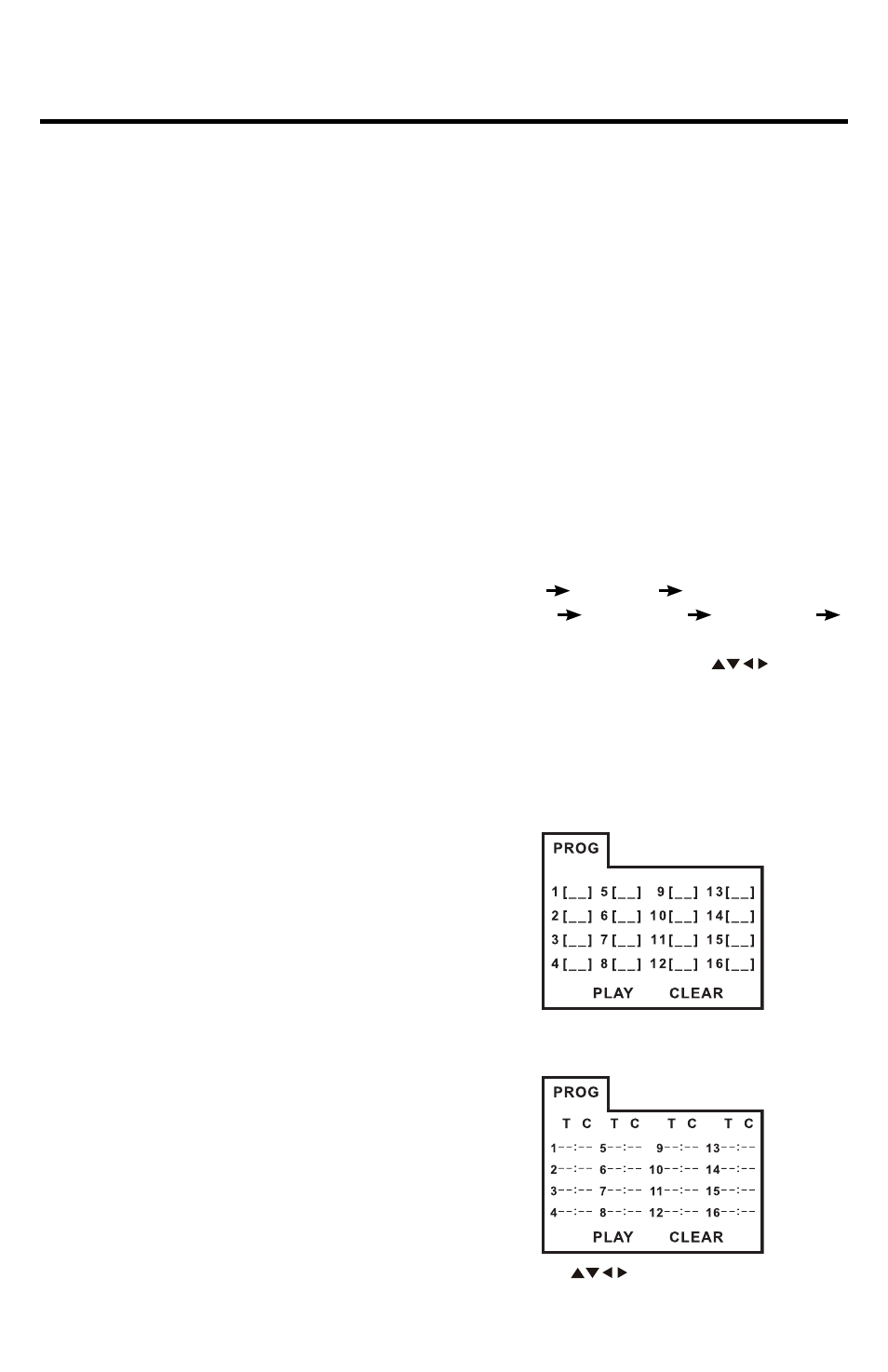
2
Operation
the desired subtitle language from the DVD
menu.
• There may be a delay before the selected
subtitle language appears.
• For some discs, the subtitles will be dis-
played even when this is set to off.
• The number of available languages varies
from disc to disc.
Multi-Audio Language
For DVD:
For DVD discs which have multiple lan-
guage soundtracks, you can press the
AUDIO button to switch between the audio
languages recorded on the disc.
Notes:
• The number of available languages varies
from disc to disc.
• Some discs only contain one soundtrack
language.
• Not all discs will allow changing the subti-
tle during playback. In these cases, select
subtitle select mode from the DVD’s
menu.
For VCD/SVCD:
Some VCD/SVCD discs have multiple au-
dio channels, You can press AUDIO to se-
lect the desired audio channel(s) to play.
STEREO: Normal stereo (left/ right) play-
back.
MONO L: Left audio channel only.
MONO R: Right audio channel only.
Notes:
• Some discs only contain one audio channel.
Multi-Angle Function
You can view the same scene at different
angles if the disc has been recorded with
multiple viewing angles.
Press ANGLE during playback. The follow-
ing information will be shown:
This example indicates that you are cur-
rently viewing the first of three available
camera angles. Press the ANGLE button to
select a different angle.
Notes:
• Some time may be required for the angle
to change.
• Depending on the disc, the viewing angle
may switch in one of two ways.
. Seamless: The angle switches smoothly.
2. Non-seamless: When the angle is
switched, a still picture is displayed first,
after which the angle switches.
• The number of available viewing angles
varies from disc to disc.
• The function only works for discs having
scenes recorded at different angles.
ZOOM function
Press ZOOM button repeatedly to enlarge
or reduce the size of image according to
the disc as follows:
ZOOM 2
ZOOM
ZOOM 4
ZOOM /2
ZOOM /
ZOOM /4
ZOOM OFF
In zoom in mode, press the
buttons
to move the zoomed-in area.
Programmed Play Function
Press PROG during playback to activate the
programing editing interface as follows:
For VCD/SVCD/CD:
For DVD/MP3/MPEG4:
. Use the
Arrow buttons on the
