Using the remote – RCA P52960 User Manual
Page 27
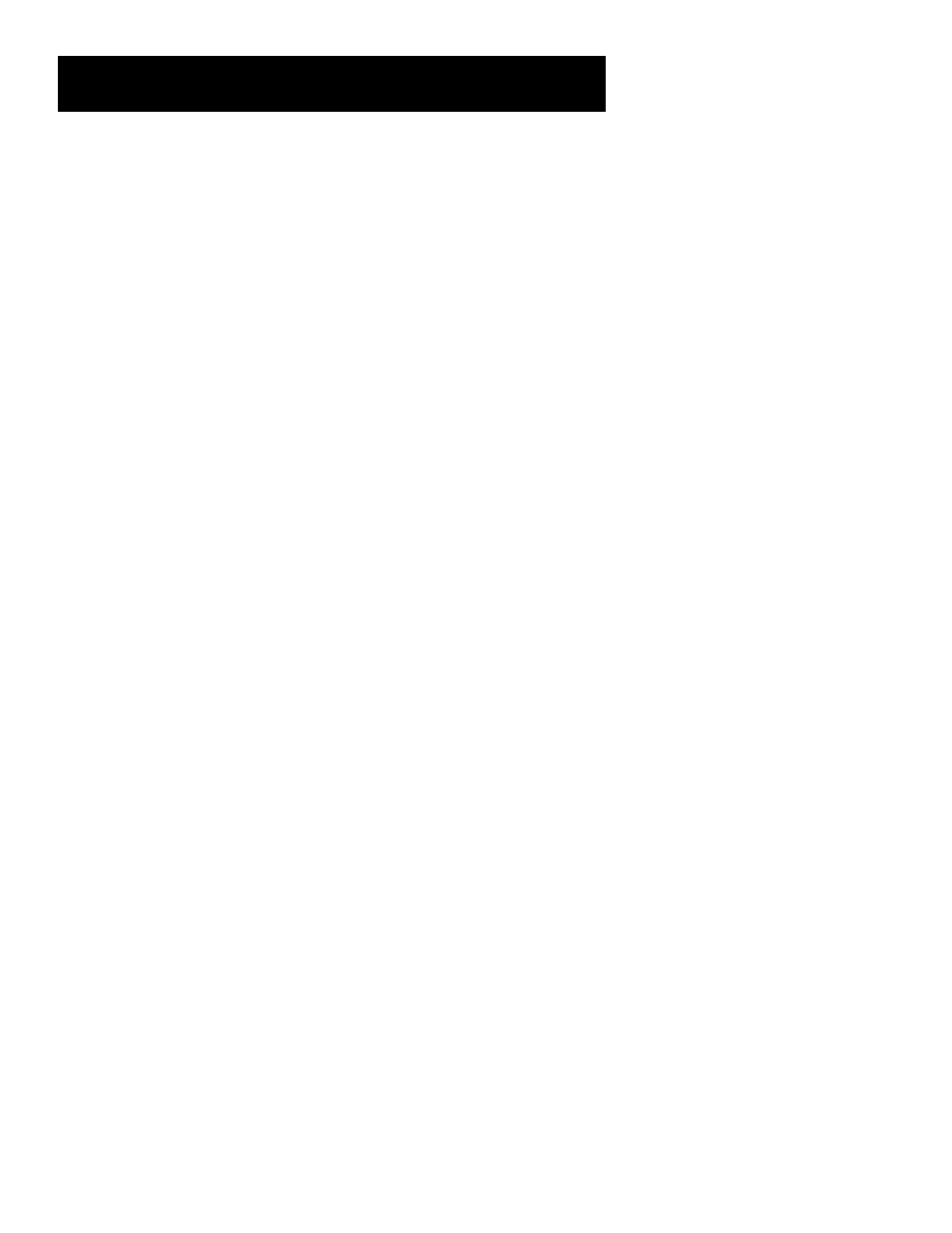
25
Using the Remote
Continue pressing PLAY until the component turns off or you have
searched through all of the codes. There are 20 total sets of codes.
If the component does not turn off after pressing PLAY 20 times,
then the remote cannot control that particular component.
If the component you want to control does turn off:
1.
Press and release REVERSE, then wait 2 seconds. Repeat this step
until the component turns back ON.
2.
To finish, press and hold STOP until the light on the remote turns
off.
Using Direct Entry
1.
Turn on the component to be programmed.
2.
Look up the brand and code number(s) for the component on the
code list on the last page of this section, Using the Remote.
3.
Press and hold the button on the remote you want to program.
4.
Enter the code from the code list.
5.
Release button, and then press ON•OFF to see if the component
responds to the remote commands. If it doesn’t, try pressing the
component button and then ON•OFF again.
6.
If you get no response, repeat these steps using the next code listed
for your brand, until the component responds to the remote
commands.
Using the Remote to Control a
Component
Once the remote has been programmed successfully, you are ready to
use it to control your components.
To operate the component:
1.
Press the component button (VCR1, VCR2, AUX, or SAT•CABLE) to
set the remote to control the component.
2.
Press ON•OFF to turn the component ON or OFF.
3.
Use the remote buttons that apply to that component.
Modes of Operation
Because this universal remote can control several different components
(VCR, Cable Box, etc.) it uses operational modes triggered by the
component buttons. For example if you want the remote to control the
TV, you would press the TV button to put the remote into TV mode
before you could control the TV.
