Setting up – RCA MM27110 User Manual
Page 22
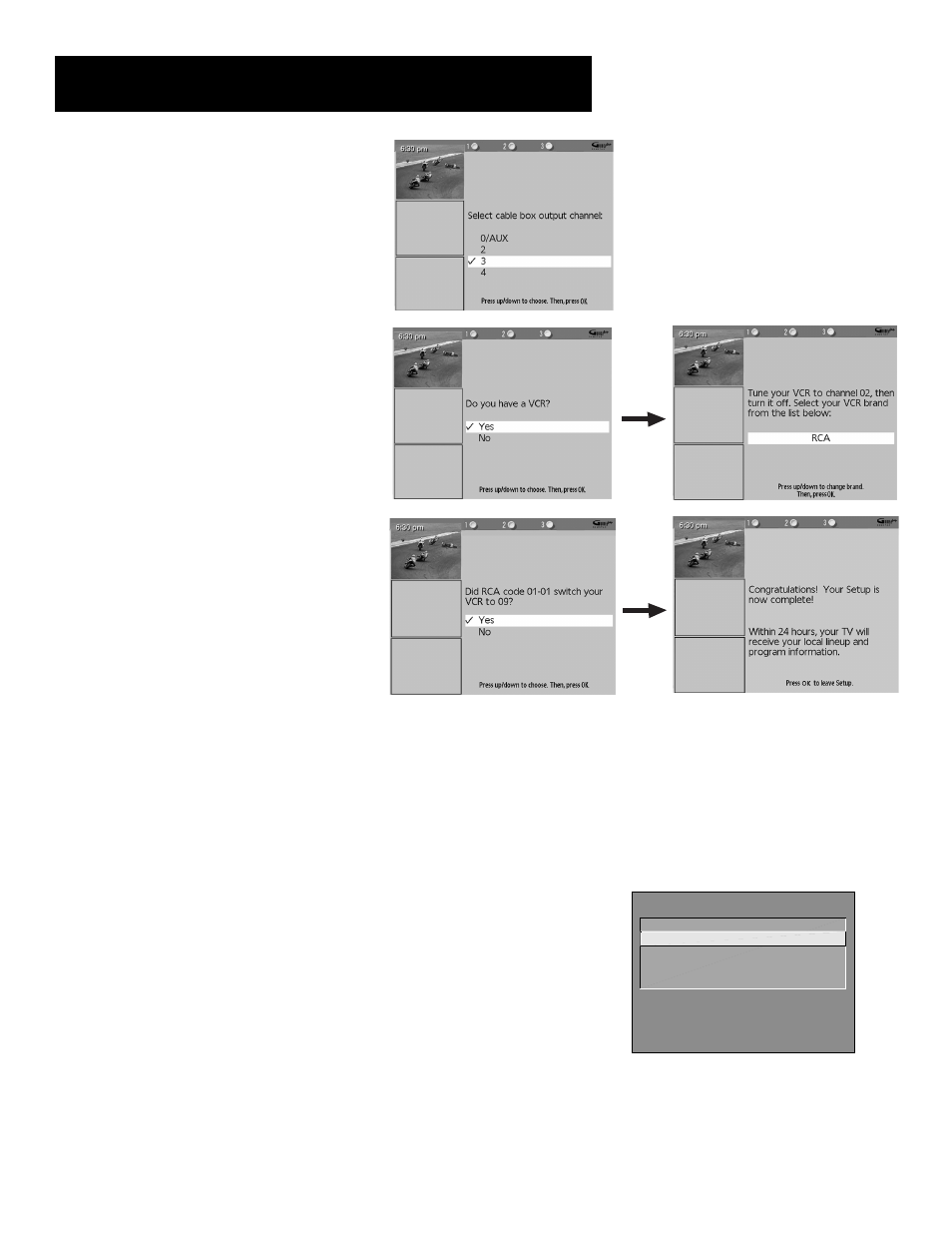
20
Setting up
Once the correct model of cable box has
been identified, you need to set the cable
box’s output channel. Enter the channel
you use to view channels through your
cable box—usually 3 or 4. Consult your
cable box’s instruction book or your cable
company if you are not sure. Choose
0/AUX to use VIDEO INPUT.
When the GUIDE Plus+ Gold System correctly
identifies the correct code for your VCR,
the VCR’s tuner changes to channel 9.
Select Yes if the VCR automatically changed
to channel 9, or No if it did not.
If you select No, the system will try another
code.
The last screen comes up when you’ve
successfully finished the GUIDE Plus+ setup.
Select Yes if you have a VCR, or No if not.
(Answering No automatically skips forward
to the end of GUIDE Plus+ setup.)
Tune your VCR to channel 2 and turn it off.
Find the brand of your VCR by using the up
and down arrows.
Remember:
•
Leave your cable box turned ON to download program information.
•
Leave your VCR turned OFF to record programs and download
information.
Press OK to leave the GUIDE Plus+ Gold System setup.
Step 5: Run Auto Channel Search
This is an important step because running Auto Channel Search searches
for all the channels available through the antenna or cable input. When
the monitor finds an active channel, it places it in the channel list;
inactive channels (weak stations or channels with no signal at all) will be
removed from the channel list. To run Auto Channel Search:
1.
Press MENU on the remote and select Channel.
2.
Select Signal Type and then choose whether you have cable or are
using an off-air antenna.
3.
Return to the Channel menu.
4.
Select Auto Channel Search.
5.
When the channel search is complete, exit the menu system.
CHANNEL
1 Signal Type...
2 Auto Channel Search...
3 List and Labels...
4 Autotuning...
0 Go Back
