Additional information, Chapter 5, Troubleshooting – RCA DRC310N User Manual
Page 34
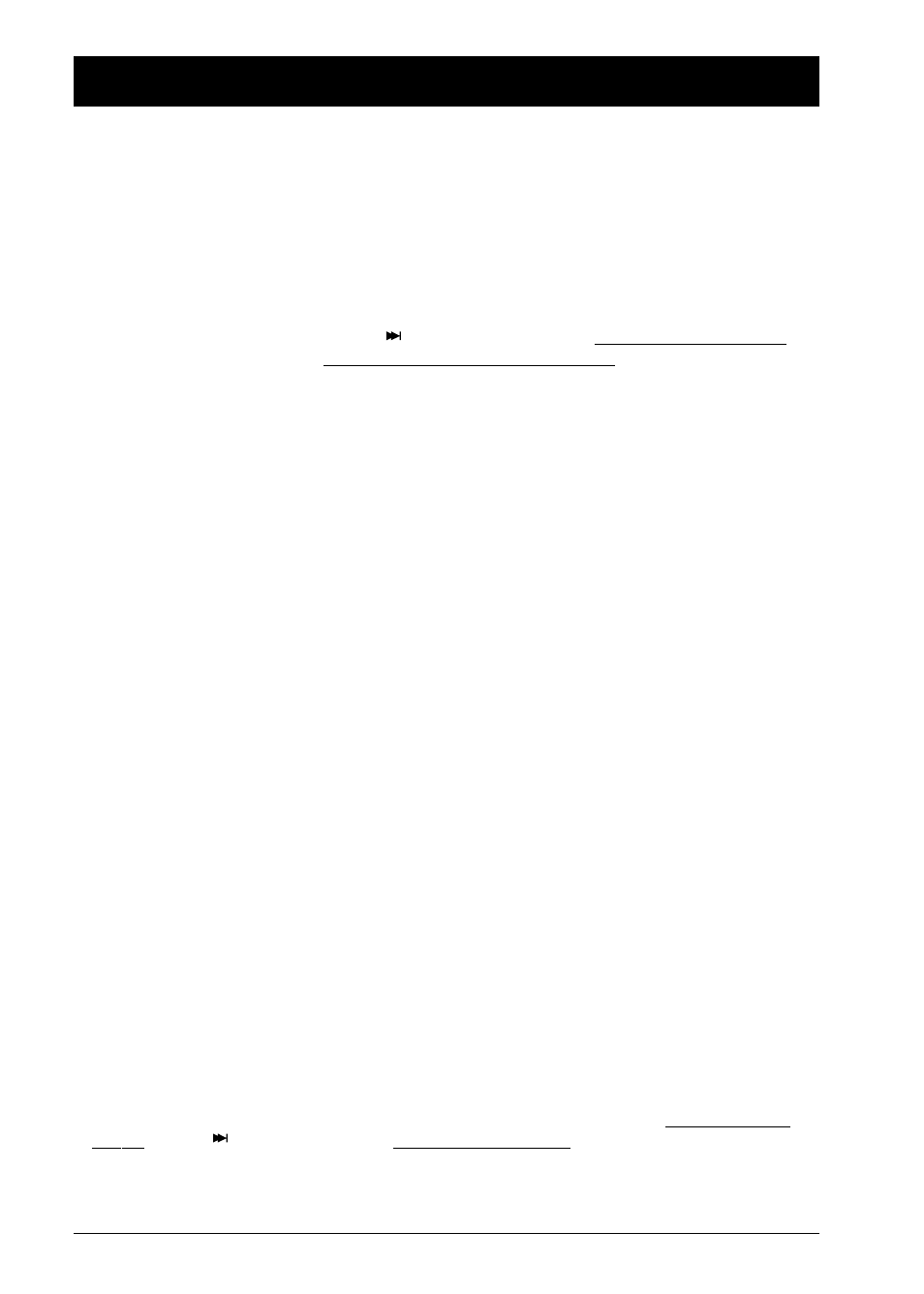
32
Chapter 5
Additional Information
Troubleshooting
You can correct most problems you have with your product by consulting the Troubleshooting list
that follows.
Note: If you prefer, we can provide you with the name of an Authorized Service Representative who will visit your
home for a fee to install your electronic entertainment system and to instruct you in its operation. For details
about this service, call 1-888-206-3359. For additional assistance while using your RCA product, please visit
www.rca.com/customersupport.
Player won’t work
• Reset the player: press and hold the
(NEXT)
button on the front of the DVD Player
and the
STOP
button on the front of the player at the same time — wait at least 5
seconds before you release both buttons.You’ll need to set up your menu preferences if
you changed them since this Reset Procedure returns the DVD Player’s menus to the
settings they had when the product shipped to retail stores.
• Try unplugging the AC power cord, wait 2 minutes, and plug it back in.
No power
• Plug in the DVD Player. Make sure both ends of the AC power cord are securely plugged
into the player and into an AC outlet.
Player turns off automatically
• The power automatically turns off after the player has been in stop mode for
approximately 30 minutes.Turn power back on.
Disc won’t play
• Insert a disc with the label side facing up.
• Check the type of disc you put into the player.This player only plays DVD video discs,
Video CDs, CDs with mp3 files,WMA files and/or JPEG files on them, and audio CDs.
• If you’re trying to play a disc with JPEG files on it, you need to make sure only files with a
resolution of 5 megapixels are burned onto the disc.The player might not read the disc if
it has larger files on it.
• Both the player and the disc are coded by region. If the regional codes don’t match, the
disc cannot be played.This player is Region No. 1.
Play starts, but then stops immediately
• The disc is dirty. Clean it.
• Condensation has formed. Allow player to dry out.
No picture
• Turn on the TV.
• Tune your TV to its Video Input Channel (go to page 9).
• Make sure your player is connected properly.
• You might have accidentally switched the VIDEO SELECTION switch on the back of the
unit to the wrong setting.
Make sure the VIDEO SELECTION switch is in the REGULAR
CONNECTION position.
If that doesn’t work, reset the unit: press and hold the STOP button on the front of the
player and the
(NEXT) button on the front of the player at the same time — wait at
least 5 seconds before you release both buttons.
