Using the tv’s features, Why you should use the auto tuning feature, How to set up the auto tuning feature – RCA F27718 User Manual
Page 40: 38 chapter 3
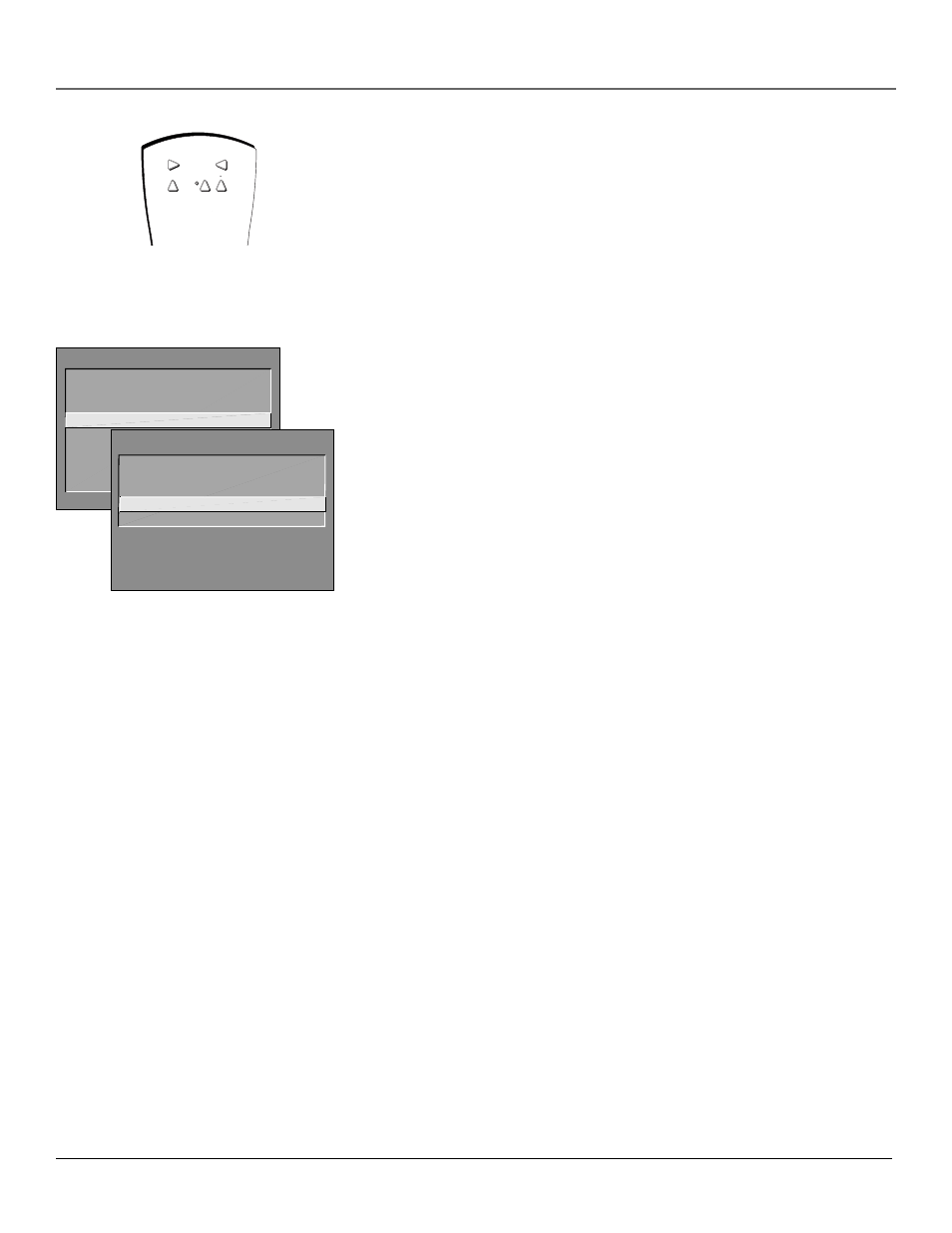
Using the TV’s Features
38
Chapter 3
TV MAIN MENU
1 Audio
2 Picture Quality
3 Screen
4 Channel
5 Time
6 Parental Controls
7 GUIDE Plus+ Menu
8 Setup
0 Exit
TV
AUX
DVD
SAT CABLE
VCR
With the auto tuning feature, you can set
up the TV to tune to the channel you
need to watch by pressing that
component’s button.
CHANNEL
2 Auto Channel Search
3 List and Labels
0 Exit
4 Auto Tuning
1 Signal Type
Why You Should Use the Auto
Tuning Feature
The auto-tuning feature automatically tunes the TV to the correct channel for
different components you have connected to your TV (like a VCR, DVD Player,
etc.) When you set up auto tuning in the menu system you don’t have to
remember to change your TV to channel 3, for example, when you want to
watch the tape in your VCR.
How to Set Up the Auto Tuning Feature
The way you set up the auto tuning feature in the TV’s menu corresponds to
the component buttons on the remote and the way you have each component
connected to your TV. When you set auto tuning, you’re telling the TV what
channel to tune to when you press the VCR, DVD, or SAT•CABLE button on
the remote control.
1.
Press MENU (the TV MAIN MENU appears).
2.
Highlight Channel and press OK on your remote control.
3.
Highlight Auto Tuning and press OK.
4.
Choose which channel you would like to set:
Set VCR Channel
Displays a list that lets you set up the channel that the
TV tunes to when you press the VCR button on the remote.
Set DVD Channel
Displays a list that lets you select the channel that the
TV tunes to when you press the DVD button.
Set SAT/CABLE Channel
Displays a list that lets you set up the channel
that the TV tunes to when you press SAT•CABLE.
5.
Highlight the choice that matches the way you have the component
connected to this TV, and press OK.
